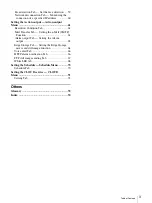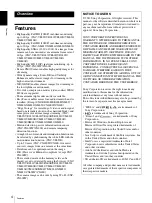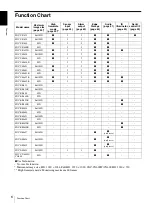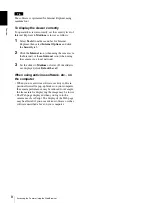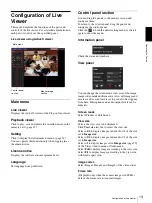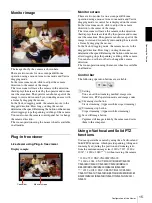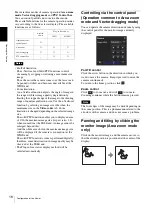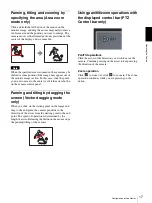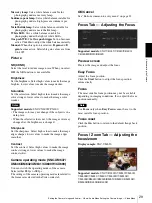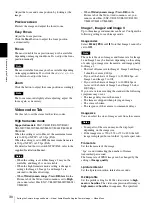Op
er
at
ing t
he Camer
a
Configuration of Live Viewer
17
Panning, tilting and zooming by
specifying the area (Area zoom
mode only)
Click and hold the left button of the mouse on the
monitor image, and drag the mouse diagonally to draw a
red frame around the portion you want to enlarge. The
camera moves so that framed portion is positioned at the
center of the display and is zoomed in.
Note
When the specified area is zoomed in, the center may be
shifted or some portion of the image may appear out of
the monitor image section. In this case, click the point
you want to move to the center or click the arrow button
on the camera control panel.
Panning and tilting by dragging the
screen (Vector dragging mode
only)
When you click on the starting point on the image and
drag to the end point, the camera pans/tilts in the
direction of the arrow from the starting point to the end
point. The speed of operation is determined by the
length of arrow. Releasing the button on the mouse stops
the panning/tilting of the camera.
Using pan/tilt/zoom operations with
the displayed control bar (PTZ
Control bar only)
Pan/Tilt operations
Click the arrow of the direction you wish to move the
camera. Continue pressing on the arrow to keep moving
the direction of the camera.
Zoom operation
Click
to zoom out, click
to zoom in. The zoom
operation continues while you are pressing on the
button.
Summary of Contents for SNCEM602R
Page 77: ...Sony Corporation ...