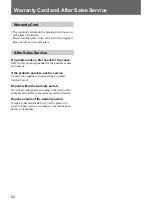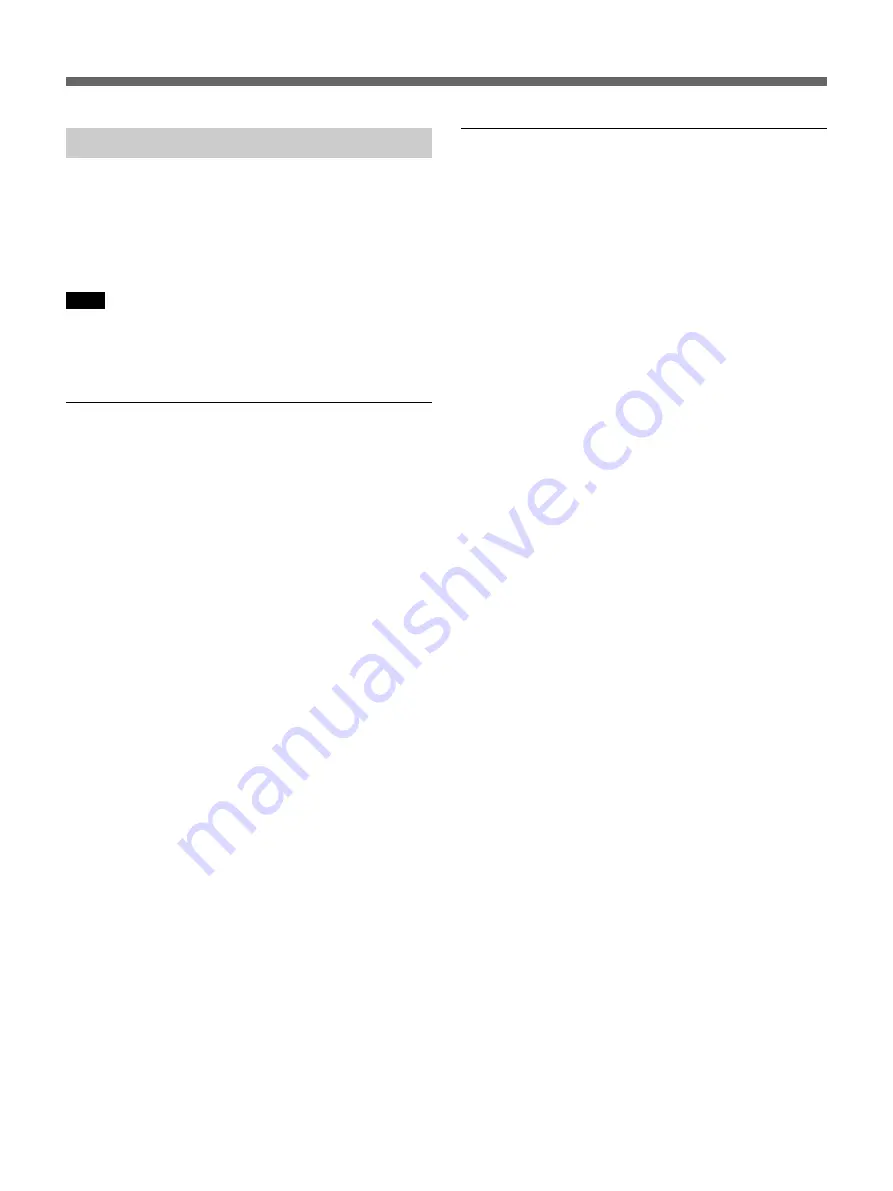
Basic Administration
40
Resetting to Factory Defaults
Two procedures are available to return the video
network station to its factory default settings: one
using the RESET switch on the unit, and the other by
remotely accessing the “Administration overview”
page from the network.
Note
The following procedure returns all settings, including
the IP address of the device, to the factory default
settings.
Resetting to Factory Defaults by the
RESET Switch
1
Disconnect the power cable from the video
network station.
2
Insert a long, thin implement to hold the RESET
switch down.
z
Hint
The RESET switch is located inside the small hole
between the VIDEO 3 and VIDEO 4 input
terminals.
3
Reconnect the power cable while holding the
RESET switch down.
4
When the STATUS indicator lights yellow, release
the RESET switch.
After about five seconds, the video network station
reboots.
The video network station settings are returned to their
factory default values.
Resetting to Factory Defaults from the
Administration Overview Page
1
Display a monitor screen in the Web browser, and
click the [Admin] button.
The “Administration overview” page appears.
2
Click the “Network Station” icon.
The screen display changes to “General Settings”.
3
Click the [Factory Default] button.
A confirmation message appears.
4
Click [OK].
The video network station settings are returned to their
factory default values.