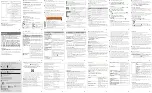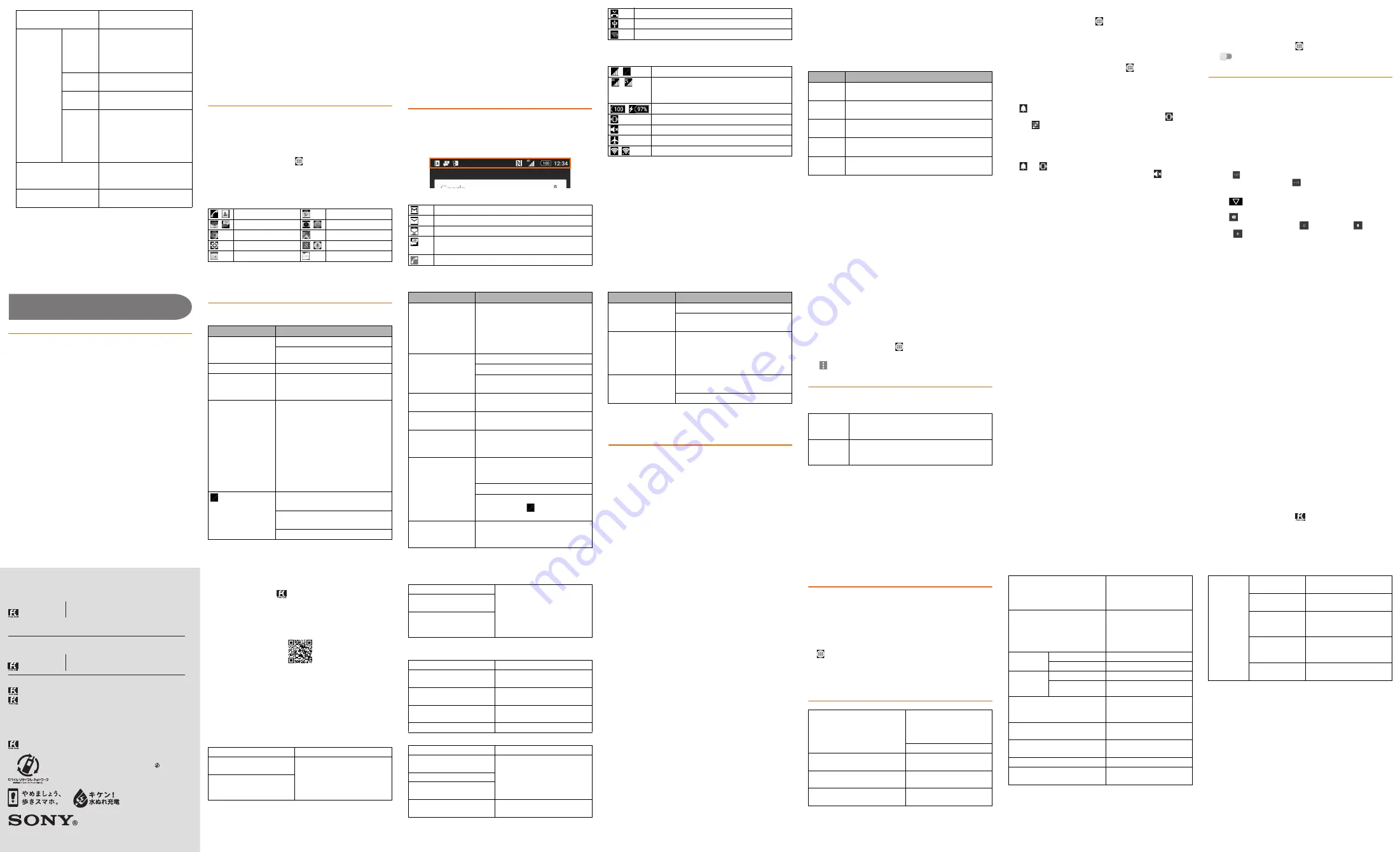
For inquiries, call: Customer Service Center
For general information, charges and operation information
(toll free)
For loss or theft
(toll free)
Business hours : 24 hours live support
In case above numbers are not available (toll free)
0120-977-033
(except Okinawa)
0120-977-699
(Okinawa)
From au cell phones:
113
without area code
From fixed-line phones:
0077-7-113
From fixed-line phones:
0077-7-111
From au cell phones:
157
without area code
October 2015, 1st Edition
1299-0021.1
Keitai Guarantee Service Center
For loss, theft, damage
(toll free)
From fixed-line phones/au cell phones,
0120-925-919
Business hours 9:00−21:00 (7 days a week)
Business hours 9:00−20:00 (7 days a week)
Cell phone and PHS operators collect and recycle unused telephones,
batteries and battery chargers at stores bearing the logo regardless
of brand and manufacturer to protect the environment and reuse
valuable resources.
Sold by: KDDI CORPORATION,
OKINAWA CELLULAR TELEPHONE COMPANY
Manufactured by: Sony Mobile Communications Inc.
P R E S S I N G Z E R O W I L L C O N N E C T YO U T O A N O P E R AT O R
A F T E R C A L L I N G 15 7 O N YO U R a u C E L L P H O N E .
濡れた状態での充電は、
異常な発熱・焼損などの原因となり
大変危険です。
■
Adding a folder
1
From the Home screen, long-touch an icon
2
Drag the icon onto another icon
■
Deleting shortcuts/widgets/folders
1
From the Home screen, long-touch an icon or a folder
you want to delete
2
Drag the icon or the folder to "Remove from Home
screen"
To delete a folder, then tap "DELETE". It also deletes
shortcuts etc. in the folder.
❖
Information
・
Long-touch a shortcut, widget, or folder icon to move.
Using the Apps screen
You can call up functions from the Apps screen. App icons
installed to the product are also displayed.
・
You may incur communication charges depending on the
function.
■
S
tarting an app
1
From the Home screen, [
]
Slide or flick left or right to switch the Apps screen.
2
Tap an app to use
Some apps are stored in a folder.
■
Main apps
■
Downloading apps
You can download and install apps or games, etc. by using Google
Play.
・
To use Google Play, you need to set a Google account. For
details, refer to "Setting Guide".
■
Deleting (uninstalling) apps
Before deleting installed apps, back up contents related to
the app that you want to save including data saved in the app.
・
Some apps may not be deleted.
Knowing the status of the product
■
S
tatus bar
The status bar is located at the top of the product screen. On the
left of the status bar, notification icons appear to inform missed
calls, new mails, operations in progress, etc., and on the right,
status icons appear to indicate the status of the product.
■
Examples of notification icon
*1 Appears when switched to another screen such as the Home screen.
■
Main status icons
*1 Two types of network, "LTE" and "WiMAX 2+" can be used. "4G"
appears on the screen for both networks.
The company determines which network is less busy
depending on the condition of the line to connect.
■
Notification panel
If any notification icons are displayed, slide down the status
bar to open the Notification panel. You can check details of
notification icons or start corresponding apps.
❖
Information
・
To delete a notification, flick the notification left or right.
・
Some notifications may not be deleted depending on the content.
・
Alternatively, you can check notifications by swiping
(flicking) down on the lock screen. Or set to hide or keep
showing notifications on the lock screen.
■
Notification LED
Notification LED informs charging prompt, battery level while
charging, missed calls, new mails, etc. by turning on or
flashing.
*1 Notification LED flashes while backlight is turned off.
❖
Information
・
Flashing of Notification LED three times in red when
pressing
O
with the power off indicates that the
remaining battery is not sufficient.
・
When you start charging with the product powered off, the
notification LED turns in red. When the status of battery
appears on the display, however, the notification LED lights
in color that indicates the battery level.
■
Checking own phone number
1
From the Home screen, [
]
[
S
ettings]
2
[About phone]
[
S
tatus]
[
S
IM status]
The phone number of the product is shown under "My
phone number".
❖
Information
・
Alternatively, from the Home screen, [
]
[Contacts]
[Myself] to check your phone number.
■
S
etting the silent mode (Vibrate)
1
Press the volume up key or down key
2
[
]
The icon for the volume adjusting bar changes to
.
Tap "
" to adjust volume of ringtone, media sound or
alarm.
■
S
etting the silent mode (Mute)
1
Press the volume up key or down key
2
[
]
[
]
The icon on the volume adjusting bar turns to
.
❖
Information
・
When the "silent mode" is set, sounds for shutter, shooting
start/end sound when shooting videos, alarm, playback of
video, or music, etc. are not muted.
・
Raising the volume by pressing the volume up key in the
silent mode, or adjusting volume of "Ring volume" of "Sound
& notification" in the silent mode (Vibrate) cancels the silent
mode.
■
S
etting Airplane mode
When airplane mode is set, all wireless functions (phone,
packet communication, Wi-Fi
®
function, Bluetooth
®
function,
NFC Reader/Writer, P2P function) are turned off.
1
From the Home screen, [
]
u
[
S
ettings]
u
[More]
2
[
] of "Airplane mode"
Entering characters
Use software keyboard to enter characters.
To display the software keyboard, tap a character input box
on the character entry screen for adding contacts, creating a
message, etc.
■
S
witching software keyboards
With "International keyboard", you can use QWERTY keyboard
to enter characters, Numeric keypad to enter numbers and
symbols, and Symbol keypad for more symbols.
1
Tap a character input box
QWERTY keyboard appears.
2
Tap [
] to display Numeric keypad
For Symbol keypad, tap "
" on the Numeric keypad.
❖
Information
・
Tap "
" at the bottom of the screen to hide the software
keyboard.
・
Tap "
" to delete the character before the cursor.
・
Switch between lower-case "
", upper-case "
" and
caps "
" on QWERTY keyboard.
・
When using QWERTY keyboard, touch and hold a character
to select a character variant.
2
Widgets & Apps
Add shortcuts of widgets or
apps.
Wallpapers
Album
Select an image from albums
to set as a wallpaper.
・
To set image range, adjust
cropping area by dragging,
etc.
Live
Wallpapers
Select a content from albums
to set as a wallpaper.
Photos
Select an image from photos
to set as a wallpaper.
(Xperia
™
's
Wallpaper)
Select an image to set as a
wallpaper.
・
Images displayed to the
right of "Photos"/"Live
Wallpapers" are "Xperia
™
's
Wallpaper".
Themes
Set the wallpapers etc. for the
Home screen or the lock
screen.
Home Settings
Set size of icons on the Home
screen or app screen.
,
Phone, Contacts
Play Store
,
E-mail, SMS
,
Camera, Album
Chrome
Maps
Settings
,
Google, Voice Search
Calendar
Basic Manual
New Gmail message
New PC mail message
New E-mail (@ezweb.ne.jp) message
New SMS/Receiving notification service message,
New Receiving notification
Talking
*1
/Calling
*1
Missed call
USB connecting
Wi-Fi
®
open network available
,
Signal level (Level 4, Out of service area)
,
4G (LTE/WiMAX 2+) data communication
status
*1
(Available, data transferring or
downloading)
,
Battery level (100%, Charging)
Silent mode (Vibrate) is set
Silent mode (Mute) is set
Airplane mode is activated
,
Wi-Fi
®
connected, Wi-Fi
®
communicating
S
tatus
Description
Red
The battery is charging when the remaining
battery level is 14% or lower.
Orange
The battery is charging when the remaining
battery level is 15% - 89%.
Green
The battery is charging when the remaining
battery level is 90% or higher.
Flashing
red
The remaining battery level is 14% or lower.
Flashing
white
Indicates missed call, new Gmail message, new
SMS message.
*1
S
upport
Introduction of related accessories
For details, refer to the instruction manual for each device.
・
S
ony Mobile TV antenna cable 02 (02
S
OH
S
A)
・
S
ony Mobile Desktop Holder 01 (01
S
OPUA) (sold
separately)
・
Common AC Adapter 05 (0501PWA) (sold separately)
・
Common DC Adapter 0
3
(0
3
01PEA) (sold separately)
・
microU
S
B cable 01 (0
3
01HVA) (sold separately)
・
microU
S
B cable 01 Navy (0
3
01HBA) (sold separately)
・
microU
S
B cable 01 Green (0
3
01HGA) (sold separately)
・
microU
S
B cable 01 Pink (0
3
01HPA) (sold separately)
・
microU
S
B cable 01 Blue (0
3
01HLA) (sold separately)
・
au Carrying Case G Black (0106FCA) (sold separately)
❖
Information
・
For the latest information on accessories, visit the au homepage
(
http://www.au.kddi.com/
) or contact the Customer Service
Center.
・
Accessories described above can be purchased from the
au Online Shop. Some accessories may not be purchased
due to the availability.
http://auonlineshop.kddi.com/
Troubleshooting
Before you assume that the product is malfunctioning, check
the following:
For more details, visit au Customer Support site of au homepage.
http://www.au.kddi.com/support/mobile/trouble/repair
Updating
S
oftware
You can update the product to the most recent software for
optimal performance and to get the latest enhancements.
・
You are charged for data communications when connecting to
the Internet from the product by using packet communication.
・
You are recommended to back up your data before
updating software.
・
For details, visit
http://www.sonymobile.co.jp/support/
or
refer to the "Basic Manual" (Japanese) app or
"
取扱説明書(詳細版)
(Full instruction manual)" (Japanese)
available on au homepage.
■
Downloading and updating software
Update files can be downloaded from the Internet web site
into the product directly.
・
Note that when Wi-Fi
®
communication becomes unstable,
packet communication takes the place automatically, which
may apply communication fees.
1
From the Home screen, [
]
[
S
ettings]
[About
phone]
[
S
oftware update]
2
[
]
[Refresh]
After-sales service
■
When asking for repair
For repair, contact Keitai Guarantee Service Center.
❖
Information
・
Before handing in the product for repair, make a backup of
the contents of memory since they may disappear during
repair. Note that the Company shall not be liable for any
damages and loss of income should the contents of
memory be altered or lost.
・
Recycled parts that meet the Company's quality standards
are sometimes used for repair.
・
Collected au cell phones by Replacement cell phone
delivery service which you used before are recycled to cell
phones for replacement after repairs. Also replaced parts
by au after-sales service are collected and recycled by
KDDI. They are not returned to customers.
・
The product which is processed, remodeled, analyzed
(including by modifying or analyzing the software (including
by rooting etc.), reverse engineering, decompiling), or
repaired by an unauthorized repair office is not covered by
the warranty and repair may be refused.
■
Performance parts for repair
The Company retains performance parts for repair of the
Xperia
™
Z5 main unit and its peripherals for four years after
discontinuation of production. "Performance parts for repair"
refers to parts required for maintaining the functions of the
product.
■
Warranty card
At the store of purchase, thoroughly check and read the name
of the retailer, date of purchase and other necessary details
filled in on the warranty card, and be sure to keep it in a safe
place.
■
Keitai Guarantee
S
ervice Plus LTE
An after-sales service membership program on a monthly
basis called "Keitai Guarantee Service Plus LTE" (monthly fee:
380 yen tax excluded) is available for using your au cell
phone for a long time without worries. This service expands
coverage for many troubles including malfunction, theft and
loss. For details of this service, refer to au homepage or
contact Keitai Guarantee Service Center.
❖
Information
・
You can apply for membership only at the time of
purchasing your au cell phone.
・
Once you cancel the membership, you cannot reapply for it
until you purchase an au cell phone next time.
・
Note that when changing the model or purchasing an extra
cell phone, this service only covers the most recently
purchased au cell phone.
・
When an au cell phone is handed over to you or someone
else, the Keitai Guarantee Service Plus LTE membership is
also handed over to the successor of the cell phone.
・
When you get a new au cell phone by changing the model or
purchasing an extra cell phone, the "Keitai Guarantee Service
Plus"/"Keitai Guarantee Service Plus LTE" membership for the
old au cell phone is automatically canceled.
・
Service contents are subject to change without notice.
■
au Nano IC Card 04
The au Nano IC Card 04 is lent to you by au. In case of loss or
damage, the card will be replaced at your expense. When a
malfunction is suspected, or in case of theft or loss, contact
an au shop or PiPit.
■
After-sales service
If you are unsure about anything regarding after-sales service,
contact the following service contact.
Customer
S
ervice Center (for service canceling procedure
in case of loss or theft)
From a land-line phone,
0077-7-11
3
(toll free)
From an au mobile phone,
11
3
without area code (toll free)
Business hours : 24 hours live support
S
ymptom
What you should check
Power is not turned
on even though
O
is pressed
Is the internal battery charged?
Is
O
pressed for over 1 second?
The power goes off
Is the internal battery charged?
The power turns off
while activation
screen is displayed
Is the internal battery charged?
The screen freezes
and the power
cannot be turned off
Open the microSD memory card/au
Nano IC Card 04 slot cover while hooking
the groove with your fingernail, press the
OFF button (yellow) with a fine-tipped
object for approximately three seconds
u
Release your finger after it vibrates three
times. Alternatively, press and hold
O
and upper part of volume key at the
same time for approximately three
seconds, and release your finger after it
vibrates three times.
(Out of service
area) appears
Is the product out of the service area
or in an area where the signal is weak?
Is the built-in antenna covered with
hand?
Is au Nano IC Card 04 inserted?
Cannot charge the
battery (Notification
LED does not light,
the battery icon
does not change
into charging one)
Is the specified charging equipment
(sold separately) attached properly?
Cannot operate key/
touch panel
Is the power turned on?
Is "Screen lock" set?
Turn off the power and then turn it on
again.
Cannot operate touch
panel as intended
Are you operating with a fingernail or
foreign object on the operating screen?
Charging is not
complete
Is the temperature of the product
raised or very low?
A message such as
"charge the battery"
appears
The battery is almost dead.
Battery usage time
is short
Is the battery fully charged?
Charge until the notification LED turns
green.
Is the internal battery end-of-life?
Is the product used for a long period
at places where
(Out of service
area) appears?
The screen
backlight turns off
in a short while
Is set "Sleep" period too short?
S
ymptom
What you should check
The display is dark
Is "Brightness level" set to dark?
Is the proximity/light sensor blocked
or covered by sticker?
S
creen response is
slow when you tap
on the screen/press
the keys
When a large amount of data is saved
in the product or transferring large-
size data between the product and
microSD memory card, the screen
response may be delayed.
Cannot recognize a
micro
S
D memory
card
Is the microSD memory card inserted
properly?
Is the microSD memory card unmounted?
S
ymptom
What you should check
During the
warranty
period
Repairs will be done based on the terms of
services of the free-of-charge repair warranty
described on the warranty card.
Outside the
warranty
period
We shall repair the product for a charge as
requested by the customer if repair renders it
usable.
Keitai Guarantee
S
ervice Center (for loss, theft, damage)
From a land-line phone/From an au cell phone,
0120-925-919
(toll free)
Business hours 9:00 – 21:00 (7 days a week)
Online Repair Desk (24 hours a day over the Internet)
* Reception only from PC or smartphone
https://cs.kddi.com/support/n_login.html
・
The App for the Internet acceptance, if "damage", "wet",
"theft" and "loss" are eligible. In the case of spontaneous
failure (not the cause damage, such as water wet, but does
not power on, the screen does not function or other), it will
be accepted by phone for interview is required.
・
To apply for the Internet, you need the e-mail address.
■
au after-sales service information
Replacement cell phone delivery service
Keitai Guarantee Service Plus LTE members
Non-Keitai Guarantee Service Plus LTE members
Holding over and repair
Keitai Guarantee Service Plus LTE members
Non-Keitai Guarantee Service Plus LTE members
* Charge amounts are all tax excluded
*1 This discount applies to customers who have used au for 3
years (25 months) or more, and all the lines within that
customer's Family Discount. For customers using a data
communication device or tablet, this discount applies to
customers who are subscribed to a set discount (WIN Single
Set Discount or Smartphone Set Discount) and have been
under the contract of the line eligible for the set discount for 3
years or more.
❖
Information
Replacement cell phone delivery service
・
When you have trouble with your au cell phone, replacement
cell phone (same model, same color
*1
) is delivered by
calling to. Return your damaged cell phone within 14 days
after the replacement cell phone is delivered.
*1 If the same model in the same color is difficult to provide, a
replacement mobile phone of a model and a color that are
specified by KDDI is provided.
・
Available up to twice in a year from the day you use this
service as a start day. If you do not use this service in the
past year for the subscription to this service, it will be 1st
and if you use, it will be the 2nd.
* For details, refer to au homepage.
Holding over and repair
・
Damages and malfunctions intentionally caused by the
customer as well as those due to modification (e.g.
disassembly, change of parts, painting, etc.) by the
customer are not covered by this service.
・
You cannot receive a refund for the replacement of the outer
casing due to stains, scratches, paint removal, etc. on the
outer casing.
S
IM unlock
The product supports SIM unlock. By unlocking SIM lock, you
can use non-au SIM cards.
・
The SIM unlock service is provided at the au homepage and
au shops.
・
Some services, functions, etc. may be unavailable when using
non-au SIM card. The Company is not liable for any operations.
・
For settings after SIM unlock, operate from the Home screen,
[
]
[Settings]
[About phone]
[Status]
[SIM status]
[SIM card status].
・
For details, refer to the au homepage.
https://cs.kddi.com/support/simcard/
Main specifications
*1 Varies by obstruction between communication devices or radio
wave reception status.
*2 It is a specification according to purpose of use of Bluetooth
®
device and is defined by Bluetooth
®
standard.
*3 Some contacts data may not be displayed correctly on the other
party's device.
*4 Only supported to a part of car navigation systems. For use,
refer to the au homepage.
❖
Information
・
The continuous call time, continuous stand-by time,
continuous Full Seg watching time, continuous 1Seg
viewing time and continuous tethering time may drop to less
than half depending on the battery charging status, usage
environment such as temperature, reception condition at the
location where the product is used, and the function
settings.
Spontaneous failure 1st year Free of charge
Spontaneous failure 2nd
year or later
Customer charge
1st: 5,000 yen
2nd: 8,000 yen
Longtime au users receive a
2,000 yen discount
*1
Partially damage, water
soak, irreparable damage,
theft or loss
Spontaneous failure 1st year
No recompense
Spontaneous failure 2nd
year or later
Partially damage, water
soak, irreparable damage,
theft or loss
Spontaneous failure 1st year Free of charge
Spontaneous failure 2nd
year or later
Free of charge (three-year
warranty)
Partially damage
Customer charge
Upper limit: 5,000 yen
Water soak, irreparable
damage
Customer charge
10,000 yen
Theft, loss
No recompense
Spontaneous failure 1st year Free of charge
Spontaneous failure 2nd
year or later
Actual cost
Partially damage
Water soak, irreparable
damage
Theft, loss
No recompense
(model change)
Display
Approx. 5.2 inches
TRILUMINOS
®
Display for
mobile Approx. 16.77
million colors
1,080 x 1,920 dots
Weight
Approx. 154 g (with internal
battery)
Dimension (W x H x T)
Approx. 72 mm x 146 mm x
7.3 mm
Internal memory
ROM: Approx. 32GB
RAM: Approx. 3GB
Image pickup device (type)
Camera: Backside-
illumination layered CMOS
Front camera: Backside-
illuminated CMOS
Camera pixels
Camera: Effective pixels
Approx. 23 million pixels
Front camera: Effective
pixels Approx. 5.1 million
pixels
Continuous
call time
In Japan
Approx. 1,250 min.
Overseas (G
S
M)
Approx. 740 min.
Continuous
stand-by
time
In Japan
Approx. 500 hours
Overseas (G
S
M)
Approx. 560 hours
Charging time
Using Common AC Adapter
05 (sold separately):
Approx. 130 min.
Continuous Full
S
eg
watching time
Approx. 6 hours 30 min.
Continuous 1
S
eg viewing
time
Approx. 8 hours 40 min.
Continuous tethering time
Approx. 430 min.
Wi-Fi
®
tethering maximum
connection number
10
Bluetooth
®
Communication
type
Compliant with Bluetooth
®
standard Ver.4.1
Output
Compliant with Bluetooth
®
standard Power Class 1
Communication
coverage
distance
*1
Within 10 m with good
visibility
S
upported
Bluetooth
®
profile
*2
HSP, HFP, PBAP
*3
, A2DP,
AVRCP, SPP, OPP, HID,
PAN, HOGP, MAP, DUN
*4
Radio frequency
band
2.4 GHz band (2,400 MHz -
2,483.5 MHz)
w
x
y
z
A
D
E
F
G
H
B
C
J
K
L
M
N
u
v
I