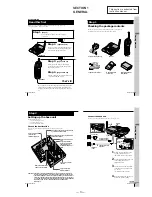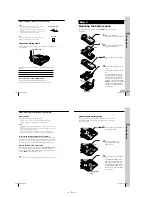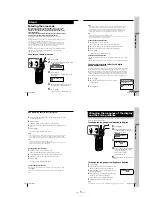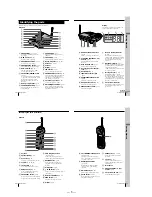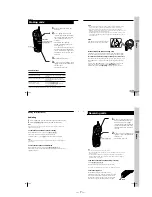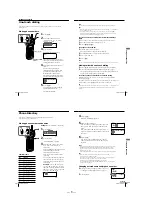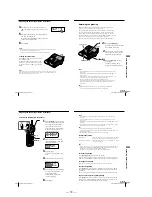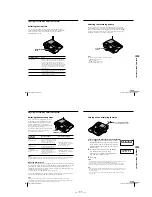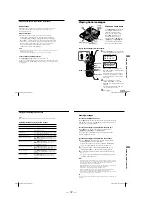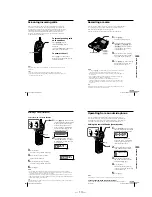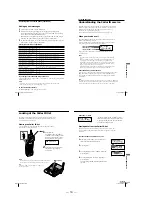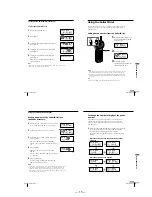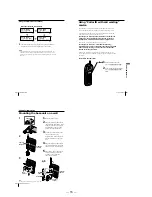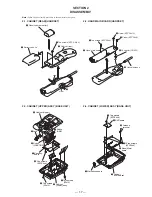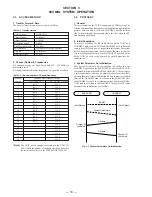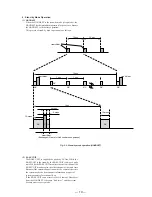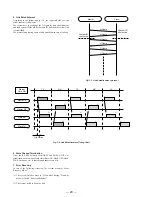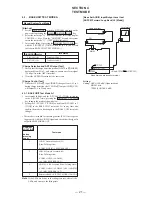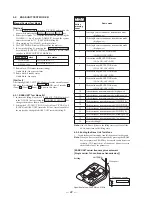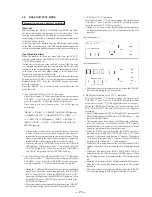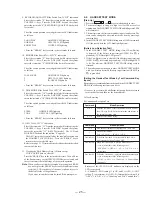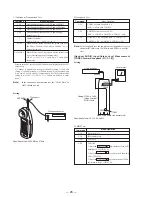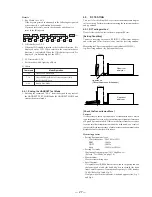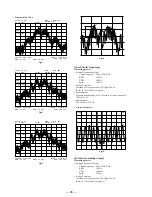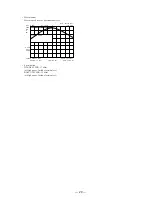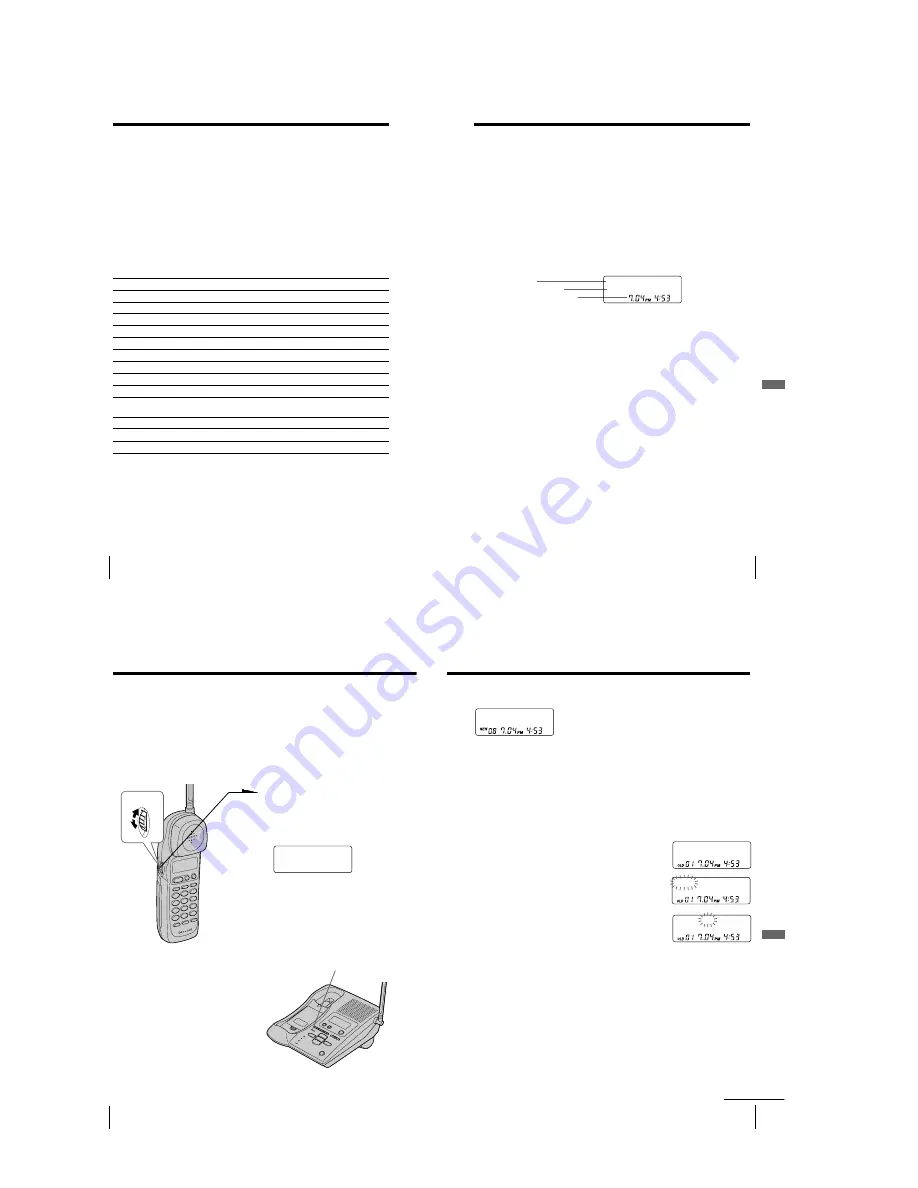
— 14 —
Answering Machine Features
50
US
Picking up new messages
1
Call your phone from a touch-tone phone.
2
While you hear your greeting play, press
(#)
. The greeting stops.
After confirming the greeting stops, enter your remote ID code (security
code). You hear a long confirmation beep.
Following the voice guidance informing you of the number of messages
recorded, the phone stands by for you to enter a control code.
3
To do other operations, enter the control code within 20 seconds (see the
table below). To quit, hang up the phone.
Control codes for remote operations
To
Press
Play back messages in MAILBOX 1
(#)
(1)
Play back messages in MAILBOX 2
(#)
(2)
Play back messages in MAILBOX 3
(#)
(3)
Repeat the current message
(#)
(4)
while the message is being played back
Skip the current message
(#)
(6)
while the message is being played back
Erase the current message
(#)
(9)
while the message is being played back
Erase all messages in MAILBOX 1
(#)
(9)
(#)
(1)
Erase all messages in MAILBOX 2
(#)
(9)
(#)
(2)
Erase all messages in MAILBOX 3
(#)
(9)
(#)
(3)
Record a new greeting
(*)
(7)
. When you hear a long beep, start recording your
(up to one minute)
greeting. Press
(*)
(*)
to stop recording.
Turn on the answering function
(*)
(0)
Turn off the answering function
(#)
(0)
Stop the current operation
(*)
(*)
Operating from an outside phone (continued)
If you forgot to turn the answering function on
Call your phone and let it ring 10 times until it answers. Then the answering function
automatically turns on.
Notes
• If you enter a wrong remote security code three times, the line will be disconnected.
• If the greeting does not stop, press and hold
(#)
again.
To use the toll-saver feature
Set RINGER SELECT to TS. See page 38 for details.
51
US
Caller ID Features
Caller ID Features
Caller ID Features
Understanding the Caller ID service
Caller ID allows the caller’s phone number to be shown on the display
before you answer the call. In order to use this feature, you must first
subscribe to Caller ID service. The name of this service may vary
depending on your telephone company.
To use this feature, be sure to enter the area code (see page 14).
When you receive a call
The phone number appears on the display with the date and time as
shown in the following example.
If your Caller ID service includes the caller name service, the caller’s
name also appears on the display (up to 15 letters).
When you answer the call, the Caller ID display changes to the
“TALK” display.
Notes
• The caller’s phone number and/or name will not appear in the following
cases:
- “OUT OF AREA”: when the call is made through a telephone company
which does not offer Caller ID service (including international calls).
- “PRIVATE”: when the call is “blocked”. For privacy reasons, many states
allow callers the option to prevent his or her telephone data from being
displayed on the other party’s Caller ID display.
• If the call is from an office which uses multiple lines, the displayed phone
number may not match the number you use to call the extension.
About the memory match function
If you receive a call from a phone number which is stored on one of the
ONE-TOUCH DIAL buttons (see page 26) or in the Phone Directory
(see page 28), the ringer sound will change to a higher tone from the
second ring.
Note
The memory match function does not work with “OUT OF AREA” or “PRIVATE”
calls; and it may not work with calls made from an office which uses multiple lines
because the number does not always match the one you stored in this phone.
Caller’s name
Caller’s phone number
The date and time received
SMITH JOHN
1-201-123-4567
52
US
Caller ID Features
Looking at the Caller ID list
The phone stores the data of the last 20 calls received including “OUT
OF AREA” and “PRIVATE” calls. It keeps track of all calls received;
even if they were not answered.
Viewing the Caller ID list
You can look through the Caller ID list to check the phone number
and/or name of the calls received.
1
Turn Jog Dial.
The display shows the number
of “NEW” (calls which you have
not viewed) and “OLD” (calls
which you have viewed) calls.
2
Turn Jog Dial down to display
older data or up to display
newer data.
Notes
• If a 21st call is received, the oldest data is automatically erased.
• When you have checked all data , “END OF LIST” appears.
Tip
If there is a “NEW” data, the NEW CALL lamp of
the base unit flashes.
NEW CALL lamp
Turn
NEW 08 OLD 12
53
US
Caller ID Features
Caller ID Features
About the “
*
” mark
“
*
” appears if there are more than two calls
from the same phone number. The older data
will be replaced by the new data, so the calls
are counted as only one call.
Erasing data from the Caller ID list
Old data will be erased automatically when a 21st call comes in, but
you can also manually erase unnecessary data one by one or erase the
entire list.
To erase the phone number one by one
1
Display the phone number you want to erase
from the Caller ID list (see page 52).
2
Press Jog Dial.
3
Turn Jog Dial up to make “ERASE” flash and
press Jog Dial.
4
Turn Jog Dial up to make “YES” flash, then
press Jog Dial.
You hear a long confirmation beep and the data
is erased.
SMITH JOHN *
1-201-123-4567
SMITH JOHN
1-201-123-4567
DIAL PGM ERASE
1-201-123-4567
ERASE NO YES
1-201-123-4567
continued