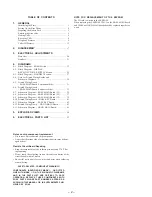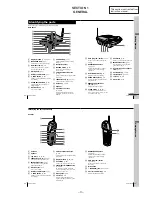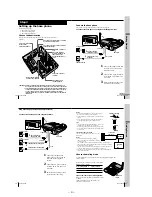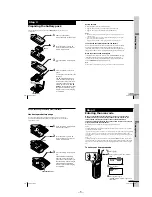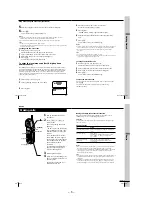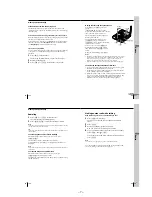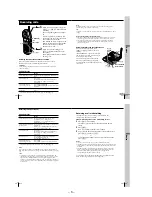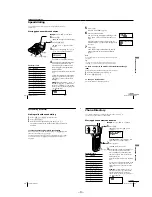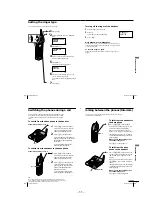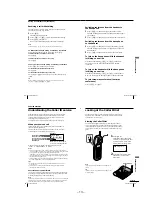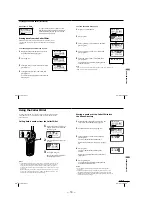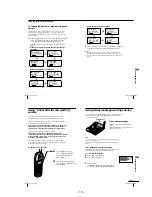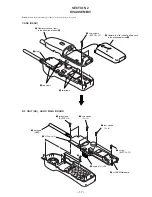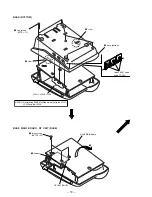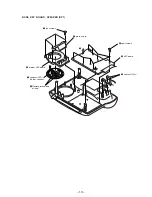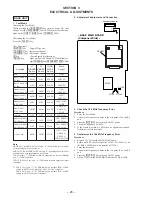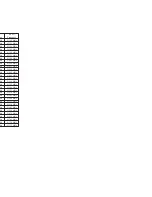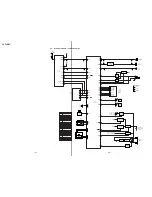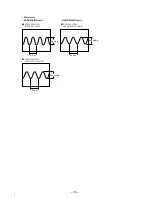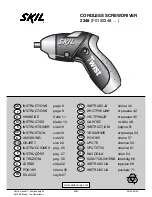– 13 –
50
US
Telephone Features
Having a conference call (continued)
Receiving a call while talking
If another call comes in while talking, the LINE 1 or LINE 2 button on
which another call is coming will flash.
1
Press
(HOLD)
.
The line in use is put on hold.
2
Press
(LINE 1)
or
(LINE 2)
, on which another call is coming.
3
Press
(CONF)
(conference).
Now you can talk to both parties. (Three-way conference)
Note
If you do not press
(HOLD)
in step 1, the first line will be disconnected.
To disconnect the lines during a three-way conference
To disconnect both lines at the same time, press
(OFF)
.
To disconnect line 1 and talk on line 2 only:
Press
(LINE 2)
.
To disconnect line 2 and talk on line 1 only:
Press
(LINE 1)
.
To put the lines on hold during a three-way conference
Press
(HOLD)
. Both lines are put on hold.
To resume the conversations on both lines:
Press
(CONF)
.
To resume the conversation only on one line:
Press
(LINE 1)
or
(LINE 2)
, for the line you want. (The other line is kept
on hold.)
Tip
During a three-way conference, you cannot use “call waiting” service even if
you press
(FLASH/CALL WAITING)
or
(FLASH)
.
Telephone Features
51
US
Telephone Features
Switching conference from the handset to
the base phone
1
Press
(HOLD)
on the handset to put both lines on hold.
The LINE 1 and LINE 2 buttons on the handset and the base
phone flash.
2
Press
(CONF)
on the base phone to resume the conversation.
Switching conference from the base phone
to the handset
1
Press
(HOLD)
on the base phone to put both lines on hold.
The LINE 1 and LINE 2 buttons on the base phone and the
handset flash.
2
Press
(CONF)
on the handset to resume the conversation.
To join on the base phone while the handset
is talking on one line
Press the double flashing
(LINE 1)
or
(LINE 2)
on the base
phone. Now you can talk to the handset and to the line
connected.
To join on the handset while the base phone
is talking on one line
Press the double flashing
(LINE 1)
or
(LINE 2)
on the handset.
Now you can talk to the base phone and to the line connected.
To join three-way conference (four-way
conference)
Press
(LINE 1)
or
(LINE 2)
.
52
US
Caller ID Features
Understanding the Caller ID service
Caller ID allows the caller’s phone number to be shown on the display
before the call is answered. In order to use this feature, you must first
subscribe to the Caller ID service. The name of this service may vary
depending on your telephone company.
To use this feature, be sure to enter your home area code (see page 17).
When you receive a call
The phone number appears on the display with the date and time* as
shown in the following example.
If your Caller ID service includes the caller name service, the caller’s
name also appears on the display (up to 15 letters).
* The display on the base phone
does not show the date and time.
When you answer the call, the Caller ID display changes to the
“TALK” or “SPEAKERPHONE” display.
Notes
• The caller’s phone number and/or name will not appear in the following cases:
- “OUT OF AREA”: when the call is made through a telephone company which
does not offer Caller ID service (including international calls).
- “PRIVATE”: when the call is “blocked.” For privacy reasons, many states allow
callers the option to prevent his or her telephone data from being displayed on
the other party’s Caller ID display.
• If the call is from an office which uses multiple lines, the displayed phone number
may not match the number you use to call the extension.
Tips
• Even if the ringer of the handset is set to “RINGER OFF”, you can receive
Caller ID data.
• If a call comes in on both line 1 and 2 simultaneously, the display will show
the data on line 1 and 2 alternately.
About the memory match function
If you receive a call from a phone number which is stored on speed dialing
keys (see page 34) or in the Phone Directory (see page 37), the ringer sound
will change to a higher tone from the second ring.
Note
The memory match function does not work with “OUT OF AREA” or “PRIVATE”
calls; and it may not work with calls made from an office which uses multiple lines
because the number does not always match the one you stored in this phone.
SMITH JOHN
1-201-123-4567
Caller ID Features
Caller’s name
Caller’s phone number
The date and time received
The line which received the
Caller ID data
Handset
Caller ID Features
53
US
Caller ID Features
Looking at the Caller ID list
The phone stores the data of the last 20 calls received including “OUT
OF AREA” and “PRIVATE” calls. It keeps track of all calls received;
even if they were not answered.
Viewing the Caller ID list
You can look through the Caller ID list to check the phone number
and/or name of the calls received on the handset’s display. Note that
the display on the base phone shows the current caller’s phone number
and/or name only, and you cannot view the caller ID list on the base
phone.
1
Turn Jog Dial.
The display shows the number
of “NEW” (calls which you have
not viewed) and “OLD” (calls
which you have viewed) calls.
2
Turn Jog Dial down to display
older data or up to display
newer data.
Note
If a 21st call is received, the oldest data is automatically
erased.
Tip
If there is a “NEW” data, the NEW CALL lamp of the
base phone flashes.
NEW O8 OLD 12
continued
Turn
NEW CALL lamp
Summary of Contents for SPP-IM977
Page 26: ...SPP IM977 ...
Page 36: ......