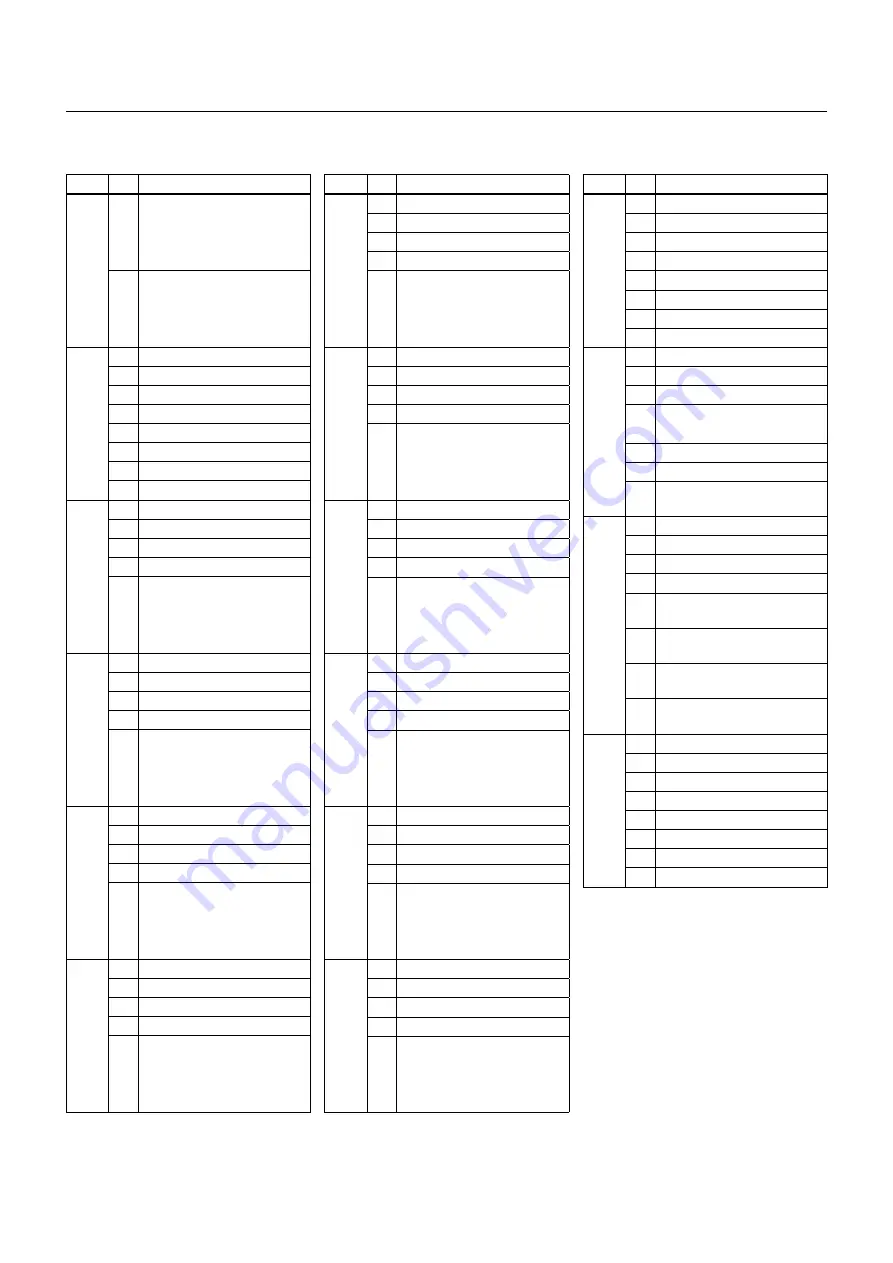
Command List
Block Inquiry Command List
Lens Control System Inquiry Commands .................Command Packet 8x 09 7E 7E 00 FF
Inquiry Packet
Byte
Bit
Comments
0
7
Destination Address
6
5
4
3
Source Address
2
1
0
1
7
0 Completion Message (50h)
6
1
5
0
4
1
3
0
2
0
1
0
0
0
2
7
0
6
0
5
0
4
0
3
Zoom Position (HH)
2
1
0
3
7
0
6
0
5
0
4
0
3
Zoom Position (HL)
2
1
0
4
7
0
6
0
5
0
4
0
3
Zoom Position (LH)
2
1
0
5
7
0
6
0
5
0
4
0
3
Zoom Position (LL)
2
1
0
Byte
Bit
Comments
12
7
0
6
0
5
0
4
0
3
0
2
0
1
0
0
0
13
7
0
6
0
5
0
4
AF Mode (0:Normal, 1:Interval,
2:Zoom Trigger)
3
2
AF Sensitivity (1:Normal, 0:Low)
1
Digital Zoom (1:On, 0:Off)
0
Focus Mode (1:Auto,
0:Manual)
14
7
0
6
0
5
0
4
0
3
Low Contrast Detection (1:Yes, 0:
No)
2
Camera Memory Recall
(1: Executing, 0: Stopped)
1
Focus Command 1: Executing
0: Stopped
0
Zoom Command 1: Executing
0: Stopped
15
7
1 Terminator (FFh)
6
1
5
1
4
1
3
1
2
1
1
1
0
1
Byte
Bit
Comments
6
7
0
6
0
5
0
4
0
3
Focus Near Limit (H)
2
1
0
7
7
0
6
0
5
0
4
0
3
Focus Near Limit (L)
2
1
0
8
7
0
6
0
5
0
4
0
3
Focus Position (HH)
2
1
0
9
7
0
6
0
5
0
4
0
3
Focus Position (HL)
2
1
0
10
7
0
6
0
5
0
4
0
3
Focus Position (LH)
2
1
0
11
7
0
6
0
5
0
4
0
3
Focus Position (LL)
2
1
0
















































