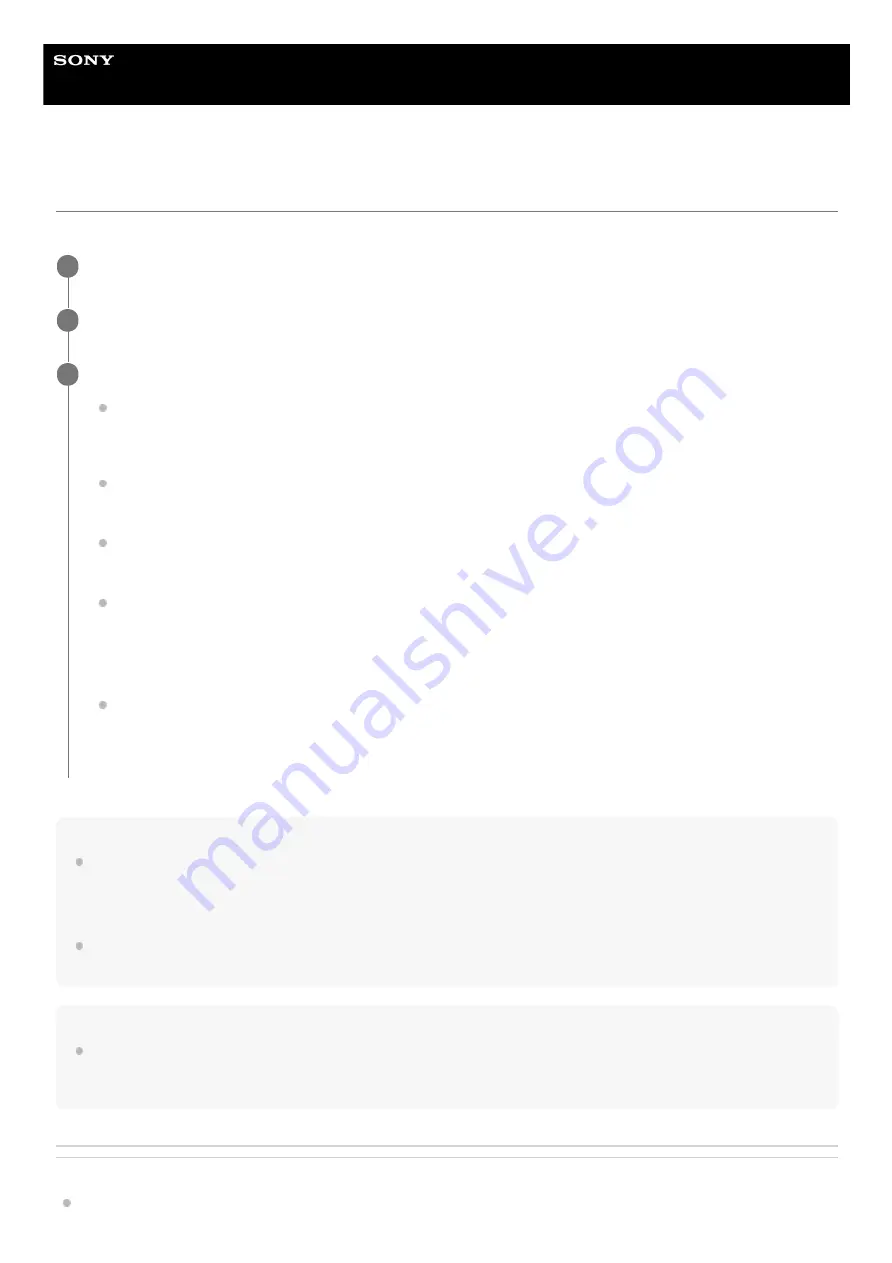
Wireless Neckband Speaker
SRS-NS7
Making a video call on a computer
During a video call on a computer, you can use the neckband speaker for wireless phone talking.
Hint
When you cannot view the settings of the video call application or select the BLUETOOTH profile for phone talking (HFP/HSP
connection) [Headset (SRS-NS7 Hands-Free)], select [Headset (SRS-NS7 Hands-Free)] for the settings on the computer, and
then establish a connection. For details, see
Connecting the neckband speaker with a paired computer via a BLUETOOTH
Connecting the neckband speaker with a paired computer via a BLUETOOTH connection (Mac)
On a Mac computer, the BLUETOOTH profiles both for music playback (A2DP) and for phone talking (HFP/HSP connection) are
used for video calls and profile selection is not required.
Note
When the neckband speaker is connected with a Mac computer and a smartphone in multipoint connection, the video call
application may fail to function properly. In such a case, terminate the BLUETOOTH connection between the neckband speaker
and the smartphone.
Related Topic
Connecting the neckband speaker with a computer via a BLUETOOTH
Connect the neckband speaker with a computer via a BLUETOOTH connection.
1
Launch a video call application on the computer.
2
View the settings
*1
of the video call application.
For video calls on the computer, select the BLUETOOTH profile not for music playback (A2DP) but for phone
talking (HFP/HSP connection). While the BLUETOOTH profile for music playback (A2DP connection) is
selected, phone talking may not be available.
For the speaker settings, select the profile for phone talking (HFP/HSP connection) [Headset (SRS-NS7 Hands-
Free)]
*2
. ([Headphones (SRS-NS7 Stereo)]
*2
is the profile for music playback.)
For the microphone settings, select the profile for phone talking (HFP/HSP connection) [Headset (SRS-NS7
Hands-Free)]
*2
.
Depending on your video call application, selection of the profile for phone talking (HFP/HSP connection)
[Headset (SRS-NS7 Hands-Free)]
*2
or the profile for music playback (A2DP connection) [Headphones (SRS-
NS7 Stereo)]
*2
may not be available for the speaker or microphone settings, and only [SRS-NS7] may be
displayed. In such a case, select [SRS-NS7].
For frequently asked questions and the answers to them, visit the customer support website.
3
Depending on your video call application, some of the functions may not be available.
*1
Labels may vary depending on your computer or video call application.
*2
67
















































