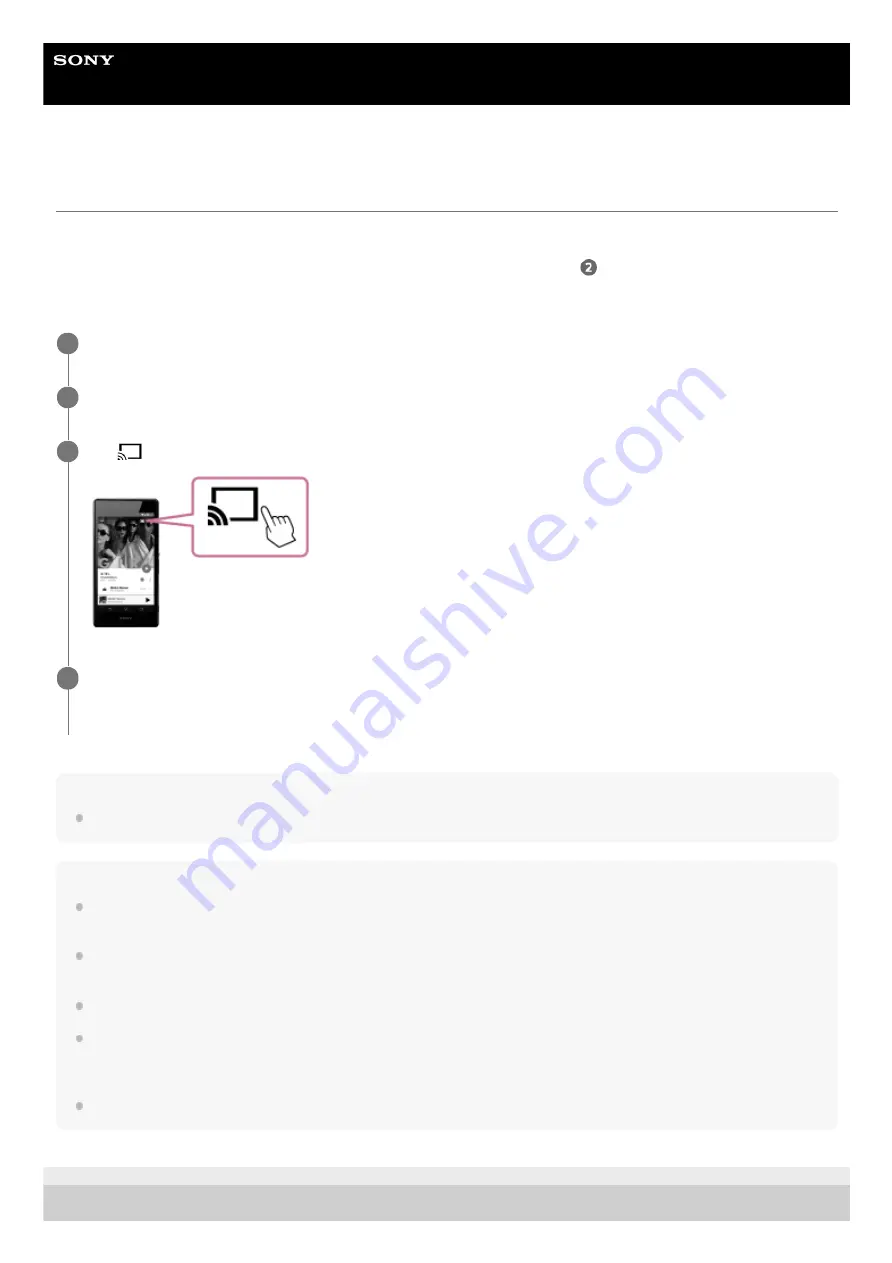
Wireless Speaker
SRS-RA3000
Playing music using a Chromecast-enabled app
You can enjoy music from various streaming services offered on the Internet via your smartphone, iPhone, etc. with
Chromecast-enabled app.
If you have already installed a Chromecast enabled music application, go to step
. If you have not yet set up
Chromecast, follow the steps below.
The specification and design of the application may change without notice.
Hint
You can play music by talking to a Google Assistant-enabled device as well.
Note
Depending on the country or region, music services and their period of availability may differ. Separate registration is required for
certain services. An update of the device may be required.
In some cases, the speaker may need to be activated by a music service. If you activated the speaker, you can use music
services. Follow the instructions on the music service’s application.
Google Assistant is not available in certain languages or countries/regions.
Voice command operations are not available solely on the speaker. By using a Google Assistant-enabled device (not supplied),
such as Google Home, along with the speaker, you can use voice commands to play, skip to the beginning of the next/current
track, and adjust the volume.
Not all of the Google Assistant functions are available on the speaker.
5-011-977-11(2) Copyright 2020 Sony Corporation
Download and install a Chromecast-enabled app on your smartphone/iPhone.
1
Launch the Chromecast-enabled app.
2
Tap
(cast) and select [SRS-RA3000].
3
Select and start playback a track on the Chromecast-enabled app, and adjust the volume.
Music will be heard from the speaker.
4
14















































