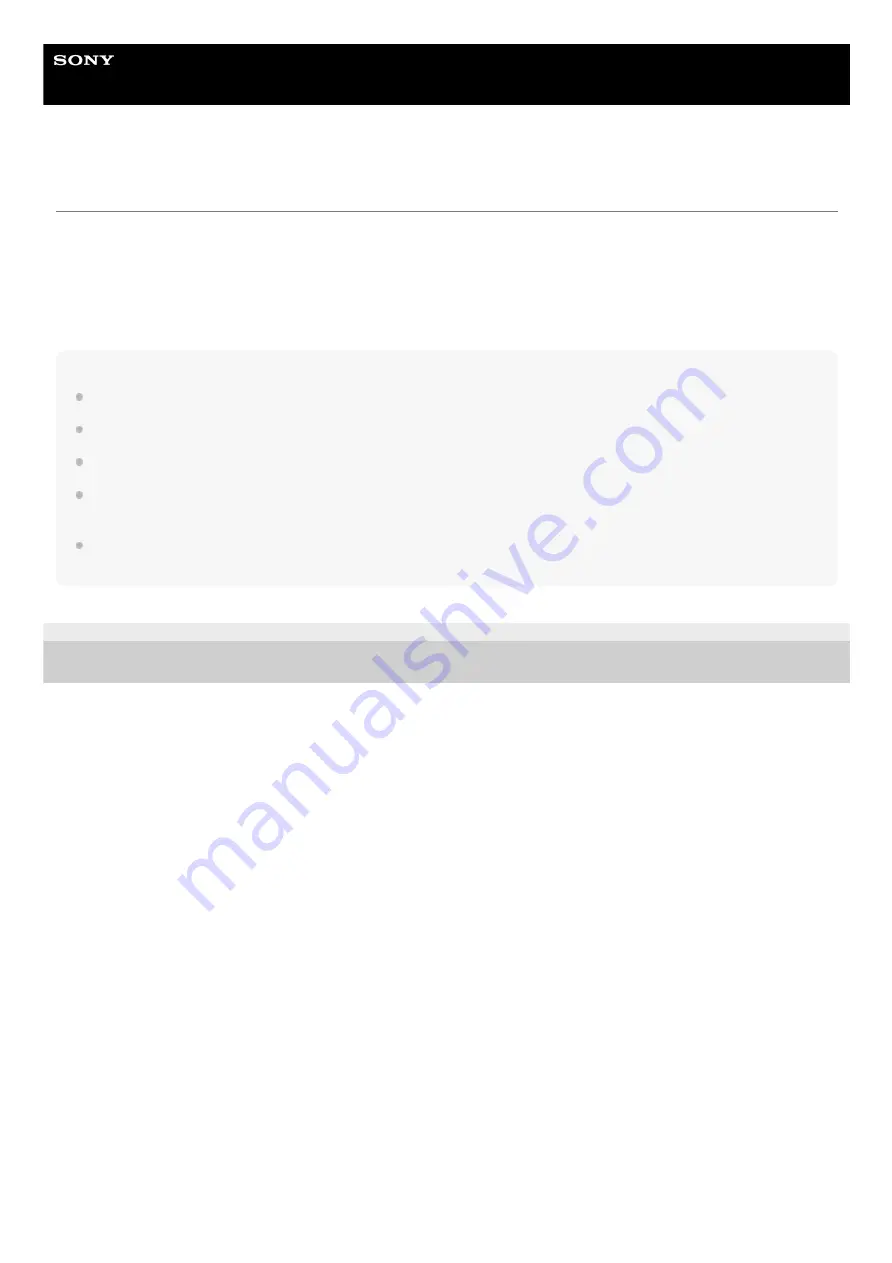
Wireless Speaker
SRS-RA5000
Enjoying high-resolution audio sources from a streaming service
When a streaming service that supports Chromecast provides high-resolution audio sources, you can play them with the
speaker.
Install the app from the streaming service on your smartphone/iPhone, and then select a high-resolution audio source for
playback.
For details about installing the app and playing music, see
Playing music using a Chromecast-enabled app
Note
Before playing a high-resolution audio source, turn off the Immersive Audio Enhancement.
Not all of the high-resolution streaming services are supported by the speaker for playing high-resolution audio sources.
Services may not be available, depending on your country or region.
Depending on the country or region, streaming services and their period of availability may differ. Separate registration is required
for certain services. An update of the device may be required.
In some cases, the speaker may need to be activated by a streaming service. If you activated the speaker, you can use
streaming service. Follow the instructions on the streaming service’s application.
4-748-668-11(2) Copyright 2020 Sony Corporation
22
















































