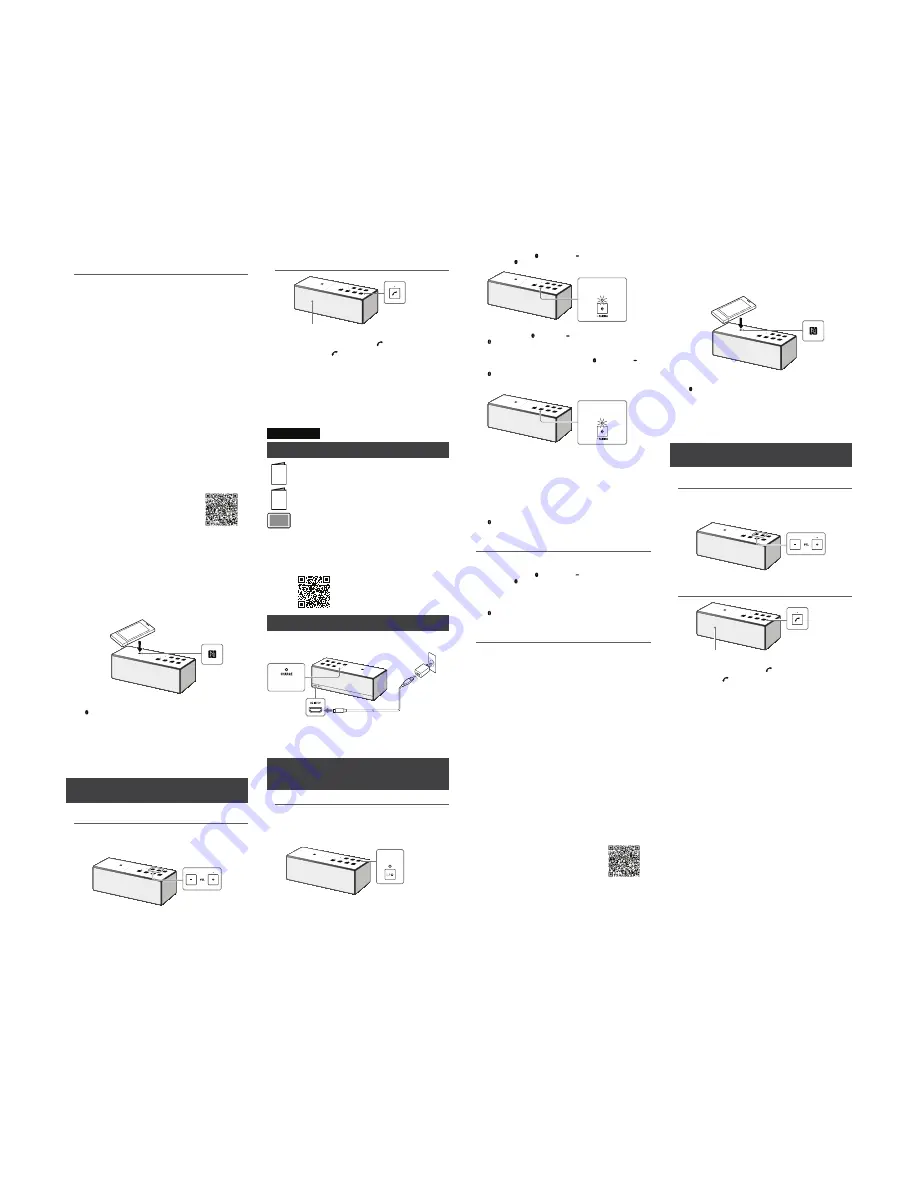
Connexion par simple contact avec un
téléphone intelligent (NFC)
En le touchant simplement avec un téléphone intelligent, l’appareil procède au
pairage et à la connexion BLUETOOTH, puis s’allume automatiquement lorsque
la connexion est établie.
Remarque
ˎ
Si votre téléphone intelligent est d’un type conçu pour passer en mode de
veille en réponse à une force magnétique, il pourrait être impossible de le
connecter à l’aide de la fonction NFC.
Téléphones intelligents compatibles
Téléphones intelligents compatibles NFC avec Android 2.3.3 ou version
ultérieure installée
NFC
La technologie NFC (Near Field Communication – Communication en champ
proche) permet d’établir une communication sans fil à courte portée entre
différents périphériques, tels que des téléphones intelligents et des étiquettes
CI. Grâce à la fonction NFC, la communication des données, par exemple le
pairage BLUETOOTH, peut être réalisée en mettant simplement en contact les
périphériques compatibles NFC (c.-à-d. à l’aide du symbole de marque N ou de
la zone spécifiée sur chaque périphérique).
1
Activez la fonction NFC du téléphone intelligent.
Pour plus de détails, reportez-vous au mode d’emploi fourni avec le
téléphone intelligent.
ˎ
Passez à l’étape 2 si le système d’exploitation du téléphone intelligent est
Android 2.3.3 ou version ultérieure sans toutefois dépasser Android 4.1.
ˎ
Passez à l’étape 4 si le système d’exploitation du téléphone intelligent est
Android 4.1 ou version ultérieure.
2
Téléchargez et installez l’application « Connexion NFC facile ».
« Connexion NFC facile » est une application gratuite pour les téléphones
Android, disponible dans la boutique Google Play.
Recherchez « Connexion NFC facile » ou numérisez le code à deux
dimensions suivant pour télécharger l’application. Des frais peuvent être
facturés pour le téléchargement de l’application.
Utilisez une application de lecture de code à deux
dimensions pour télécharger à l’aide du code à
deux dimensions.
Remarque
ˎ
Il est possible que l’application ne soit pas disponible dans certains pays et/ou
dans certaines régions.
3
Démarrez l’application « Connexion NFC facile » sur le
téléphone intelligent.
Assurez-vous que l’écran de l’application s’affiche.
4
Touchez l’appareil avec le téléphone intelligent.
Débloquez au préalable l’écran du téléphone intelligent.
Maintenez le contact avec le téléphone intelligent sur la partie marquée N
de l’appareil jusqu’à ce que le téléphone intelligent réagisse.
Lorsque l’appareil est éteint, il s’allume dès que le téléphone intelligent le
touche et qu’une connexion BLUETOOTH est établie.
Téléphone intelligent réagit
(appareil reconnu)
Suivez les directives à l’écran pour établir la connexion.
Lorsque l’appareil est connecté au périphérique BLUETOOTH, le témoin
(BLUETOOTH) s’allume.
Touchez de nouveau l’appareil avec le téléphone intelligent pour procéder
à la déconnexion.
Conseil
Si vous avez de la difficulté à établir la connexion, essayez de procéder comme
suit.
ˎ
Activez l’application du téléphone intelligent et déplacez lentement le
téléphone intelligent sur la partie marquée N de l’appareil.
ˎ
Si le téléphone intelligent est placé dans un étui, retirez ce dernier.
ˎ
Assurez-vous que l’écran de l’application s’affiche sur le téléphone intelligent.
Écoute de musique et appels
Utilisez l’appareil après avoir établi la connexion BLUETOOTH avec le périphérique
BLUETOOTH.
Écoute de la musique
Profil : A2DP, AVRCP
Démarrez la lecture sur le périphérique BLUETOOTH, puis réglez le
volume.
Réglez le volume du périphérique connecté sur un niveau adéquat, puis
appuyez sur les touches VOL –/+ de l’appareil.
Pour appeler/recevoir un appel
Profil : HSP, HFP
Microphone
Utilisez votre téléphone intelligent pour passer un appel.
Pour terminer un appel, appuyez sur la touche
de l’appareil.
Appuyez sur la touche
de l’appareil pour accepter un appel entrant.
Faites de même lors d’un appel entrant pendant que vous écoutez de la
musique.
ˎ
La marque de mot BLUETOOTH® et les logos sont la propriété de Bluetooth SIG, Inc.
et l’utilisation de ces marques par Sony Corporation est effectuée sous licence.
ˎ
La marque N est une marque commerciale ou une marque déposée de NFC Forum,
Inc. aux États-Unis et dans d’autres pays.
ˎ
Android™ et Google Play™ sont des marques commerciales de Google Inc.
ˎ
Les autres marques et appellations commerciales sont la propriété de leurs
détenteurs respectifs.
Español
Manuales suministrados
Guía de inicio rápido (este documento)
Le brinda instrucciones sobre cómo conectar la unidad con dispositivos
de BLUETOOTH y operaciones básicas.
Guía de referencia
Proporciona precauciones y especificaciones del producto.
Guía de ayuda
Lea la Guía de ayuda en su computadora o teléfono inteligente cuando
requiera información más detallada sobre como usar la unidad. La Guía
de ayuda también incluye una guía de resolución de problemas la cual
ofrece remedios para los problemas que podría afrontar.
URL:
http://rd1.sony.net/help/speaker/srs-x3/uc/
Código bidimensional:
Carga de la unidad
Esta unidad se ha fabricado con baterías recargables de ion-litio. Cargue las
baterías antes de usar la unidad por primera vez.
Adaptador USB de
CA (suministrado)
Entrada de CC
Encendido
(naranja)
Cable micro-USB (suministrado)
La carga comienza cuando la unidad se conecta a una toma de CA a través
del adaptador USB de CA, y el indicador de CHARGE muestra una luz
naranja. La carga se completa en aproximadamente cinco horas y el
indicador se apaga.
Cargue la unidad mientras esté apagada.
Cómo realizar una conexión inalámbrica con
dispositivos de BLUETOOTH
Seleccione su caso de los 3 tipos de vinculaciones debajo. Los dispositivos de
BLUETOOTH deben estar “conectados” entre sí de antemano.
Conectar con un dispositivo de BLUETOOTH
La unidad puede conectarse con hasta ocho dispositivos de BLUETOOTH.
Cuando se conecta con dos o más dispositivos de BLUETOOTH, realice el
siguiente procedimiento de conexión para cada dispositivo.
1
Presione el botón
Ò
/
Æ
(encendido) para encender esta unidad.
El indicador
Ò
/
Æ
(encendido) muestra una luz verde.
Encendido
(verde)
2
Presione el botón (BLUETOOTH) PAIRING.
El indicador (BLUETOOTH) muestra una luz intermitente de color blanco.
Luz intermitente
(blanca)
Cuando use la función BLUETOOTH por primera vez y cuando presione
solamente el botón (BLUETOOTH) PAIRING, el indicador
(BLUETOOTH) mostrará una luz blanca intermitente rápida, y la unidad
ingresará automáticamente en modo de conexión.
3
Presione y mantenga apretado el botón (BLUETOOTH)
PAIRING hasta que se escuchen los pitidos y el indicador
(BLUETOOTH) comience a parpadear con luz blanca
rápidamente.
La unidad ingresa en el modo de conexión.
Luz intermitente
rápida (blanca)
4
Realice el procedimiento de conexión en el dispositivo
BLUETOOTH para detectar esta unidad.
Cuando aparezca una lista de dispositivos detectados en la pantalla del
dispositivo BLUETOOTH, seleccione “SONY:SRS-X3”.
Si el dispositivo BLUETOOTH solicita la clave de ingreso en su pantalla
ingrese “
0000
”.
5
Realice la conexión de BLUETOOTH desde el dispositivo
BLUETOOTH.
Cuando se establece la conexión de BLUETOOTH, el indicador
(BLUETOOTH) en la unidad permanece encendido.
Conexión con un dispositivo BLUETOOTH
conectado
1
Cambie a esta unidad.
2
Presione el botón (BLUETOOTH) PAIRING.
El indicador (BLUETOOTH) muestra una luz intermitente de color blanco.
3
Realice la conexión de BLUETOOTH desde el dispositivo
BLUETOOTH.
Cuando se establece la conexión de BLUETOOTH, el indicador
(BLUETOOTH) en la unidad permanece encendido.
Conexión con un teléfono inteligente por
One-touch (NFC)
Si apoya la unidad sobre un teléfono inteligente, la unidad procede a
conectarse mediante BLUETOOTH y, luego de que se establece la conexión, se
enciende automáticamente.
Aviso
ˎ
Si su teléfono inteligente es del tipo que pasa a modo de espera cuando se lo
expone a una fuerza magnética, no podrá conectarse mediante NFC.
Teléfonos inteligentes compatibles
Teléfonos inteligentes compatibles NFC con Android 2.3.3 o posterior instalado
NFC
NFC (Comunicación cerca del campo) es una tecnología que permite tener
comunicaciones inalámbricas de corto alcance entre varios dispositivos, como
teléfonos inteligentes y etiquetas IC. Gracias a la función NFC, es posible realizar
la transmisión de datos, por ejemplo, el emparejamiento BLUETOOTH, con
simplemente tocar los dispositivos compatibles con NFC (por ejemplo, en el
símbolo N o en la ubicación correspondiente de cada dispositivo).
1
Configure la función NFC sobre el teléfono inteligente en on
(encendido).
Para obtener más detalles, consulte las instrucciones suministradas con el
teléfono inteligente.
ˎ
Si el SO de su teléfono es Android 2.3.3 o posterior y anterior al Android 4.1:
proceda al paso 2.
ˎ
Si el SO de su teléfono es Android 4.1 o posterior: proceda al paso 4.
2
Descargue e instale la aplicación “Conexión fácil NFC”.
“Conexión fácil NFC” es una aplicación gratis de Android que puede
descargar desde Google Play.
Puede descargar la aplicación a través de “Conexión fácil NFC” o puede
acceder a ella mediante el siguiente código bidimensional. Es posible que
se apliquen cargos por la descarga de la aplicación.
Al descargar el código bidimensional, use la
aplicación del lector (Reader App).
Aviso
ˎ
Puede que esta aplicación no esté disponible para ser descargada en algunos
países o regiones.
3
Inicie “Conexión fácil NFC” en el teléfono inteligente.
Asegúrese de visualizar la pantalla de la aplicación.
4
Apoye esta unidad sobre el teléfono inteligente.
Primero desbloquee la pantalla del teléfono.
Mantenga presionado el teléfono inteligente sobre parte N marcada de la
unidad hasta que el teléfono responda.
Si apoya el teléfono inteligente sobre la unidad y se establece la conexión
BLUETOOTH cuando esta se encuentra apagada, la unidad se encenderá.
Respuesta del teléfono
inteligente (unidad reconocida)
Siga las instrucciones sobre la pantalla para establecer la conexión.
Cuando se establece la conexión de BLUETOOTH, el indicador
(BLUETOOTH) en la unidad permanece encendido.
Para desconectarla, vuelva a apoyar la unidad sobre el teléfono inteligente.
Sugerencia
Si no puede conectar la unidad, intente lo siguiente.
ˎ
Inicie la aplicación sobre el teléfono inteligente y mueva el teléfono
lentamente sobre la parte N marcada de la unidad.
ˎ
Si el teléfono se encuentra en un estuche, quítelo del estuche.
ˎ
Asegúrese de visualizar la pantalla de la aplicación en el teléfono inteligente.
Escuchar y llamar
Utilice la unidad después de realizar la conexión de BLUETOOTH con su dispositivo
de BLUETOOTH.
Escuchar música
Perfil: A2DP, AVRCP
Inicie la reproducción en el dispositivo BLUETOOTH y ajuste el
volumen.
Configure el volumen a un nivel adecuado en el dispositivo conectado y ajuste
el volumen con los botones VOL –/+ en la unidad.
Llamar/Recibir una llamada
Perfil: HSP, HFP
Micrófono
Utilice el teléfono inteligente para realizar una llamada.
Al finalizar la llamada, presione el botón
en la unidad.
Presione el botón
en la unidad cuando reciba una llamada
entrante.
Realice el mismo procedimiento cuando reciba una llamada entrante mientras
está escuchando música.
ˎ
La marca y los logotipos de BLUETOOTH® son de propiedad de Bluetooth SIG, Inc. y
cualquier tipo de uso de esas marcas por parte de Sony Corporation se realiza bajo
licencia.
ˎ
La marca N es una marca comercial o una marca comercial registrada de NFC Forum,
Inc. en los Estados Unidos y en otros países.
ˎ
Android™ y Google Play™ son marcas comerciales de Google Inc.
ˎ
Otras marcas comerciales y nombres comerciales pertenecen a sus respectivos
dueños.



































