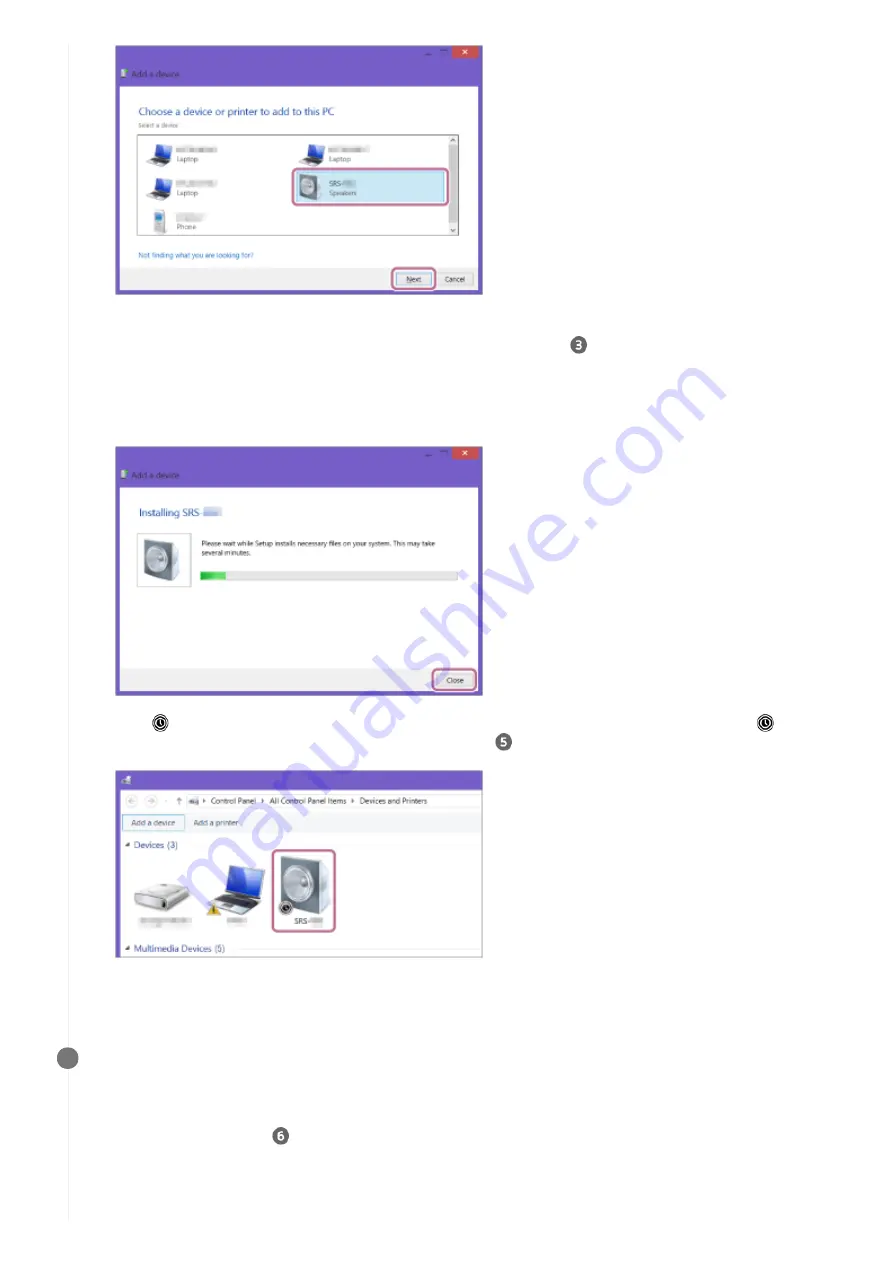
If a passkey
*
is required, enter “0000.”
If [SRS-XB01] does not appear, perform the operation again from step
.
The passkey may be called a “passcode,” “PIN code,” “PIN number,” or “password.”
*
When the following screen appears, click [Close].
The computer begins installing the driver.
The “
” mark will appear in the bottom left of the [SRS-XB01] icon during installation. When the “
” mark
disappears, driver installation is complete. Proceed to step
.
Depending on the computer, installation may take time. If driver installation takes too much time, the auto power
off function of the speaker will cause it to turn off automatically. If this happens, turn on the speaker again.
3.
Register the speaker to the computer.
For Windows 10
After pairing, the BLUETOOTH connection establishes automatically and [Connected music] will be displayed on
the screen. Proceed to step
.
For Windows 8.1
5
Right-click on [SRS-XB01] in [Devices] and select [Sound settings] from the menu that appears.
1.
20
Summary of Contents for SRS-XB01
Page 5: ...4 742 784 11 1 Copyright 2018 Sony Corporation 5 ...
Page 37: ...4 742 784 11 1 Copyright 2018 Sony Corporation 37 ...
Page 43: ...4 742 784 11 1 Copyright 2018 Sony Corporation 43 ...
Page 45: ...4 742 784 11 1 Copyright 2018 Sony Corporation 45 ...
Page 48: ...4 742 784 11 1 Copyright 2018 Sony Corporation 48 ...
















































