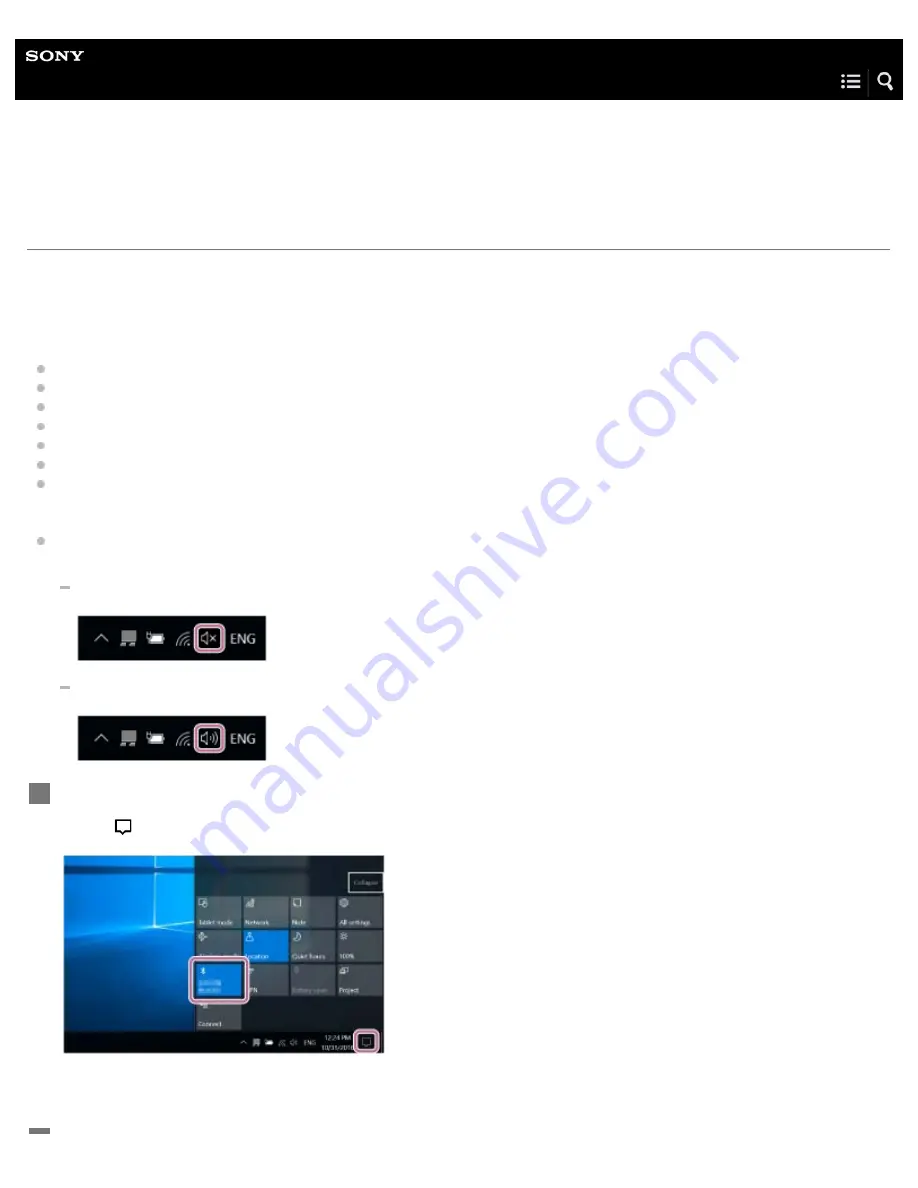
Wireless Speaker
SRS-XB40
Pairing and connecting with a computer (Windows 10)
Pairing is the process required to mutually register the information on BLUETOOTH devices to be connected wirelessly.
It is necessary to pair a device with the speaker to be able to make a BLUETOOTH connection for the first time. Perform same
procedures to pair to other devices.
Do the following before starting.
Make sure that your computer has the BLUETOOTH wireless function.
Place your computer within 1 m (3 ft) of the speaker.
Connect the speaker to an AC outlet or charge the battery sufficiently.
Locate the operating instructions supplied with the computer for reference.
Stop playback on the computer.
Turn down the volume of the computer and speaker to avoid any sudden loud sound output from the speaker.
Depending on your computer, you need to turn on the built-in BLUETOOTH adaptor. If you do not know how to turn on the
BLUETOOTH adaptor or if you are unsure whether your computer has the built-in BLUETOOTH adaptor, refer to the operating
instructions of the computer.
Set the speaker setting on the computer to on. If the mute (off) mode is set in the speaker’s setting on the computer, the
speaker will not output sound.
If the speaker setting on the computer is in mute (off) mode
If the speaker setting on the computer is in on mode
Prepare to search for the speaker on the computer.
Select [
(Action Center)] – [Bluetooth] in the taskbar on the right-bottom of the screen.
1
27
















































