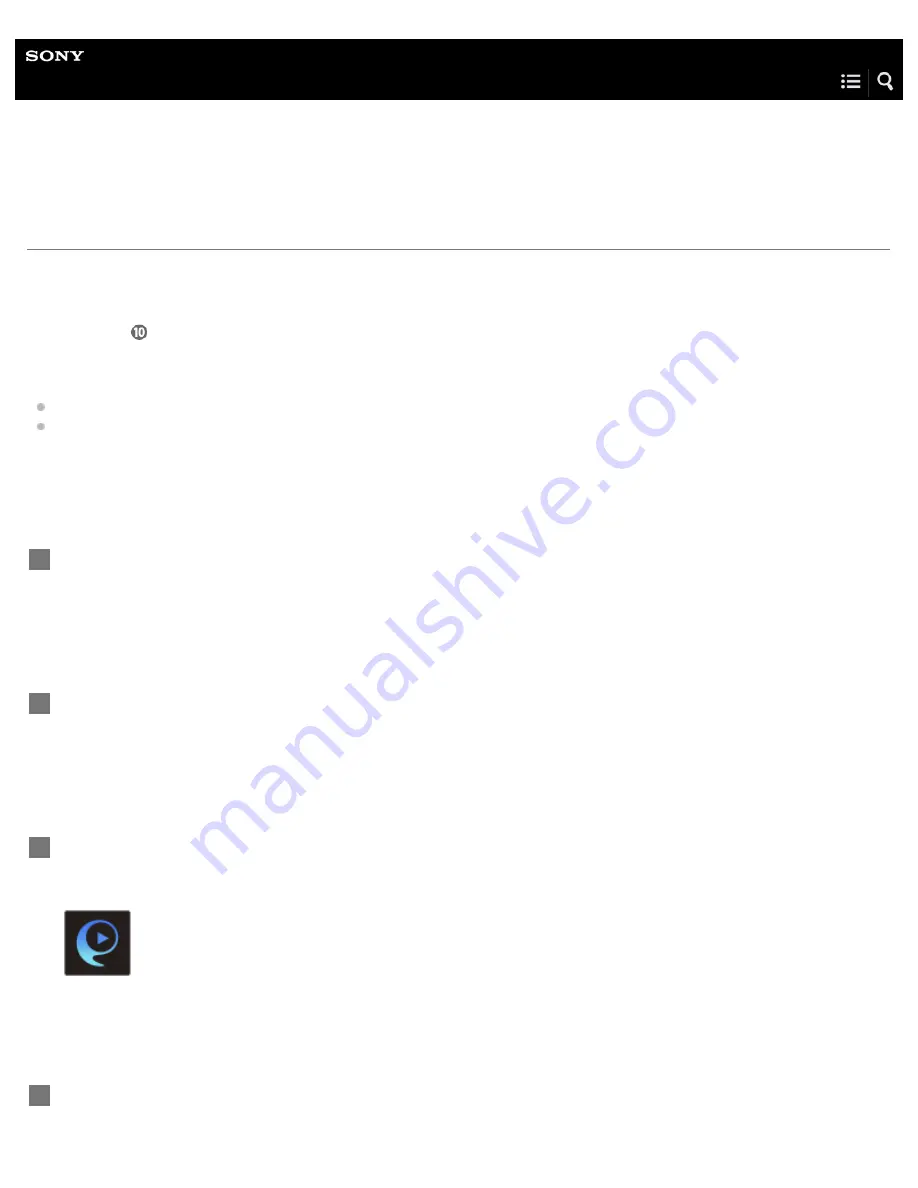
Personal Audio System
SRS-ZR5
Connecting to a Wi-Fi network using SongPal (Smartphone)
You can connect the speaker to a Wi-Fi network using SongPal installed on your smartphone. First, make a BLUETOOTH
connection between the speaker and the smartphone. Then configure the Wi-Fi network settings. Wi-Fi network settings in
SongPal are sent from your smartphone to the speaker via BLUETOOTH.
Complete step
within 15 minutes after turning on the speaker. If the speaker is not operated for more than 15 minutes, the
speaker enters the standby mode automatically by the auto standby mode.
Do the following before starting.
Disconnect the LAN cable (not supplied) from the speaker.
Place the speaker closer to the wireless router.
Before starting this procedure, be aware that the setting information of your Wi-Fi network will not be protected until the setting is
complete. After the setting is complete, the setting information of your Wi-Fi network will be protected again when you set wireless
LAN security.
The specification and design of the application may change without notice.
Connect your smartphone to your wireless router.
Connect it to 2.4 GHz band (11b, 11g, and 11n) or 5 GHz band (11a and 11n). The speaker does not support IEEE
802.11ac.
1
Have the Wi-Fi network name (SSID) and password of the wireless router available for reference.
Some wireless routers have multiple SSIDs. Be sure to have the SSID that your smartphone is connected to.
For details, refer to the operating instructions supplied with your wireless router.
2
Install SongPal on your smartphone.
Search for SongPal at Google Play™.
SongPal
3
Turn on the speaker.
4
43
















































