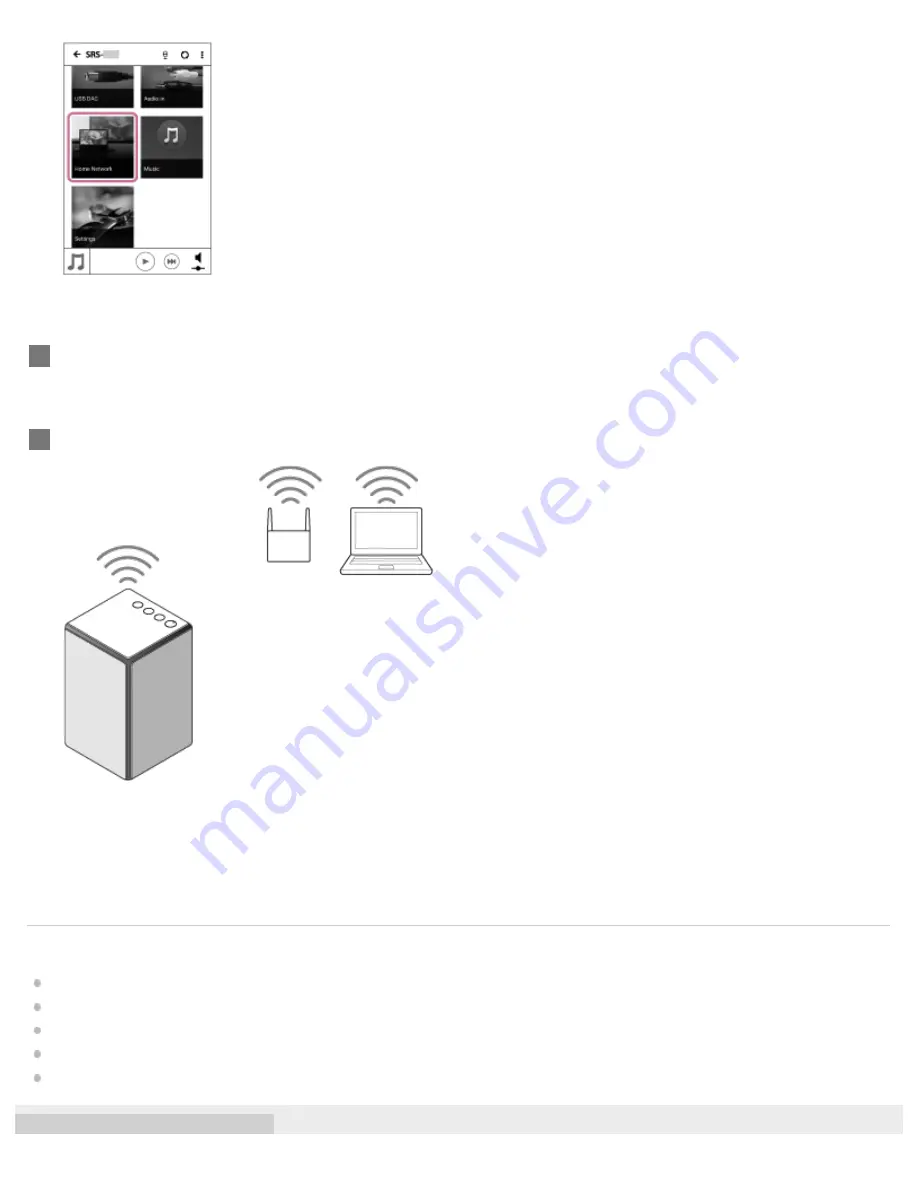
Related Topic
DLNA (Digital Living Network Alliance)
Compatible DLNA devices
Setting your PC as a DLNA server and controller (Windows 8.1)
Setting your PC for operating from a smartphone, iPhone, etc. as a controller (Windows 8.1)
Setting your PC as a DLNA server and controller (Windows 7)
Select the DLNA server registered for your PC, by following the on-screen instruction of SongPal.
5
Select a song from the list and start playback.
Music in your PC will be heard from the speaker.
6
55
















































