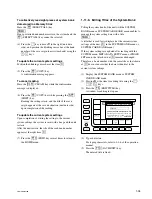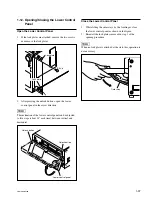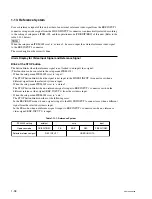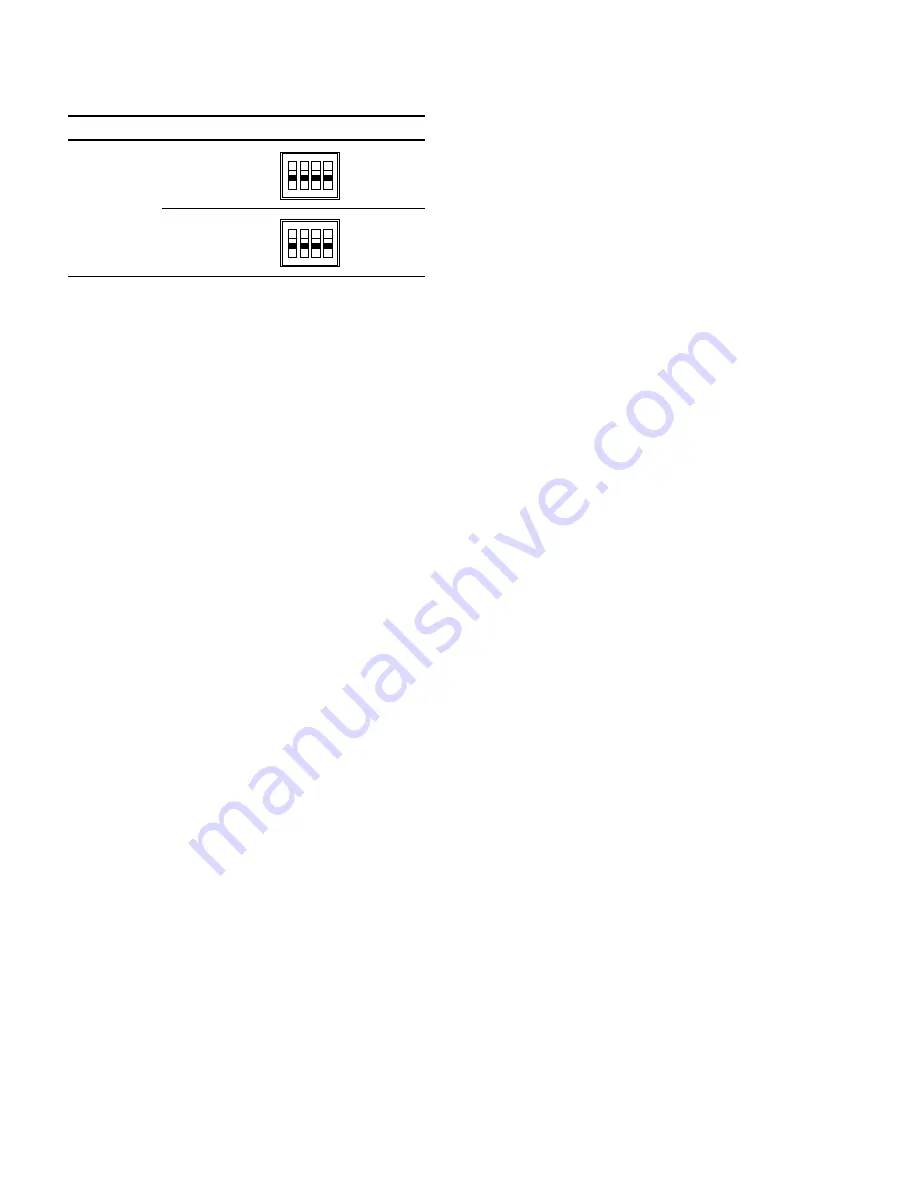Reviews:
No comments
Related manuals for SRW-5000

DP-UB420
Brand: Panasonic Pages: 12

SLSV550 - PORT. CD PLAYER
Brand: Panasonic Pages: 8

SLSV500 - PORT. CD PLAYER
Brand: Panasonic Pages: 8

SLSX287J - PORT. CD PLAYER
Brand: Panasonic Pages: 8

Pocketdish AV402E
Brand: Dish Network Pages: 2

GCE70W6DVDG
Brand: Goodmans Pages: 12

Popcorn Hour A-410
Brand: Syabas Technology Pages: 95

CC 820 M
Brand: T+A Elektroakustik Pages: 48

CD 2006
Brand: NAIM Pages: 20

Simple S7
Brand: IRiver Pages: 32

HS-TA483
Brand: Aiwa Pages: 2

M3 Pro
Brand: Fiio Pages: 4

CD-RA195
Brand: Coby Pages: 15

74 CD01B
Brand: Marantz Pages: 20

MacFi-mp
Brand: Mackenzie Pages: 28

RAC 02 CD/MP3-DIGI
Brand: IC Audio Pages: 10

C500DVD
Brand: Citizen Pages: 24

DVP1010
Brand: Faroudja Pages: 19