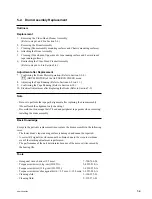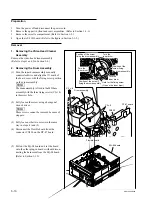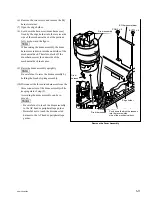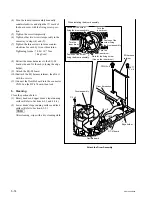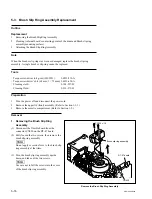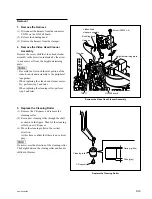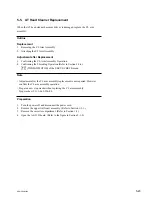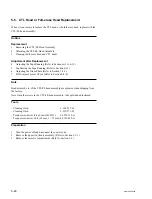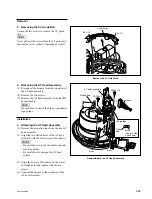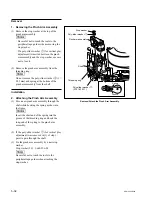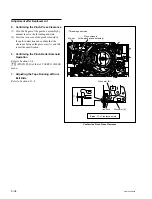5-20
SRW-5000/5500
PSW3
x
8
Viddeo head
cleaner assembly
Cleaning roller
A
Height determining
plate
2
1
3
H
H
H
Hours label
Full-erase head
Installation
4. Attach the Video Head Cleaner
Assembly
(1) Insert the cleaning roller from the clearance
between the height determining plate and the
full-erase head.
n
Be careful not to touch the arm portion of the
video head cleaner assembly to the peripheral
tape guides.
(2) Align the two pins of the video head cleaner
assembly to the two holes of the height
determining plate.
(3) Tighten the screw while moving the video
head cleaner assembly in the direction
indicated by the arrow A (counterclockwise).
(4) Fill in the hours of the cleaning roller re-
placement on the hours label sticked on the
video head cleaner assembly.
Attach the Video Head Cleaner Assembly