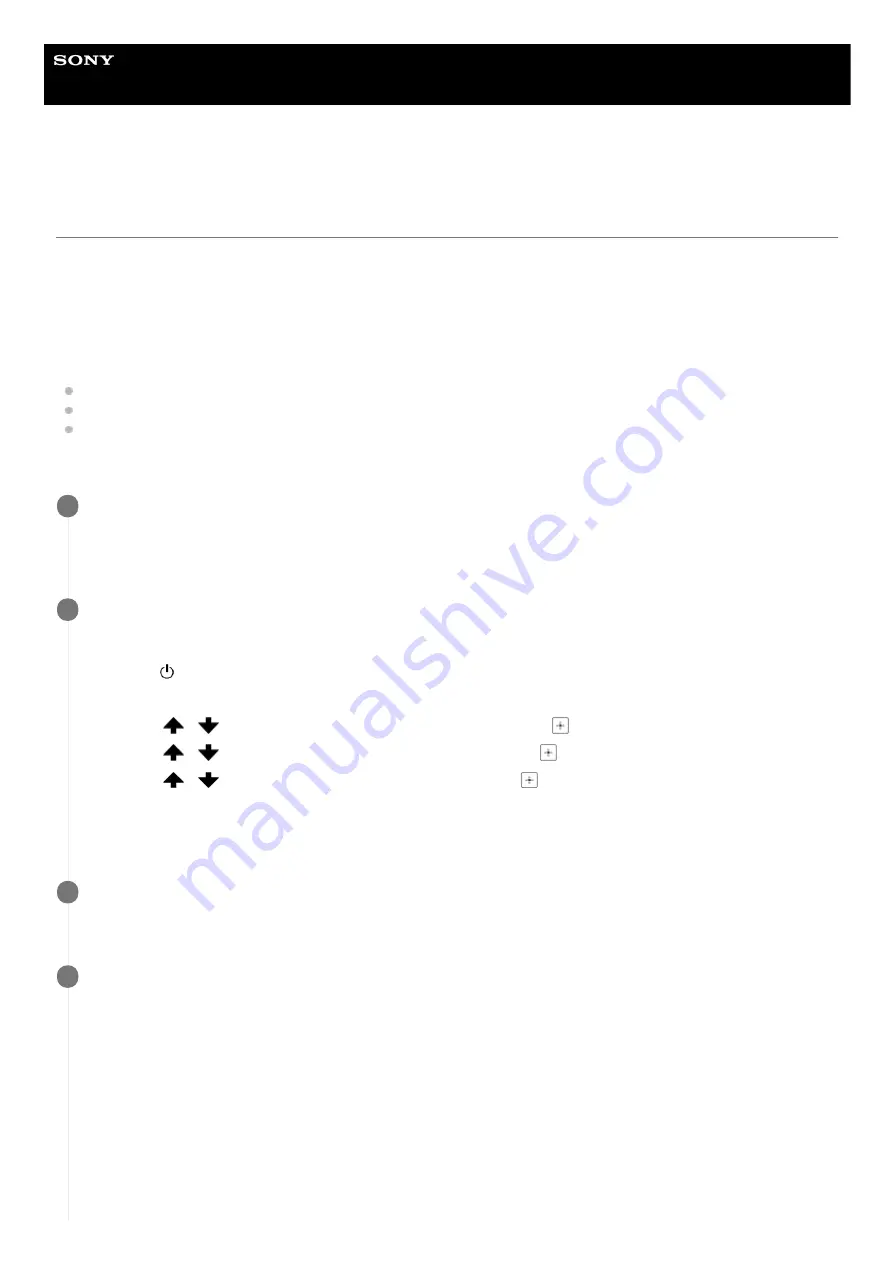
Home Audio System
MHC-V90DW
Connecting the home audio system to a Wi-Fi network using a PC connected
wirelessly (Modern UI)
Note that the home audio system should be reset to the factory default for this connection. All BLUETOOTH
®
device
registration (pairing) information is deleted. To use the BLUETOOTH connection after that, delete all pairing information
on the PC, and then set pairing again.
This section describes how to connect a Modern UI PC and the home audio system wirelessly, then how to connect the
home audio system to a wireless router, using the PC.
Do the following before starting.
Disconnect the LAN cable (not supplied) from the home audio system.
Place the home audio system closer to the wireless router.
Locate the SSID (the name of a wireless network) and encryption key (WEP or WPA), which are required to set up a
Wi-Fi network. The encryption key restricts access to devices on a network. It is used to make more secure
communication between the devices connected to wireless routers or access points.
Have the Wi-Fi network name (SSID) and password (encryption key) of the wireless router available for
reference.
For details, refer to the operating instructions supplied with your wireless router.
1
Reset the home audio system by using the remote control.
2
Unplug the AC power cord (mains lead), then plug it back in.
1.
Press (power) button to turn on the home audio system.
2.
Press OPTIONS button.
3.
Press
/
button repeatedly to select [SYSTEM], then press
(enter) button.
4.
Press
/
button repeatedly to select [RESET], then press
(enter) button.
5.
Press
/
button repeatedly to select [YES], then press
(enter) button.
[RESET] appears on the display.
The settings of the home audio system return to their factory defaults, and network settings and all
BLUETOOTH device registration (pairing) information are deleted.
6.
Turn on the home audio system.
The power indicator lights up in green.
3
Connect the home audio system to the PC.
4
Move the mouse pointer to the top-right (or bottom-right) corner of the Start screen to display the charms, then
select [Settings]. In the case of a touch panel, display the charms by swiping from the right side of the screen to
the center, then select [Settings].
1.
31
Summary of Contents for SS-V90DW
Page 10: ...10 ...
Page 18: ...4 694 845 31 2 Copyright 2017 Sony Corporation 18 ...
















































