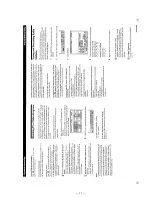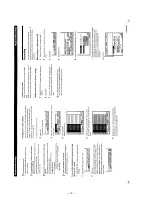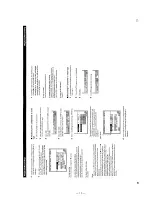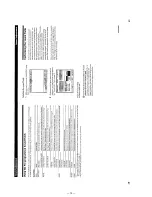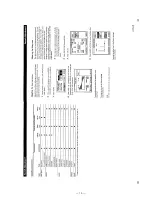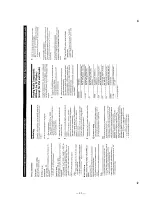— 25 —
— 26 —
SECTION 4
ELECTRICAL ADJUSTMENT
TUNER SECTION
No adjustment is needed due to a tuner unit (TU401).
OSD SECTION
OSD Width Adjustment
Note:
Perform “ALL CLEAR” before this adjustment.
(Refer to Servicing note on page 4)
Connection:
SET
Monitor
Procedure:
1. Press the POWER button and turn ON the power.
2. The OSD function frame will be displayed on the monitor. This
screen will disappear in a few seconds automatically when the
input of codes using the remote commander stops.
If it disappears during adjustments, move the cursor of the re-
mote commander supplied as an accessory. The screen will ap-
pear again.
3. While watching the monitor screen, adjust CT201 of the
S.VIDEO board so that the following adjustment standard is
satisfied.
OSD Color burst Adjustment
Connection:
MONITOR OUT
frequency counter
S.VIDEO board
JW232
Procedure:
1. Without anything connected to the external input terminal, press
the POWER button and turn ON the power.
2. Adjust CT202 of the S.VIDEO board so that the reading on the
frequency counter becomes 3.579545 MHz
±
10 MHz. (US,
CND, E, PX models) or 4.433619 MHz ± 10 MHz. (SP, MY,
AUS models)
• Abbreviation
CND : Canadian model
SP
: Singapore model
MY
: Malaysia model
AUS : Australian model
OSD Picture Adjustment
Connection:
Connection 1:
MONITOR OUT
set
Vectorscope
Monitor
Connection 2:
Vectorscope
set
VTR etc.
Monitor
VIDEO 1 IN
MONITOR OUT
Procedure 1:
1. Without anything connected to the external input terminal (con-
nection 1), press the POWER button and turn ON the power.
2. Check that the OSD function frame screen is displayed on the
monitor. If no OSD function frame screen is displayed, move
the cursor button of the remote commander provided to display
the screen.
3. Observe the vectorscope, and adjust RV201 of the S. VIDEO
board so that the light dots converge in the BLUE area.
4. Connect a dynamic picture video device to the external input
terminal (VIDEO 1 IN jack) of this unit (Connection 2).
5. Press the VIDEO FUNCTION button and set the input source
to VIDEO 1.
6. Move the cursor of the remote commander provided, and dis-
play the OSD function frame.
7. Observe the vectorscope. Check that the light dots in the BLUE
range and the light dots adjusted at 3 are coinciding.
8. If they do not coincide, disconnect the external video device,
and adjust RV201 of the S. VIDEO board again.
9. If the light dots when an external video device is connected and
not connected coincide, it indicates the end of the adjustment.
Procedure 2: (When no vectorscope is used)
Connection:
VIDEO 1 IN
VTR etc.
set
Monitor
MONITOR OUT
1. Connect a dynamic picture video device to the VIDEO 1 IN
jack of the unit.
2. Press the VIDEO FUNCTION button, and set the input source
to VIDEO 1.
3. Move the cursor of the remote commander provided, and dis-
play the OSD function frame.
4. Take note of the blue and green screens at the bottom left of the
OSD function frame.
5. Disconnect the video device connected at 1.
6. Adjust RV201 of the S. VIDEO board so that the blue and green
parts at the bottom left of the OSD function frame to the same
color as the images checked at 4.
FUNCTION
SOUND
SETUP
INPUT
SUB
USER
™
1
0
(
)
p
P
+
=
Blue area
OSD function frame
Green area
Note)
Perform this adjustment when disconnecting the external video de-
vice. If the external video device is connected, there is no meaning
in performing this adjustment due to the use of the color burst of the
external device instead of the internal sync signal.
monitor screen
Adjustment Location
[S. VIDEO BOARD] (Component side)
JW232
OSD width
OSD picture
IC205
CT201
RV201
IC215
CT202
CNP202
OSD color burst
monitor screen
Adjustment standard:
Adjust so that the width B becomes one and a half times of width A.
1.5A = B
NOTE:
Extra margin is provided in this adjustment in consideration of the
deviation of the screen according to the type of monitor used.
Consequently, the user is able to adjust the position of the screen
freely. (For details, refer to “Adjustment of OSD Screen Position”
in 1. Servicing note. Refer to page 4.)
FUNCTION
SOUND
SETUP
INPUT
SUB
USER
™
1
0
(
)
p
P
+
=
OSD function frame
A
B
Summary of Contents for STR-D760Z
Page 2: ... 2 ...
Page 5: ... 5 SECTION 2 GENERAL This section is extracted from instruction manual ...
Page 6: ... 6 ...
Page 7: ... 7 ...
Page 8: ... 8 ...
Page 9: ... 9 ...
Page 10: ... 10 ...
Page 11: ... 11 ...
Page 12: ... 12 ...
Page 13: ... 13 ...
Page 14: ... 14 ...
Page 15: ... 15 ...
Page 16: ... 16 ...
Page 17: ... 17 ...
Page 18: ... 18 ...
Page 19: ... 19 ...
Page 20: ... 20 ...
Page 21: ... 21 ...
Page 22: ... 22 ...
Page 23: ... 23 ...
Page 32: ......
Page 33: ......
Page 34: ......
Page 35: ......
Page 36: ......
Page 37: ......
Page 38: ......
Page 39: ......
Page 72: ......