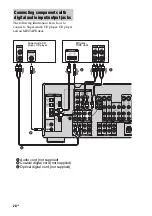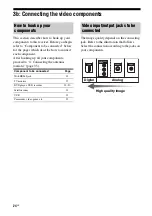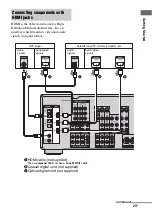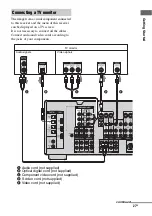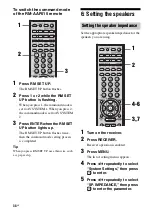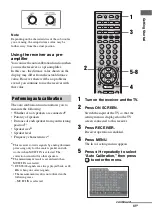Reviews:
No comments
Related manuals for STR-DA1200ES

X64
Brand: IDS Pages: 24

AVR480
Brand: JBL Pages: 105

CQ-C1120AN
Brand: Panasonic Pages: 28

FTDX 9000 Series
Brand: Yaesu Pages: 12

AAS-VPHP15-16K
Brand: AAS Pages: 4

STORM PRO C-4014
Brand: Feniex Pages: 13

AVR 707/705
Brand: B&K Pages: 12

MPF3384
Brand: F&U Pages: 23

IVA-D800R
Brand: Alpine Pages: 95

CDR42DX
Brand: Pyramid Pages: 12

GS 1011
Brand: GotSat Pages: 19

DB038
Brand: Airline Pages: 37

BV9976B
Brand: Boss Audio Systems Pages: 36

ORB 923 Series
Brand: Triax Pages: 8

TS 288A
Brand: Sommerkamp Pages: 25

JS13
Brand: Gree Pages: 25

5500
Brand: PRAXSYM Pages: 22

CH-2535RX
Brand: CYP Pages: 88