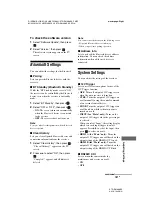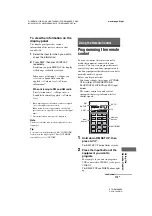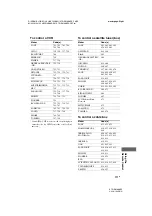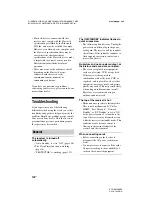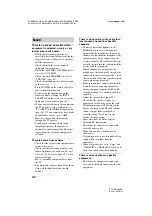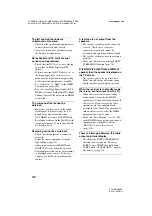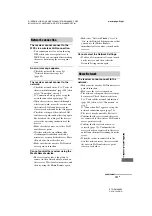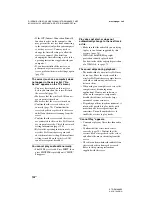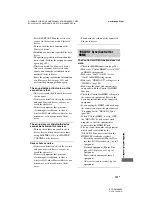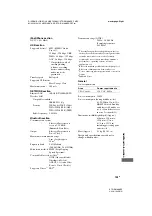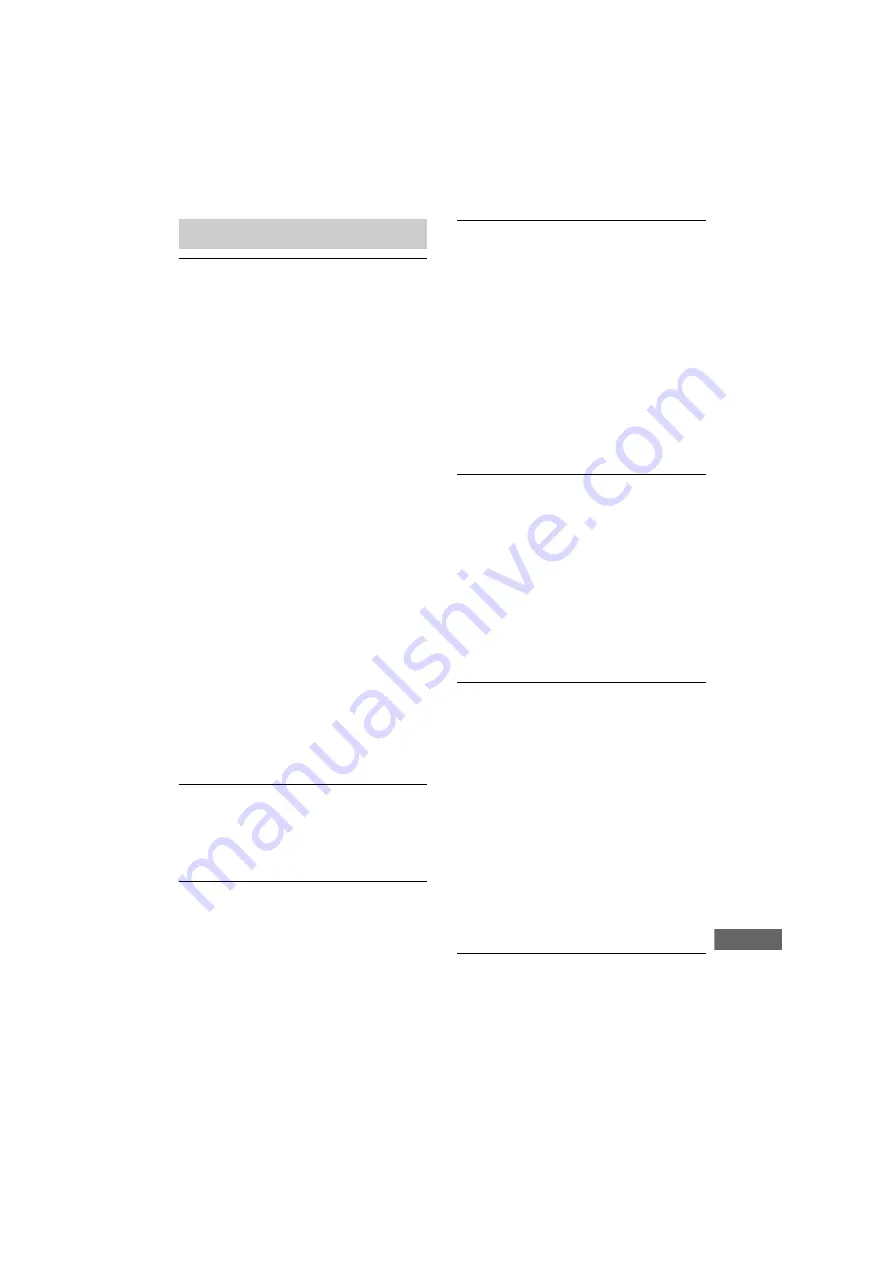
121
US
D:\NORM'S JOB\SONY HA\SO120031\STR-DA1800ES_PMRF
02\4428194122_USFR\US07ADD_STR-DA1800ES-CEL.fm
masterpage: Right
STR-DA1800ES
4-428-194-
12
(2)
Ad
ditional Inf
o
rmation
No image appears on the TV.
• Select the appropriate input using the input
buttons.
• Select the appropriate HDMI OUT jack
using the HDMI OUT button.
• Set your TV to the appropriate input mode.
• Move your audio equipment away from
the TV.
• Assign the component video input
correctly.
• The input signal should be same as the
input function when you are up-converting
an input signal with this receiver
• Make sure that cables are correctly and
securely connected to equipment.
• Depending on the playback equipment,
you may need to set up the equipment.
Refer to the operating instructions
supplied with each equipment.
• Be sure to use a High Speed HDMI cable
when you view images or listen to sound,
especially for the 1080p, Deep Color
(Deep Colour), 4K or 3D transmission.
• Composite signals can not be upconverted
to component video signals (page 20).
• When the same input is selected for both
main zone and zone 2 and the GUI menu is
displayed on the TV in main zone, the
audio and video signal of HDMI input will
not be output from HDMI OUT B
(ZONE 2) jack.
No 3D image appears on the TV.
• Depending on the TV or the video
equipment, 3D images may not be
displayed. Check the 3D image formats
supported by the receiver (page 134).
No 4K image appears on the TV.
• Depending on the TV or the video
equipment, 4K images may not be
displayed. Check the video capability and
setting of your TV and video equipment.
Also, make sure you connect the video
equipment to 4K available HDMI IN jack
of this receiver.
When the receiver is in standby mode,
there is no image output from the TV.
• When the receiver enters into standby
mode, image is from the last HDMI
equipment selection before you turned off
the receiver. If you are enjoying other
equipment, play the equipment and
perform the One-Touch Play operation, or
turn on the receiver to select the HDMI
equipment you want to enjoy.
• Make sure “Pass Through” is set to “ON”
in the HDMI Settings menu if you connect
equipment not compatible with the
“BRAVIA” Sync to the receiver (page
103).
Recording cannot be carried out.
• Check that the equipment is connected
correctly.
• Select the source equipment using the
input buttons (page 54).
• Video input signals via HDMI IN and
COMPONENT VIDEO IN jacks cannot
be recorded.
• Copyright protection to prevent recording
is contained in the sources. In this case,
you may not be able to record from the
sources.
The GUI menu does not appear on the
TV screen.
• Press GUI MODE repeatedly to select
“GUI ON”. If the GUI menu still does not
appear on the TV screen, press MENU.
• GUI menu will not appear on the TV in
zone 2. GUI and upconverted video signal
will not be output from HDMI OUT B
(ZONE 2) jack when “Zone2 / OutB” is set
to “Zone2”.
• Check that the TV is connected correctly
via HDMI.
• Depending on the TV, the GUI menu may
take some time to appear on the TV screen.
• GUI does not support composite and
component signals.
Image