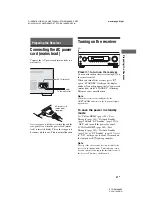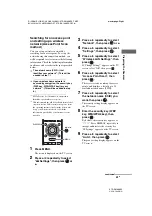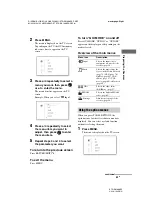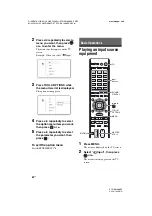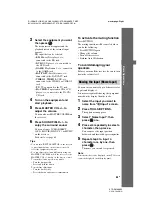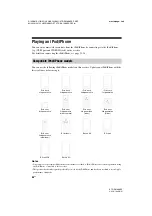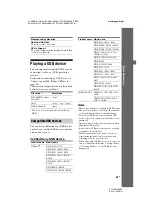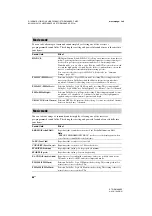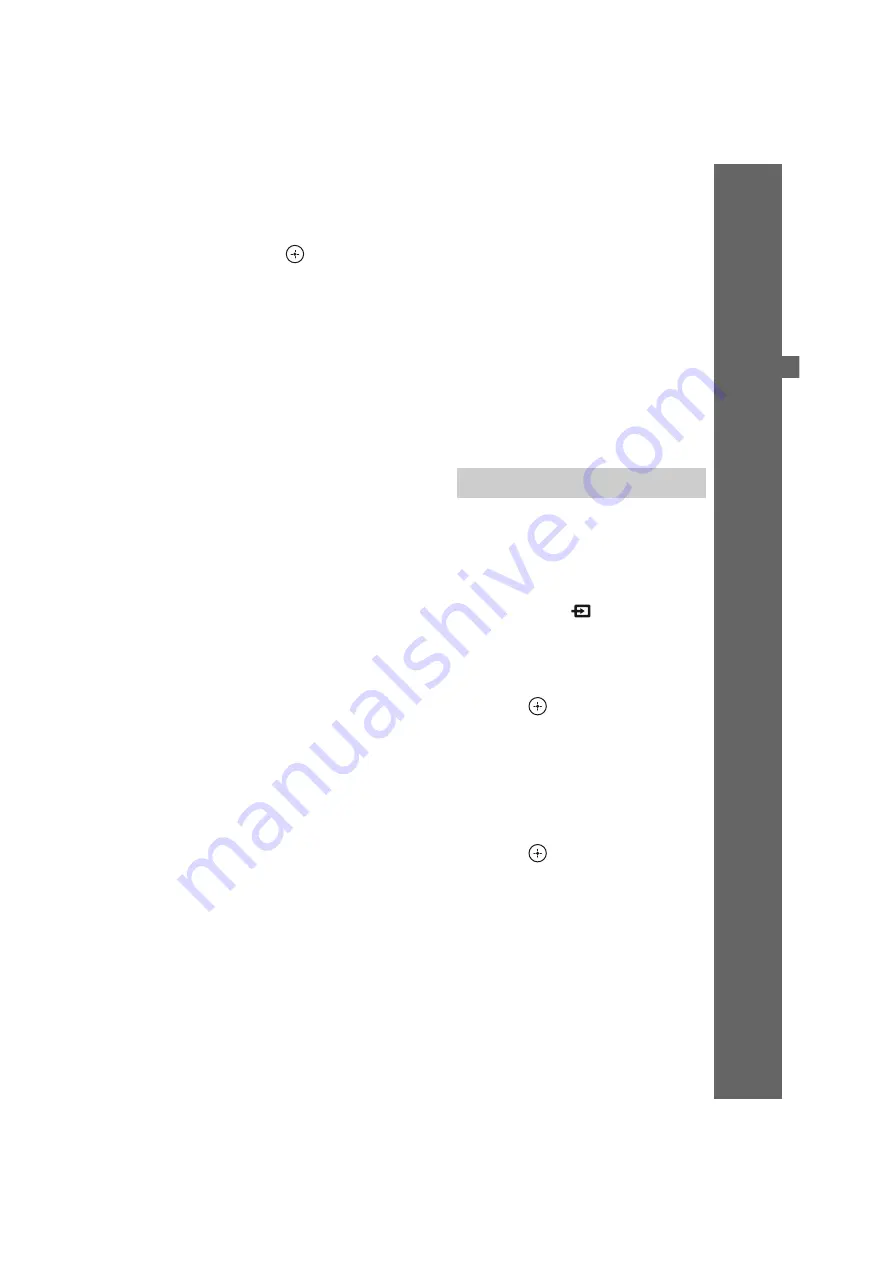
55
US
D:\NORM'S JOB\SONY HA\SO120031\STR-DA1800ES_PMRF
02\4428194122_USFR\US04GET_STR-DA1800ES-CEL.fm
masterpage: Right
STR-DA1800ES
4-428-194-
12
(2)
B
a
si
c Op
er
a
tio
ns
3
Select the equipment you want,
then press
.
The menu screen disappears and the
playback screen of the external input
appears.
The input that can be selected:
•
BD:
Blu-ray Disc player, etc.,
connected to the BD jack.
•
DVD:
DVD player, etc., connected to
the DVD jack.
•
GAME:
PlayStation 3, etc., connected
to the GAME jack.
•
SAT/CATV:
Satellite tuner, etc.,
connected to the SAT/CATV jack.
•
VIDEO 1, VIDEO 2:
VCR, etc.,
connected to the VIDEO 1 or VIDEO 2
jack.
•
TV:
TV connected to the TV jack.
•
SA-CD/CD:
Super Audio CD or CD
player, etc., connected to the SA-CD/
CD jack.
4
Turn on the equipment and
start playback.
5
Press MASTER VOL +/– to
adjust the volume.
You can also use MASTER VOLUME on
the receiver.
6
Press SOUND FIELD +/– to
enjoy the surround sound.
You can also use 2CH/A.DIRECT,
A.F.D., MOVIE (HD-D.C.S.) or MUSIC
on the receiver.
For details, see
Tips
• You can turn INPUT SELECTOR on the receiver
or press input buttons on the remote control to
select the equipment you want.
• You can adjust the volume differently using the
MASTER VOLUME knob on the receiver or the
MASTER VOL +/– button on the remote control.
To turn the volume up or down quickly
– Turn the knob quickly.
– Press and hold the button.
To make fine adjustment
– Turn the knob slowly.
– Press the button and release it immediately.
To activate the muting function
Press MUTING.
The muting function will be canceled when
you do the following.
• Press MUTING again.
• Change the volume.
• Turn off the receiver.
• Perform Auto Calibration.
To avoid damaging your
speakers
Before you turn off the receiver, be sure to turn
down the volume level.
You can enter a name of up to 8 characters for
inputs and display it.
It is more recognizable having the equipment
named on the display than the jacks.
1
Select the input you want to
name from “
Input” screen.
2
Press TOOLS/OPTIONS.
The option menu appears.
3
Select “Name Input”, then
press
or
b
.
4
Press
V
/
v
repeatedly to select a
character, then press
b
.
You can move the input position
backward and forward by pressing
B
/
b
.
5
Repeat step 4 to input a
character one by one, then
press .
The name you entered is registered.
Note
Some letters that can be displayed on the TV screen
cannot be displayed on the display panel.
Naming the input (Name Input)