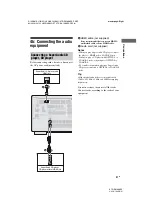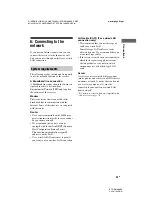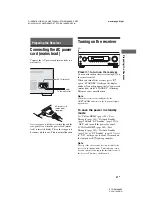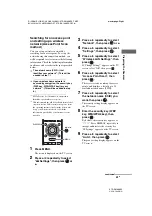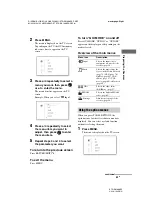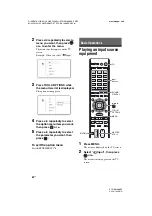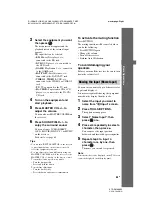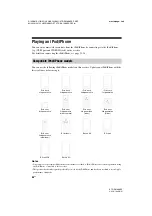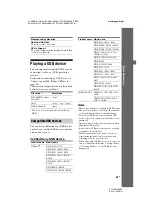50
US
D:\NORM'S JOB\SONY HA\SO120031\STR-DA1800ES_PMRF
02\4428194122_USFR\US04GET_STR-DA1800ES-CEL.fm
masterpage: Left
STR-DA1800ES
4-428-194-
12
(2)
When using a fixed IP address
Select “Manual”, then press
. The IP
address input display appears on the TV
screen.
Press SHIFT, then press numeric button to
enter the value for “IP Address”, and then
press
. Then, enter the value for
“Subnet Mask”, “Default Gateway”,
“Primary DNS” and “Secondary DNS”.
The proxy setting display appears on the
TV screen.
10
Press
V
/
v
repeatedly to select
“Do Not Use”, then press
.
The confirmation display appears on the
TV screen.
When using a proxy server
Select “Use”, then press
. The proxy
address input display appears on the TV
screen.
Press SHIFT, then press numeric/text
button to enter the value for “Proxy
Address”, and then press
. Then, enter
the value for “Port Number”.
The confirmation display appears on the
TV screen.
11
Press
V
/
v
repeatedly to select
“OK”, then press
.
“Connecting” flashes on the TV screen.
“Complete!” appears after the network
settings are completed and “
” lights up
on the display panel. To return to the
Network Settings menu, press
.
(Depending on the network environment,
the network settings may take some time.)
12
Perform the server settings.
To listen to audio content stored on the
server, you need to set up your server
(page 70).
Note
If your network has not been secured by encryption
(using the security key), the security setting display
does not appear in step 8.
Tip
When checking the network settings, see “To check
the network information” (page 104).
If you cannot find the network
name (SSID) you want (manual
setup method)
You can input the network name (SSID) you
want manually if it does not appear on the list.
1
Select “Manual Registration” in step 6 in
“Searching for an access point and setting
up a wireless network (Access Point Scan
method)” (page 49).
2
Press
V
/
v
repeatedly to select “Direct
Input”, then press
.
3
Enter the network name (SSID), then press
.
4
Press
V
/
v
repeatedly to select the security
setting you want, then press
.
5
Follow steps 8 to 12 in “Searching for an
access point and setting up a wireless
network (Access Point Scan method)”
Setting up a wireless network
using an access point
compliant with WPS
You can easily set up a wireless network using
an access point compliant with WPS. The
WPS setting can be made using either the
push-button configuration method or the PIN
(Personal Identification Number) code
method.
What is WPS (Wi-Fi Protected
Setup)?
WPS is a standard created by the Wi-Fi
Alliance allowing you to setup a wireless
network easily and securely.