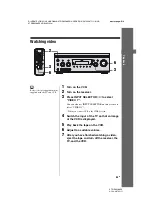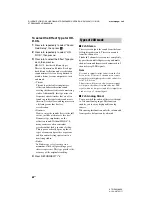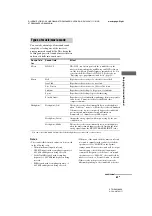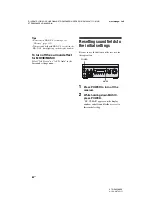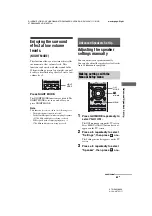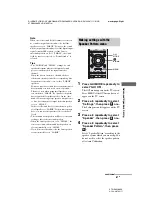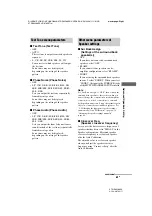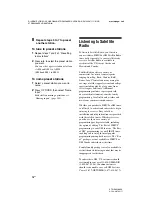65
US
D:\NORM'S JOB\SONY HA\SO0046\STR-DA3500ES\U VERSION\US\4144907111\01US-
STRDA3500ESUC\070SET.fm
masterpage: Right
STR-DA3500ES
4-144-907-
11
(1)
Ad
v
a
nced Spea
ker
s Set Up
Enjoying the surround
effect at low volume
levels
(NIGHT MODE)
This function allows you to retain a theater like
environment at low volume levels. This
function can be used with other sound fields.
When watching a movie late at night, you will
be able to hear the dialog clearly even at a low
volume level.
Press NIGHT MODE.
The NIGHT MODE function is activated. The
NIGHT MODE is set to on and off as you
press NIGHT MODE.
Note
This function does not work in the following cases.
– The multi channel input is selected.
– Dolby TrueHD signals with a sampling frequency
of 176.4 kHz and higher are being received.
– PCM signals with a sampling frequency of
176.4 kHz and higher are being received.
Adjusting the speaker
settings manually
You can adjust each speaker manually.
You can also adjust the speaker levels after the
Auto Calibration is completed.
1
Press GUI MODE repeatedly to
select “GUI ON”.
The GUI menu appears on the TV screen.
Press MENU if the GUI menu does not
appear on the TV screen.
2
Press
V
/
v
repeatedly to select
“Settings”, then press
or
b
.
The Settings menu list appears on the TV
screen.
3
Press
V
/
v
repeatedly to select
“Speaker”, then press
or
b
.
NIGHT
MODE
Advanced Speakers Set Up
Making settings with the
Manual Setup menu
GUI
MODE
MENU
,
V
/
v
/
B
/
b
continued
Summary of Contents for STR-DA3500ES
Page 147: ......