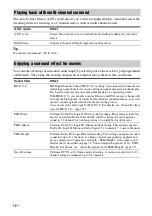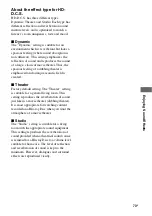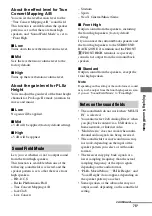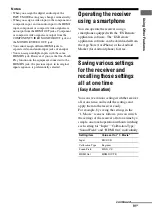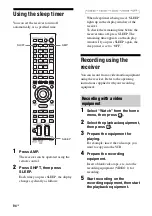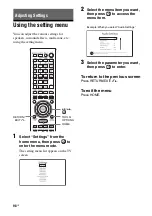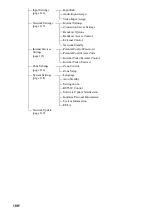86
US
You can also operate this function using the
TV menu. For details, refer to the operating
instructions of the TV.
Notes
• When “Control for HDMI” is set to “On,” the
“Audio Out” settings in the HDMI Settings menu
will set automatically based on the System Audio
Control settings.
• If the TV is turned on before turning on the
receiver, the TV will momentarily loose the sound
output.
If the TV is compatible with the Audio Return
Channel (ARC), an HDMI cable connection
also sends a digital audio signal from the TV to
the receiver. You do not need to make a
separate audio connection for listening to TV
sound from the receiver.
For details, see “Switching between digital
and analog audio” (page 88).
The optimum picture quality and sound field
are selected automatically according to the
scene selected on your TV.
For details on the operation, refer to the
operating instructions of the TV.
Note
The sound field may not switch depending on the
TV.
Correspondence table
If a “Home Theater Control”-compatible TV
is connected to the receiver, an icon for
Internet based applications appears on the
connected TV.
You can switch an input of the receiver or
switch sound fields by using your TV’s remote
control. You can also adjust the level of the
center speaker or the subwoofer, or adjust the
settings of “Sound Optimizer” (page 76),
“Dual Mono” (page 107), or “A/V Sync”
(page 108).
To use the Home Theater Control function,
your TV must be able to access a broadband
service.
For details, refer to the operating instructions
supplied with your TV.
Switching the monitors
that output the HDMI
video signals
When you have two monitors connected to the
HDMI OUT A and HDMI OUT B jacks, you
can switch the output for these two monitors
using the HDMI OUTPUT button on the
remote control.
Audio Return Channel (ARC)
Scene Select
Scene setting on the TV
Sound field
Cinema
HD-D.C.S.
Sports
SPORTS
Music
Live Concert
Animation
A.F.D. Auto
Photo
A.F.D. Auto
Game
A.F.D. Auto
Graphics
A.F.D. Auto
Home Theater Control
HDMI
OUTPUT