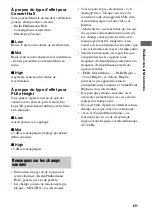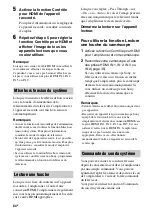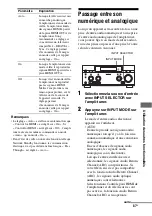77
FR
Utilis
ation
de
s f
oncti
onna
lité
s
m
u
lti
z
on
e
Remarque
Vous pouvez raccorder la prise HDMI ZONE 2 OUT directement à un téléviseur dans la zone 2 (sans aucun
amplificateur/ampli-tuner). Il est cependant recommandé de relier un téléviseur par l’intermédiaire d’un
amplificateur/ampli-tuner pour des capacités audio et vidéo plus élevées, tout en réduisant des effets possibles
sur la zone principale. Lorsque vous choisissez la même entrée HDMI pour la zone principale et pour la zone
2, les capacités audio et vidéo dans la zone principale seront limitées par celles dans la zone 2.
4
Faire une connexion à la zone 2 à l’aide de ZONE 2 VIDEO OUT
(prise RJ-45)
ZONE 2 VIDEO OUT (prise RJ-45) est utilisé uniquement en cas d’installation personnalisée par
une personne qualifiée.
ZONE 2 VIDEO OUT (prise RJ-45) est une prise qui envoie un signal vidéo source à l’entrée vidéo
composantes pour la zone 2. Pour plus de détails, consultez votre revendeur.
Attention
N’utilisez pas cette prise pour une connexion LAN Ethernet. Cela pourrait provoquer un dysfonctionnement.
Le routeur peut être endommagé.
Raccordement ZONE 2 VIDEO OUT (prise RJ-45)
Les brochages RJ-45 utilisent la norme T568B. Reportez-vous à l’illustration suivante.
Remarque
CAV-CVB1 (Component Video Balun) doit être utilisé. D’autres types poseront des problèmes et pourront
annuler votre garantie.
Component Video Balun
CAV-CVB1
ZONE 2 VIDEO OUT (prise RJ-45)
Câble CAT5
Câble vidéo
composantes
Ecran
téléviseur
Zone 2
suite