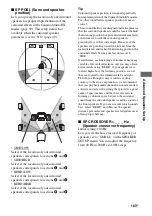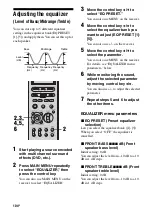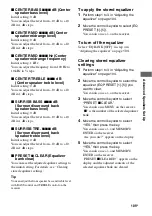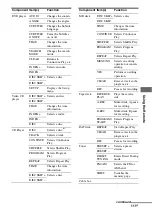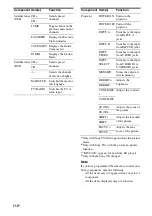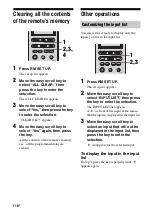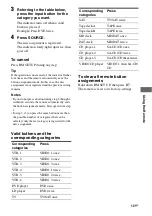117
GB
Us
ing
the
Re
m
o
te
5
Point the remote code receiver
section of the commander
toward the receiver/transmitter
on the remote control to be
learned from.
6
Move the easy scroll key to
select “Learning Start,” then
press the key to enter the
selection.
“Learning Now!!” is displayed.
7
Press the appropriate button on
the remote control to send the
remote control code.
Lightly pressing the button once should
be sufficient. In about 3 to 5 seconds, the
display shows whether learning was
successful or not. When the learning
process completes successfully,
“Learning OK!,” the number of keys, and
the capacity used for learning are
displayed.
When the learning process does not
complete successfully, the cause is
displayed on the third line.
Move the easy scroll key to return to step
3, then repeat the above procedure.
To cancel learning
Move the easy scroll key to select “Exit” or
“Cancel” during any step, then press the key to
enter the selection.
Using a command that has been
learned
When selecting a learned input, press the
button used to learn that function.
To erase the learned code
1
In step 6 above, move the easy scroll
key to select “Clear,” then press the key
to enter the selection. “Clear?”
appears.
2
Move the easy scroll key to select “Yes,”
then press the key to enter the
selection. “Cleared!!” appears.
Notes
• The symbols that are displayed in front of the
button name indicate the following.
x
: already learned
*: pre-programmed
• In step 4, learned buttons can be selected directly.
If you press the button you want to use for the
Learning function, the list will jump to the same
button.
• The Learning function can be applied to the SUB
menus. SUB1–SUB5 can be learned.
• You can set input names for SUB1–SUB5.
1 In step 6, move the easy scroll key to select
“NAME,” then press the key to enter the
selection.
2 Move the easy scroll key to create a name, then
press the key to enter the selection (up to 8
characters).
+/–: Select a character
</>: Move the cursor
Insert: Insert a space
Delete: Delete a character
• You can program up to 80 buttons for the Learning
function. In some cases, you may not be able to
program even if you have not programmed 80
buttons.
• If you select “IR SET” for a component that
already has a learned button setting, the learned
codes for that component are cleared. However, if
the cleared learned button is used in a Macro Play
setting, the setting for that button will be reset to
the initial setting.
About 5 cm - 10 cm (2" - 4")