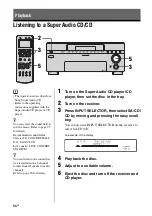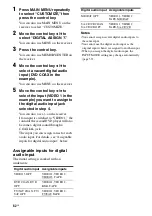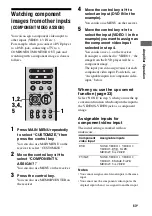61
GB
Ampl
ifier O
p
e
ration
To create an index name
1
Move the control key
V
/
v
to
create an index name.
Turn +/– on the receiver to select a
character, then turn MENU to move the
cursor to the next position.
To enter a blank space
Move the control key
B
/
b
without
inputting a character. You can also turn +/
– on the receiver until a blank space
appears on the display.
If you made a mistake
Move the control key
B
/
b
until the
character you want to change flashes,
then turn +/– on the receiver to select the
correct character.
Tip
You can select the character type as follows by
ro/–.
Alphabet (upper case)
t
Alphabet (lower
case)
t
Numbers
t
Symbols
2
Press the control key.
The entered name is registered.
Note (Models of area code CEL only)
When you name an RDS station and tune in that
station, the Program Service (PS) name appears
instead of the name you entered. (You cannot change
the Program Service (PS) name. The name you
entered will be overwritten by the Program Service
(PS) name.)
Listening to digital sound
from other inputs
(DIGITAL ASSIGN)
You can assign digital audio input to other
input which can be heard only analog sound
(VIDEO 1, 2 IN etc.).
For example, when you connect two DVD
players and the first DVD player is connected
to the OPTICAL IN jack then:
• The first DVD player
Should be connected to the DVD IN jack on
this receiver. Connect it to the OPTICAL IN
jack only when you want to listen to it as
digital sound. When you select DVD as the
input source, the sound becomes digital
sound via the OPTICAL IN jack
automatically.
• The second DVD player
Should be connected to the VIDEO 1 IN
jack, etc., on this receiver, but the sound is
still an analog signal. In this case, you can
assign a COAXIAL IN jack, which is not
currently being used for the first DVD player
on VIDEO 1 IN as the audio input. The
procedure is carried out as follows.
1
1,2,
3,4,
5
continued