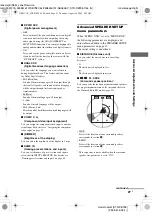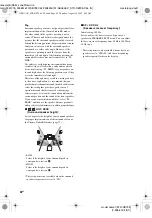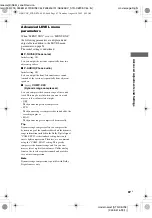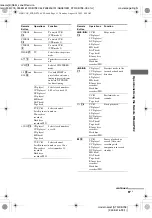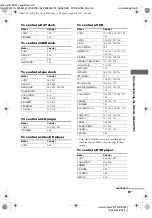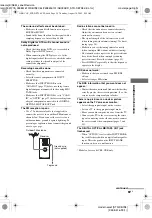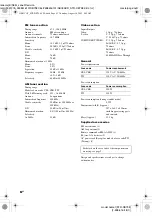Ope
ra
tions
Us
ing
the
Re
m
o
te
RM-AAP0
0
2
masterpage:Right
lename[E:\SEM_Janet\Revision
Data\J9051275_2598516131DB798CEL\2598516131\GB08REM_STR-DB798-CEL.fm]
53
GB
model name1[STR-DB798]
[2-598-516-
13
(1)]
Set the remote command mode using the RM
SET UP button and the remote command mode
buttons.
Use a suitable tool to press the RM SET UP
button.
Selecting the command mode
You can switch the command mode (AV1 and
AV2) of the remote. If the command mode of the
receiver and the remote is different, you cannot
use the remote to operate the receiver. To
change the command mode of the receiver, see
page 45.
Press AV1 (or AV2) while holding down RM
SET UP.
The indicator flashes once (twice for AV2), then
the command mode switches.
To check the command mode of
the remote
Press RM SET UP. You can check the remote by
the indicator.
To reset the remote to factory
settings
Press
?/1
, AV
?/1
and MASTER VOL – at
the same time.
The indicator flashes 3 times, then goes off.
You can program the remote to control non-
Sony components by changing the code. Once
the control signals have been memorized, you
can use those components as part of your
system.
Furthermore, you can also program the remote
for Sony components that the remote is unable to
control. Note that the remote can only control
components that accept infrared wireless control
signals.
1
Press AV
?/1
while holding down RM
SET UP.
The indicator lights up.
2
Press the input button (including TV
?/1
) for the component you want to
control.
For example, if you are going to control a
CD player, press SA-CD/CD.
3
Press the numeric buttons to enter the
numeric code (or one of the codes if
more than one code exists)
corresponding to the component and
the maker of the component you want
to control.
See the tables on pages 54–56 for
information on the numeric code(s)
corresponding to the component and the
maker of the component (the first digit and
the last two digits of the numeric code
correspond to the category and the maker’s
code respectively.)
4
Press ENTER.
Once the numeric code has been verified,
the indicator slowly flashes twice and the
remote automatically exits the
programming mode.
5
Repeat steps 1 to 4 to control other
components.
Selecting the command
mode of the remote
Mode
Indicator flashes
AV1
once
AV2
twice
Programming the remote
continued
GB01COV_STR-DB798-CEL.book Page 53 Thursday, August 18, 2005 8:59 AM