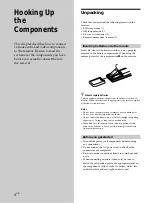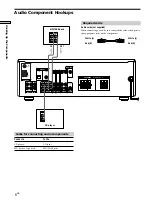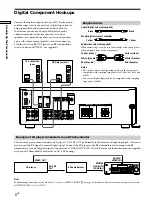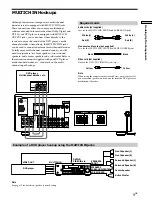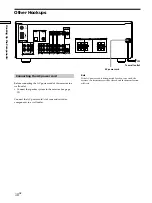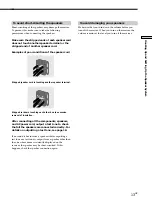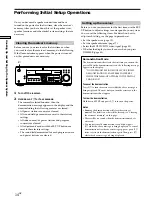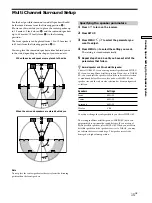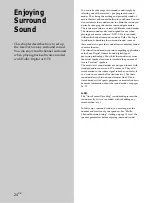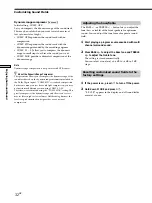18
GB
Hooking Up and Setting Up the Speaker System
Multi Channel Surround Setup
z
About speaker distances
This receiver allows you to input the speaker position in terms of
distance. However, it is not possible to set the center speaker
farther away than the front speakers. Also, the center speaker can
not be set more that 1.5 meters (5 feet) closer than the front
speakers.
Likewise, the surround speakers cannot be set farther away from
the listening position than the front speakers. And they can be no
more than 4.5 meters (15 feet) closer.
This is because incorrect speaker placement is not conducive to
enjoy the surround sound.
Please note that, setting the speaker distance closer than the
actual location of the speakers will cause a delay in the output of
the sound from that speaker. In other words, the speaker will
sound like it is farther away.
For example, setting the center speaker distance 1~2 m (3~6 feet)
closer than the actual speaker position will create a fairly realistic
sensation of being “inside” the screen. If you cannot obtain a
satisfactory surround effect because the surround speakers are
too close, setting the surround speaker distance closer (shorter)
than the actual distance will create a larger soundstage. (1 foot
corresponds to a 1 ms difference.)
Adjusting these parameters while listening to the sound often
results in much better surround sound. Give it a try!
Adjusting the speaker volume
Use the remote while seated in your listening position to
adjust the volume of each speaker.
Note
This receiver incorporates a new test tone with a frequency
centered at 800 Hz for easier speaker volume adjustment.
1
Press
?
/
1
to turn on the receiver.
2
Press TEST TONE on the supplied remote.
You will hear the test tone from each speaker in
sequence.
3
Adjust the volume level so that the volume of the
test tone from each speaker sounds the same
when you are in your main listening position.
• To adjust the balance of the front right and front left
speakers, use the front balance parameter in the
LEVEL menu (see page 31).
• To adjust the balance of the surround right and
surround left speakers, use the surround balance
parameter in the LEVEL menu (see page 31).
• To adjust the volume level of the center speaker,
press MENU </> to select the center parameter.
Use MENU +/– on the remote to adjust the level.
• To adjust the volume level of the surround speaker,
press MENU </> to select the surround parameter.
Use MENU +/– on the remote to adjust the level.
4
Press TEST TONE on the remote again to turn off
the test tone.
Note
The test tone cannot be output when the receiver is set to MULTI
CH IN.
z
You can adjust the volume level of all speakers at the same
time
Rotate MASTER VOLUME on the receiver or press MASTER
VOL +/– on the remote.
Notes
• The front balance, surround balance, center level, and surround
level are shown in the display during adjustment.
• Although these adjustments can also be made via the front
panel using the LEVEL menu (when the test tone is output, the
receiver switches to the LEVEL menu automatically), we
recommend you follow the procedure described above and
adjust the speaker levels from your listening position using the
remote control.
z
When setting the volume levels for each speaker
Let’s assume that you have matched the sound levels of all the
speakers using the test tone. Although this lays the foundation
for high quality surround sound, it may be necessary to make
further adjustments while listening to playback of actual
software. This is because most software contains center and
surround channels recorded at slightly lower levels than the two
front channels.
When you actually play back software recorded in multi channel
surround, you will notice that increasing the center and surround
speaker levels produces a better blend between the front and
center speakers and greater cohesion between the front and
surround speakers. Increasing the level of the center speaker
about 1 dB, and the surround speakers about 1~2 dB is likely to
produce better results.
In other words, in order to create a more cohesive soundstage
with balanced dialog, we recommend that you make some
adjustments while playing your software. Changes of only 1 dB
can make a huge difference in the character of the soundstage.