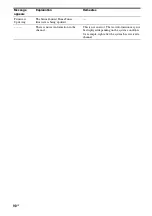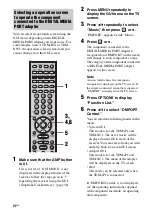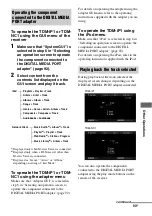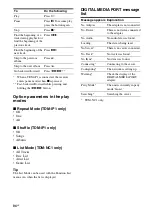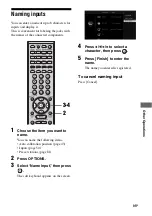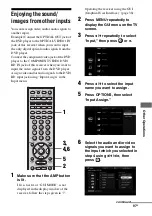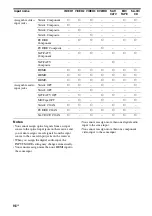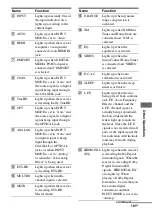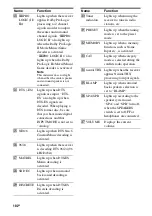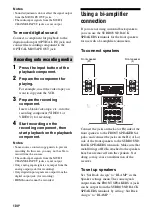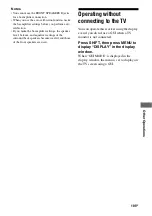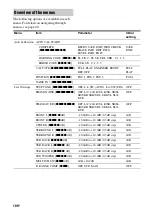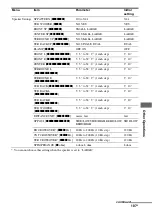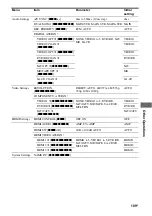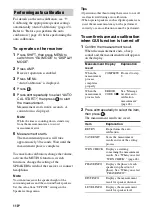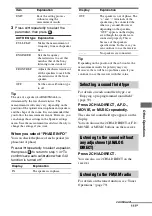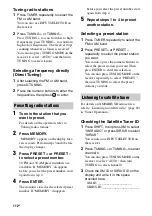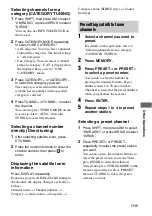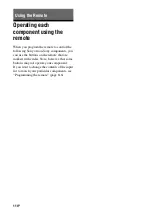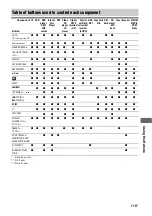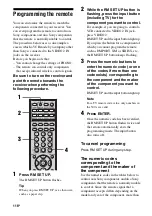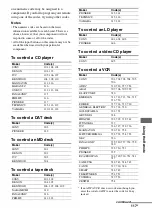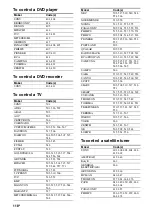104
GB
Notes
• Sound adjustments do not affect the signal output
from the MD/TAPE OUT jacks.
• The audio input signals from the MULTI
CHANNEL INPUT jacks are not output.
To record digital sound
Connect a component for playback to the
digital audio input (OPTICAL IN) jack, and
connect the recording component to the
OPTICAL MD/TAPE OUT jack.
1
Press the input button of the
playback component.
2
Prepare the component for
playing.
For example, insert the video tape you
want to copy into the VCR.
3
Prepare the recording
component.
Insert a blank video tape, etc., into the
recording component (VIDEO 1 or
VIDEO 2) for recording.
4
Start recording on the
recording component, then
start playback on the playback
component.
Notes
• Some sources contain copy guards to prevent
recording. In this case, you may not be able to
record from the sources.
• The audio input signals from the MULTI
CHANNEL INPUT jacks are not output.
• Only analog input signals are output from the
analog output jack (for recording).
• Only digital input signals are output from the
digital output jack (for recording).
• HDMI sound cannot be recorded.
Using a bi-amplifier
connection
If you are not using surround back speakers,
you can use the SURROUND BACK
SPEAKERS terminals for the front speakers
for use with a bi-amplifier connection.
To connect speakers
Connect the jacks on the Lo (or Hi) side of the
front speakers to the FRONT SPEAKERS A
jacks, and connect the jacks on the Hi (or Lo)
side of the front speakers to the SURROUND
BACK SPEAKERS terminals. Make sure that
metal fittings of Hi/Lo attached to the speakers
have been removed from the speakers. Not
doing so may cause a malfunction of the
receiver.
To set up speakers
Set “Sur Back Assign” to “BI-AMP” in the
Speaker settings menu. The same signals
output from the FRONT SPEAKERS A jacks
can be output from the SURROUND BACK
SPEAKERS terminals by setting “Sur Back
Assign” to “BI-AMP.”
Recording onto recording media
Front speaker
(R)
Front speaker
(L)
Hi
Lo
Hi
Lo
Summary of Contents for STR-DG2100 - Multi Channel A/v Receiver
Page 134: ...134GB ...