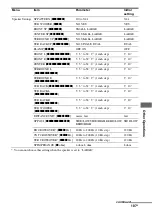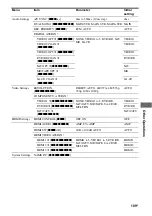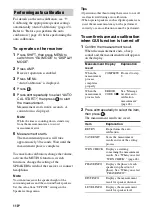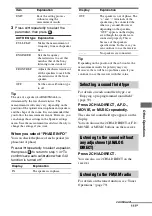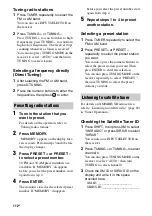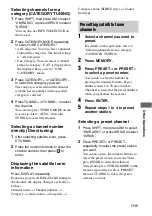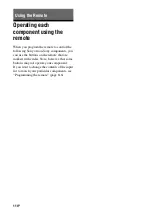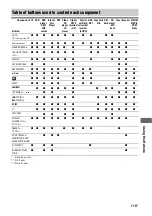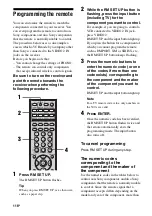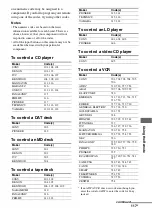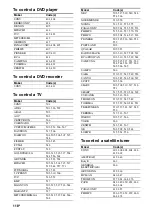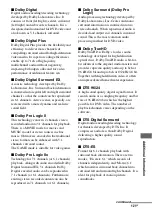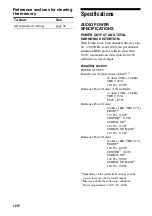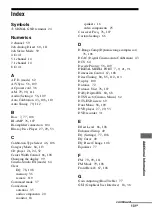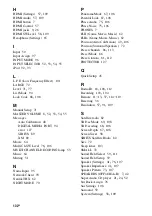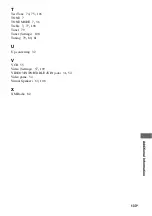121
GB
A
d
ditio
n
al Inf
o
rm
ati
o
n
x
Dolby Digital
Digital audio encoding/decoding technology
developed by Dolby Laboratories, Inc. It
consists of front (left/right), center, surround
(left/right) and sub woofer channels. It is a
designated audio standard for DVD-video and
also known as 5.1 channels surround.
x
Dolby Digital Plus
Dolby Digital Plus provides the flexibility and
efficiency to deliver more channels of
compelling surround sound for high-definition
video media. Its superior coding efficiencies
enable up to 7.1ch of high-quality
multichannel audio without negatively
impacting bit budgets allocated for video
performance or additional feature sets.
x
Dolby Digital Surround EX
Acoustic technology developed by Dolby
Laboratories, Inc. Surround back information
is matrixed into regular left and right surround
channels so that the sound can be reproduced
in 6.1 channels. Active scenes, especially, are
recreated with a more dynamic and realistic
sound field.
x
Dolby Pro Logic II
This technology converts 2 channels stereo
recorded audio into 5.1 channels for playback.
There is a MOVIE mode for movies and
MUSIC mode for stereo sources such as
music. Old movies encoded in the traditional
stereo format can be enhanced with 5.1
channels surround sound.
The GAME mode is suitable for video games.
x
Dolby Pro Logic IIx
Technology for 7.1 channels (or 6.1 channels)
playback. Along with audio encoded in Dolby
Digital Surround EX, 5.1 channels Dolby
Digital encoded audio can be reproduced in
7.1 channels (or 6.1 channels). Furthermore,
existing stereo recorded content can also be
reproduced in 7.1 channels (or 6.1 channels).
x
Dolby Surround (Dolby Pro
Logic)
Audio processing technology developed by
Dolby Laboratories, Inc. Center and mono
surround information is matrixed into two
stereo channels. When reproduced, audio is
decoded and output in 4 channels surround
sound. This is the most common audio
processing method for DVD-video.
x
Dolby TrueHD
Dolby TrueHD is Dolby’s lossless audio
technology developed for high-definition
optical discs. Dolby TrueHD audio is bit-for-
bit identical to the original studio masters and
provides supreme-quality audio up to 8ch at
96 kHz/24 bit and up to 6ch at 192 kHz/24 bit.
Together with high-definition video, it offers
an unprecedented home theater experience.
x
DTS 96/24
A high sound quality digital signal format. It
records audio at a sampling frequency and bit
rate of 96 kHz/24 bit which is the highest
possible for DVD-video. The number of
playback channels varies depending on the
software.
x
DTS Digital Surround
Digital audio encoding/decoding technology
for theaters developed by DTS, Inc. It
compresses audio less than Dolby Digital,
delivering a higher quality sound
reproduction.
x
DTS-ES
Format for 6.1 channels playback with
surround back information. There are two
modes, “Discrete 6.1” which records all
channels independently, and “Matrix 6.1”
which matrixes surround back channel into
surround left and surround right channels. It is
ideal for playback of motion picture
soundtracks.
continued
Summary of Contents for STR-DG2100 - Multi Channel A/v Receiver
Page 134: ...134GB ...