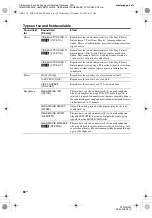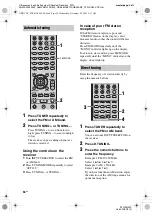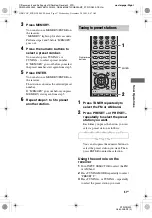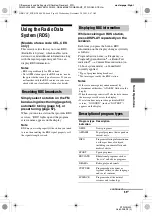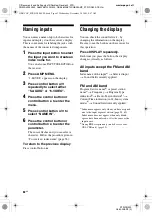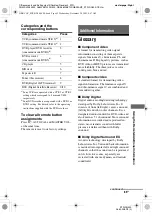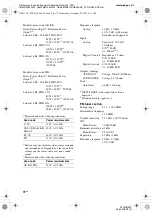61
GB
C:\Documents and Settings\pc13\Desktop\Revision2_STR-
DG500\J9050000_2662258122DG500_GB\2662258122\GB05AMP_STR-DG500-CEL.fm
masterpage: Right
STR-DG500
2-662-258-
12
(2)
O
the
r Op
er
atio
ns
Watching component
images from other inputs
(COMPONENT VIDEO ASSIGN)
You can reassign a component video input to
another input.
1
Press AMP MENU.
“1-LEVEL” appears on the display.
2
Press control button
V
/
v
repeatedly to select “6-VIDEO”.
3
Press the control button or
control button
b
to enter the
menu.
4
Press control button
V
/
v
repeatedly to select
“COMP. V. A.”.
5
Press the control button or
control button
b
to enter the
parameter.
6
Press control button
V
/
v
repeatedly to select the
component video input you
want to reassign (for example,
DVD).
7
Press the control button or
control button
b
to enter your
selection.
8
Press control button
V
/
v
repeatedly to select the input
you want the component video
input selected in step 6 to be
reassigned to (for example,
VIDEO 1).
In this case, select “DVD–VD1”.
9
Press the control button to
enter the setting.
When you press VIDEO 1, the image
from the component connected to the
VIDEO 1 jacks will be a component
image. The input you can reassign to
varies for each component video input.
For details, see “Assignable inputs for
component video input” below.
To return to the previous display
Press control button
B
.
Assignable inputs for
component video input
Notes
• You cannot reassign more than one component
video input to the same input.
• You cannot use the component video input as the
original input when it has been reassigned to
another input.
Component
video input
Assignable
inputs
Display
DVD
VIDEO 1
DVD–VD1
VIDEO 3
DVD–VD3
DVD
DVD–DVD
MD/TAPE
DVD–MD
SA-CD/CD
DVD–CD
VIDEO 2
VIDEO 1
VD2–VD1
VIDEO 2
VD2–VD2
VIDEO 3
VD2–VD3
MD/TAPE
VD2–MD
SA-CD/CD
VD2–CD
GB01COV_STR-DG500-CEL.book Page 61 Wednesday, December 28, 2005 9:47 AM