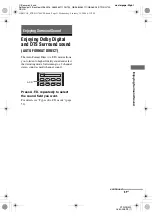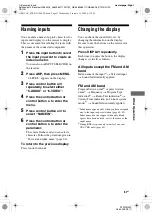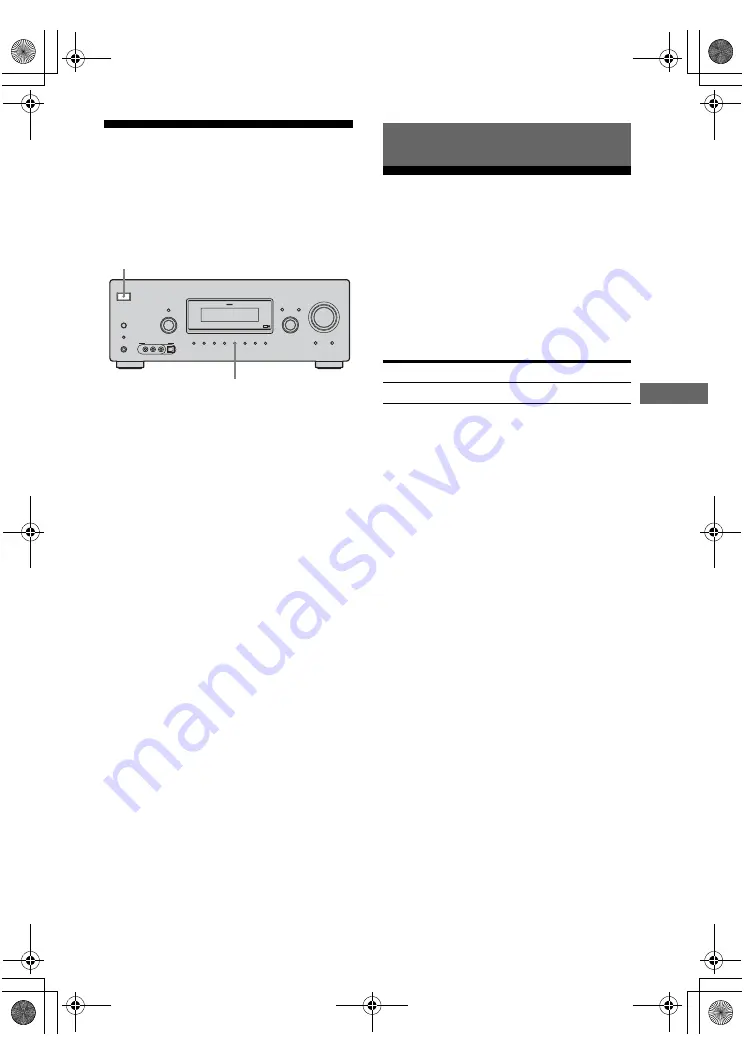
57
GB
C:\Documents and
Settings\pc13\Desktop\JC060016_2680065111DG700_GB\2680065111\GB06ENJ_STR-DG700-
CEL.fm
masterpage: Right
STR-DG500
2-662-258-
12
(1)
T
uner O
p
e
ratio
ns
Resetting sound fields to
the initial settings
Be sure to use the buttons on the receiver for
this operation.
1
Press
?
/
1
to turn off the power.
2
While holding down 2CH, press
?
/
1
.
“S.F. CLR.” appears on the display and all
sound fields are reset to their initial
setting.
Listening to FM/AM radio
You can listen to FM and AM broadcasts
through the built-in tuner. Before operation,
make sure you have connected the FM and
AM antennas to the receiver (page 28).
Tip
The tuning scale for direct tuning differs depending
on the area code as shown in the following table. For
details on area codes, see page 2.
?/1
AUTO CAL MIC
SPEAKERS
(OFF/A/B/A+B)
PHONES
MEMORY/
ENTER
SUR BACK
DECODING
2CH
SLEEP
DIMMER
A.F.D.
MOVIE
MUSIC
MULTI CHANNEL DECODING
TUNING MODE
DISPLAY
INPUT MODE
INPUT SELECTOR
TUNING
–
+
MULTI CH IN
DIRECT
MASTER VOLUME
VIDEO 3 IN/PORTABLE AV IN
VIDEO
L AUDIO R
DIGITAL(OPT)
1,2
2
Tuner Operations
Area code
FM
AM
CEL, CEK, AU
50 kHz
9 kHz
GB01COV_STR-DG700-CEL.book Page 57 Wednesday, February 15, 2006 4:11 PM