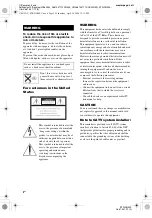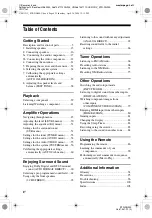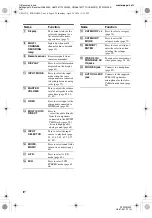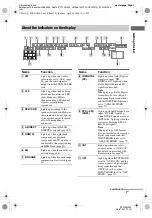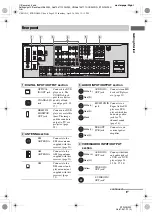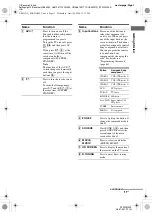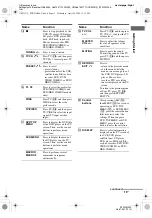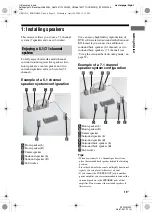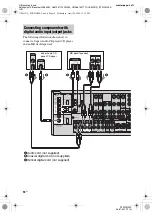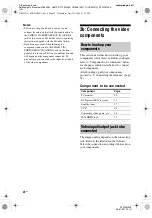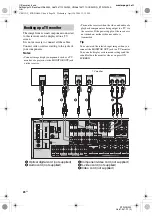12
US
C:\Documents and
Settings\pc13\Desktop\JC060000_2667347112DG900_US\2667347112\US03CON_STR-DG900-
U.fm
masterpage: Left
STR-DG900
2-667-347-
11
(2)
Name
Function
I
Numeric
buttons
(number 5
a)
)
Press to
– preset/tune to preset stations.
– select track numbers of the
CD player, DVD player, LD
player, DAT deck, tape deck
or MD deck. Press 0/10 to
select track number 10.
– select channel numbers of
the VCR, satellite tuner, Blu-
ray disc recorder, PSX,
DVD/VIDEO COMBO, or
DVD/HDD COMBO.
Press TV (
wk
), and then press
the numeric buttons to select
the TV channels.
J
ENTER
Press to enter the value after
selecting a channel, disc or
track using the numeric
buttons.
To enter the value of Sony TV,
press TV (
wk
), and then press
ENTER.
MEMORY
Press to store a station.
K
TOOLS
Press to display options
applicable to the entire disc
(e.g. disc protection), recorder
(e.g. audio settings during
recording), or multiple items
on a list menu (e.g. erasing
multiple titles).
To display the options of Sony
TV, press TV (
wk
), and then
press TOOLS.
L
AMP
Press AMP to light up the
button, then press MENU (
M
)
to display the menu of the
receiver.
Then, use the control
buttons to perform menu
operations.
M
MENU
Press to display the menus of
the VCR, DVD player,
satellite tuner, Blu-ray disc
recorder, PSX, DVD/VIDEO
COMBO, or DVD/HDD
COMBO on the TV screen.
Then, use the control buttons
to perform menu operations.
To display the menus of Sony
TV, press TV (
wk
), and then
press MENU.
Name
Function
N
.
/
>
Press to skip tracks of the
VCR, CD player, VCD player,
LD player, DVD player, MD
deck, DAT deck, tape deck,
Blu-ray disc recorder, PSX,
DVD/VIDEO COMBO, or
DVD/HDD COMBO.
REPLAY /
ADVANCE
Press to replay the previous
scene or fast forward the
current scene of the VCR,
DVD player, DVD/VIDEO
COMBO, or DVD/HDD
COMBO.
CATEGORY
+/–
Press to select XM Radio
category you want.
m
/
M
Press to
– search tracks in the forward/
backward direction of the
DVD player, LD player, MD
deck, Blu-ray disc recorder,
PSX, DVD/VIDEO
COMBO, or DVD/HDD
COMBO.
– fast forward/rewind of the
VCR, CD player, MD deck,
DAT deck or tape deck.
H
a)
Press to start playback of the
VCR, CD player, VCD player,
LD player, DVD player, MD
deck, tape deck, Blu-ray disc
recorder, PSX, DVD/VIDEO
COMBO, or DVD/HDD
COMBO.
DISC SKIP
Press to skip disc of the CD
player, VCD player, DVD
player, MD deck or LD player
(multi-disc changer only).
X
Press to pause playback or
recording of the VCR, CD
player, VCD player, LD
player, DVD player, MD
deck, DAT deck, tape deck,
Blu-ray disc recorder, PSX,
DVD/VIDEO COMBO, or
DVD/HDD COMBO. (Also
starts recording with
components in recording
standby.)
<
<
US01COV_STR-DG900-U.book Page 12 Wednesday, April 26, 2006 12:15 PM