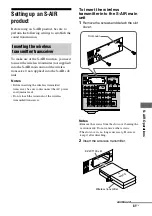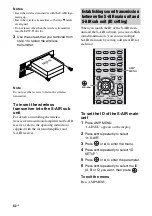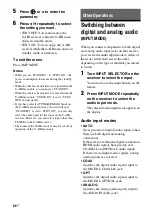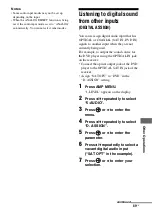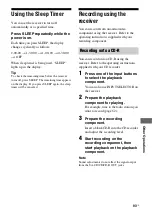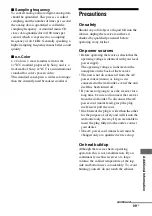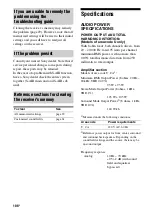95
US
O
the
r Op
er
atio
ns
To set up speakers
1
Press AMP MENU.
“1-LEVEL” appears on the display.
2
Press
V
/
v
repeatedly to select
“7-SYSTEM”.
3
Press
or
b
to enter the
menu.
4
Press
V
/
v
repeatedly to select
“SB SPK”.
5
Press
or
b
to enter the
parameter.
6
Press
V
/
v
repeatedly to select
“NO”.
7
Press
B
.
8
Press
V
/
v
repeatedly to select
“SB ASGN”.
9
Press
or
b
to enter the
parameter.
10
Press
V
/
v
repeatedly to select
“BI-AMP”.
The same signals output from the
SPEAKERS FRONT A terminals can be
output from the SPEAKERS
SURROUND BACK/BI-AMP/FRONT
B terminals.
To exit the menu
Press AMP MENU.
Notes
• Set “SB ASGN” to “BI-AMP” before you perform
auto calibration.
• If you set “SB ASGN” to “BI-AMP”, the speaker
level and distance settings of the surround back
speakers become invalid, and those of the front
speakers are used.
• If SB SPK is set to “SINGLE” or “DUAL”, you
cannot select “SB ASGN”.
1
2
3
4
6
7
8
0/10
ENTER
9
TV CH –
PRESET –
TV CH +
AMP MENU
CLEAR
DISPLAY
MUTING
TV VOL
MASTER VOL
DVD/BD
MENU
AUTO CAL
D.TUNING
D.SKIP
THEATER
.
<
<
>
5
>10
REPLAY ADVANCE
– CA
MEMORY
O
TOOLS/
OPTIONS
RETURN/EXIT
MENU/HOME
AMP
MENU
,
V
/
v
/
B
/
b