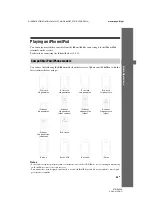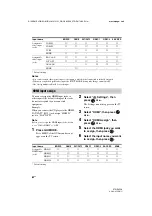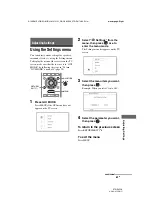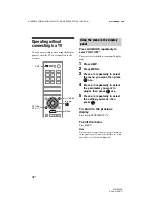56
GB
D:\NORM'S JOB\SO0135\4262412121_GB\GB05ENJ_STR-DH720-CEL.fm
masterpage: Left
STR-DH720
4-262-412-
12
(1)
Resetting sound fields to
the default settings
Be sure to use the buttons on the receiver to
perform this operation.
1
Press
?
/
1
to turn off the
receiver.
2
While holding down MUSIC,
press
?
/
1
.
“S.F. CLEAR” appears on the display
panel and all sound fields are reset to their
default setting.
What is “BRAVIA” Sync?
The “BRAVIA” Sync function allows
communication between Sony products such
as TV, Blu-ray Disc/DVD Player, AV
amplifier, etc. that supports the Control for
HDMI function.
By connecting Sony equipment that is
compatible with the “BRAVIA” Sync with an
HDMI cable (not supplied), operation is
simplified as follows:
• One-Touch Play (page 58)
• System Audio Control (page 58)
• System Power-Off (page 59)
• Theater/Theatre Mode Sync (page 59)
• Scene Select (page 60)
Control for HDMI is a mutual control function
standard used by HDMI CEC (Consumer
Electronics Control) for HDMI (High-
Definition Multimedia Interface).
We recommend that you connect the receiver
to products featuring “BRAVIA” Sync.
Note
Depending on the connected equipment, the Control
for HDMI function may not work. Refer to the
operating instructions of the equipment.
?
/
1
MUSIC
“BRAVIA” Sync Features