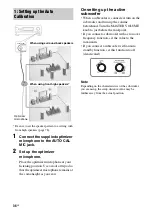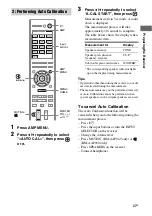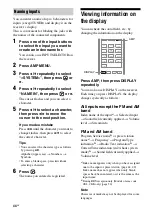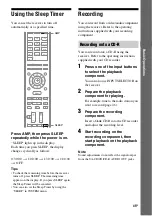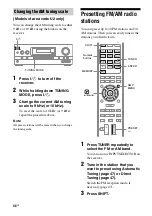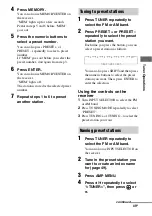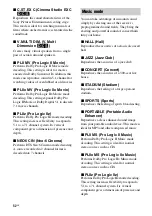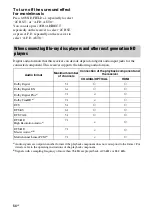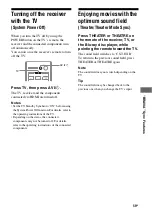44
GB
You can enter a name of up to 8 characters for
inputs (except TUNER) and display it on the
receiver’s display.
This is convenient for labeling the jacks with
the names of the connected components.
1
Press one of the input buttons
to select the input you want to
create an index name for.
You can also use INPUT SELECTOR on
the receiver.
2
Press AMP MENU.
3
Press
V
/
v
repeatedly to select
“<SYSTEM>”, then press
or
b
.
4
Press
V
/
v
repeatedly
to select
“NAME IN”, then press
or
b
.
The cursor flashes and you can select a
character.
5
Press
V
/
v
to select a character,
then press
B
/
b
to move the
cursor to the next position.
If you made a mistake
Press
B
/
b
until the character you want to
change flashes, then press
V
/
v
to select
the correct character.
Tips
• You can select the character type as follows
by pressing
V
/
v
.
Alphabet (upper case)
t
Numbers
t
Symbols
• To enter a blank space, press
b
without
selecting a character.
6
Press .
The name you entered is registered.
Viewing information on
the display
You can check the sound field, etc., by
changing the information on the display.
Press AMP, then press DISPLAY
repeatedly.
You can also use DISPLAY on the receiver.
Each time you press DISPLAY, the display
changes cyclically as follows:
All inputs except the FM and AM
band
Index name of the input
a)
t
Selected input
t
Sound field currently applied
t
Volume
level
t
Stream info
FM and AM band
Program Service name
b)
or preset station
name
a)
t
Frequency
t
Program Type
indication
b)
t
Radio Text indication
b)
t
Current Time indication (in 24-hour system
mode)
b)
t
Sound field currently applied
t
Volume level
a)
Index name appears only when you have assigned
one to the input or preset station (page 44, 49).
Index name does not appear when only blank
spaces have been entered, or it is the same as the
input name.
b)
During
RDS reception only (Models of area code
CEL, CEK only) (page 50).
Note
Character or marks may not be displayed for some
languages.
Naming inputs
DVD
VIDEO 1
HDMI 2
DMPORT
BD
SAT/
CATV
VIDEO 2
HDMI 3
HDMI 1
SA-CD/
CD
TUNER
TV
HDMI 4
DISPLAY
AMP