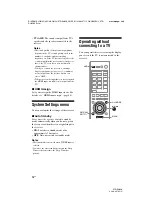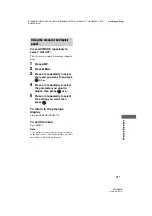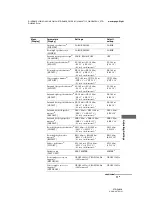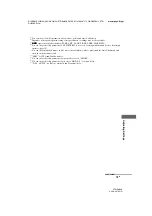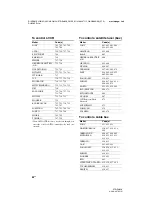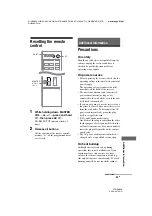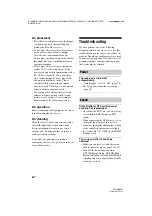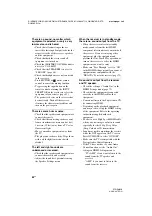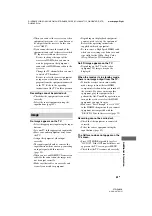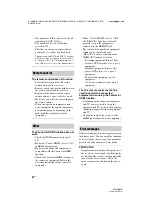83
GB
D:\NORM'S JOB\SONY HA\SO0129\STR-DH820_PMRF_01\4266497112_GB\GB06REM_STR-
DH820-CEL.fm
masterpage: Right
STR-DH820
4-266-497-
11
(2)
Using the Rem
o
te Contr
o
l
To control a TV
To control an LD player
To control a Video CD player
Maker
Code(s)
SONY
501, 502
AIWA
501, 536, 539
AKAI
503
AOC
503
CENTURION
566
CORONADO
517
CURTIS-MATHES
503, 551, 566, 567
DAYTRON
517, 566
DAEWOO
504, 505, 506, 507,
515, 544
FISHER
508, 545
FUNAI
548
FUJITSU
528
GOLDSTAR/LG
503, 512, 515, 517,
534, 544, 556, 568
GRUNDIG
511, 533, 534
HITACHI
503, 513, 514, 515,
517, 519, 544, 557,
571
ITT/NOKIA
521, 522
J.C.PENNY
503, 510, 566
JVC
516, 552
KMC
517
MAGNAVOX
503, 515, 517, 518,
544, 566
MARANTZ
527
MITSUBISHI/MGA
503, 519, 527, 544,
566, 568
NEC
503, 517, 520, 540,
544, 554, 566
NORDMENDE
530, 558
NOKIA
521, 522, 573, 575
PANASONIC
509, 524, 553, 559,
572
PHILIPS
515, 518, 557, 570,
571
PHILCO
503, 504, 514, 517,
518
PIONEER
509, 525, 526, 540,
551, 555
PORTLAND
503
QUASAR
509, 535
RADIO SHACK
503, 510, 527, 565,
567
RCA/PROSCAN
503, 510, 523, 529,
544
SAMSUNG
503, 515, 517, 531,
532, 534, 544, 556,
557, 562, 563, 566,
569
SAMPO
566
SABA
530, 537, 547, 549,
558
SANYO
508, 545, 546, 560,
567
SCOTT
503, 566
SEARS
503, 508, 510, 517,
518, 551
SHARP
517, 535, 550, 561,
565
SYLVANIA
503, 518, 566
THOMSON
530, 537, 547, 549
TOSHIBA
535, 539, 540, 541,
551
TELEFUNKEN
530, 537, 538, 547,
549, 558
TEKNIKA
517, 518, 567
WARDS
503, 517, 566
YORK
566
ZENITH
542, 543, 567
GE
503, 509, 510, 544
LOEWE
515, 534, 556
VIZIO
576, 577
Maker
Code(s)
SONY
601, 602, 603
PIONEER
606
Maker
Code(s)
SONY
605
Maker
Code(s)
continued