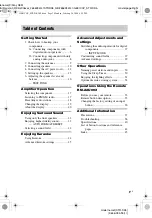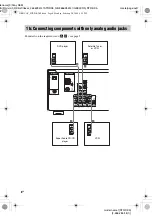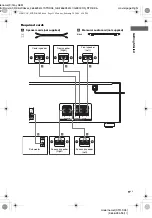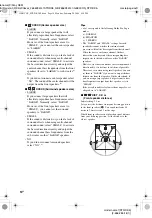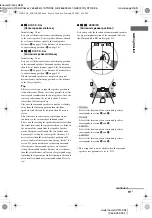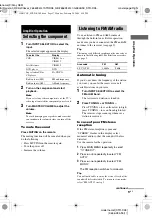masterpage:Left
lename[F:\Sony SEM
HA\Revison3_DK5\JC06xxx_2656285141STRDK5_GB\2656285141\GB03CON_STR-DK5-
SP.fm]
model name1[STR-DK5]
[2-656-285-
14
(1)]
8
GB
For details on the required cords (
C
), see page 5.
1b: Connecting components with only analog audio jacks
SA-CD/CD
AUDIO IN
AUDIO IN
VIDEO 2
AUDIO IN
VIDEO 1
AUDIO IN
DIGITAL
OPTICAL
SA-CD/
CD
IN
AM
ANTENNA
MIC
OUT
R
L
R
L
R
COAXIAL
DVD
AUDIO
OUT
SUB
WOOFER
DVD IN
A
A
LINE
L
R
R
OUTPUT
L
R
L
L
R
A
A
AUDIO
OUT
OUTPUT
AUDIO
OUT
OUTPUT
AUDIO
OUT
OUTPUT
L
D-LIGHT
SYNC OUT
DVD player
Super Audio CD/CD
player
VCR
Satellite Tuner
or VCR
GB01COV_STR-DK5-SP.book Page 8 Monday, February 20, 2006 6:34 PM