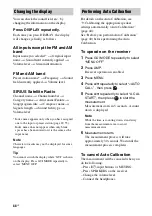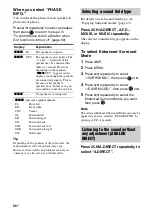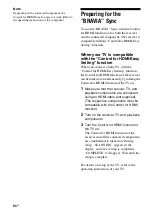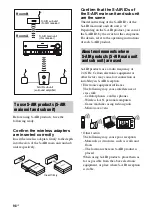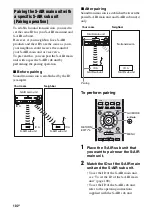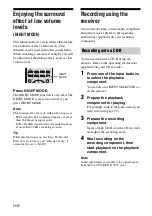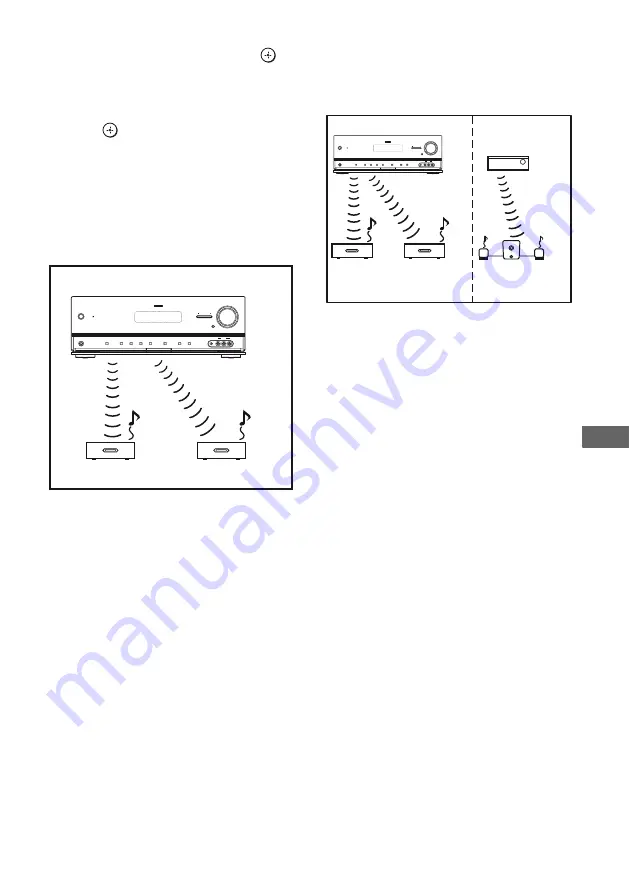
101
US
S
-AI
R Oper
at
ions
5
Press
V
/
v
repeatedly to select the ID
(A, B or C) you want, then press
.
The ID of the S-AIR main unit is set. “Set
S-AIR ID of the sub unit to the same as that
of the main unit” appears.
6
Press
to set the ID of the S-AIR sub
unit.
7
Press GUI MODE.
The GUI menu turns off.
8
Set the S-AIR sub unit to the same ID.
Sound transmission is established as
follows (example):
Tip
To confirm the current ID, performs steps 1 to 3
above. When you pair the S-AIR main unit with
the S-AIR sub unit (page 102), “(Pairing)”
appears beside the ID on the TV screen in the
GUI menu.
To exit the menu
Press MENU.
To set the ID of the S-AIR sub
unit
Be sure to match the ID on S-AIR sub unit you
want to the S-AIR main unit.
For details on setting the ID of the surround
amplifier and S-AIR receiver, refer to the
operating instructions supplied with the
surround amplifier and S-AIR receiver.
To use multiple S-AIR main
units
You can use multiple S-AIR main units by
setting a different ID for each component.
Notes
• Sources with copyright protection may not be
playable on S-AIR sub unit.
• When sound transmission is established
– sound can only be output from the S-AIR
receiver if you connect the components to this
receiver via the analog jacks. The sound cannot
be output if the components are connected to the
COAXIAL, OPTICAL or HDMI jacks on this
receiver.
– the headphones function on the surround
amplifier is not available.
ID A
ID A
ID A
?/1
MASTER VOLUME
SPEAKERS
PHONES
2 CH/
A.DIRECT
A.F.D.
MOVIE
MUSIC
INPUT MODE
DIMMER
DISPLAY
VIDEO 2 IN
VIDEO
L AUDIO R
AUTO CAL MIC
MULTI CHANNEL DECODING
INPUT SELECTOR
MUTING
S-AIR main unit
S-AIR sub unit
S-AIR sub unit
ID A
ID A
ID B
ID A
ID B
?/1
MASTER VOLUME
SPEAKERS
PHONES
2 CH/
A.DIRECT
A.F.D.
MOVIE
MUSIC
INPUT MODE
DIMMER
DISPLAY
VIDEO 2 IN
VIDEO
L AUDIO R
AUTO CAL MIC
MULTI CHANNEL DECODING
INPUT SELECTOR
MUTING
S-AIR main unit
Other S-AIR main
unit
S-AIR sub
unit
S-AIR sub
unit
S-AIR sub unit