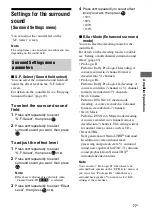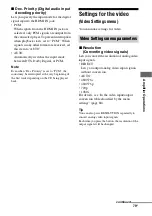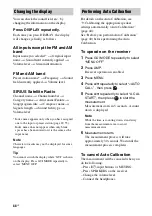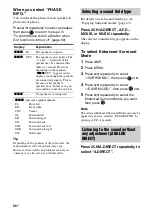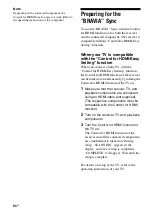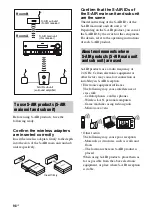83
US
A
m
p
lif
ie
r O
p
e
ra
tio
n
s
5
Press
V
/
v
repeatedly to select
the parameter you want to
adjust.
6
Press
or
b
to enter the
parameter.
7
Press
V
/
v
repeatedly to select
the setting you want.
8
Press
to enter the setting.
To return to the previous
display
Press
B
or RETURN/EXIT
O
.
To exit the menu
Press MENU.
Note
Some parameters and settings may appear dimmed
on the display. This means that they are either
unavailable or fixed and unchangeable.