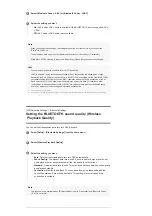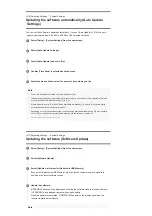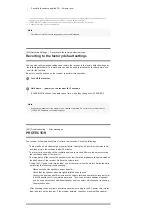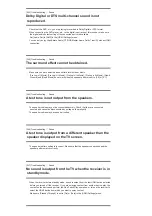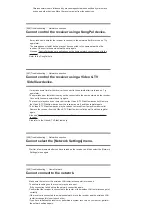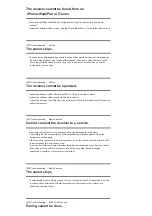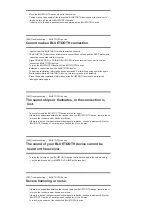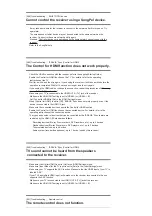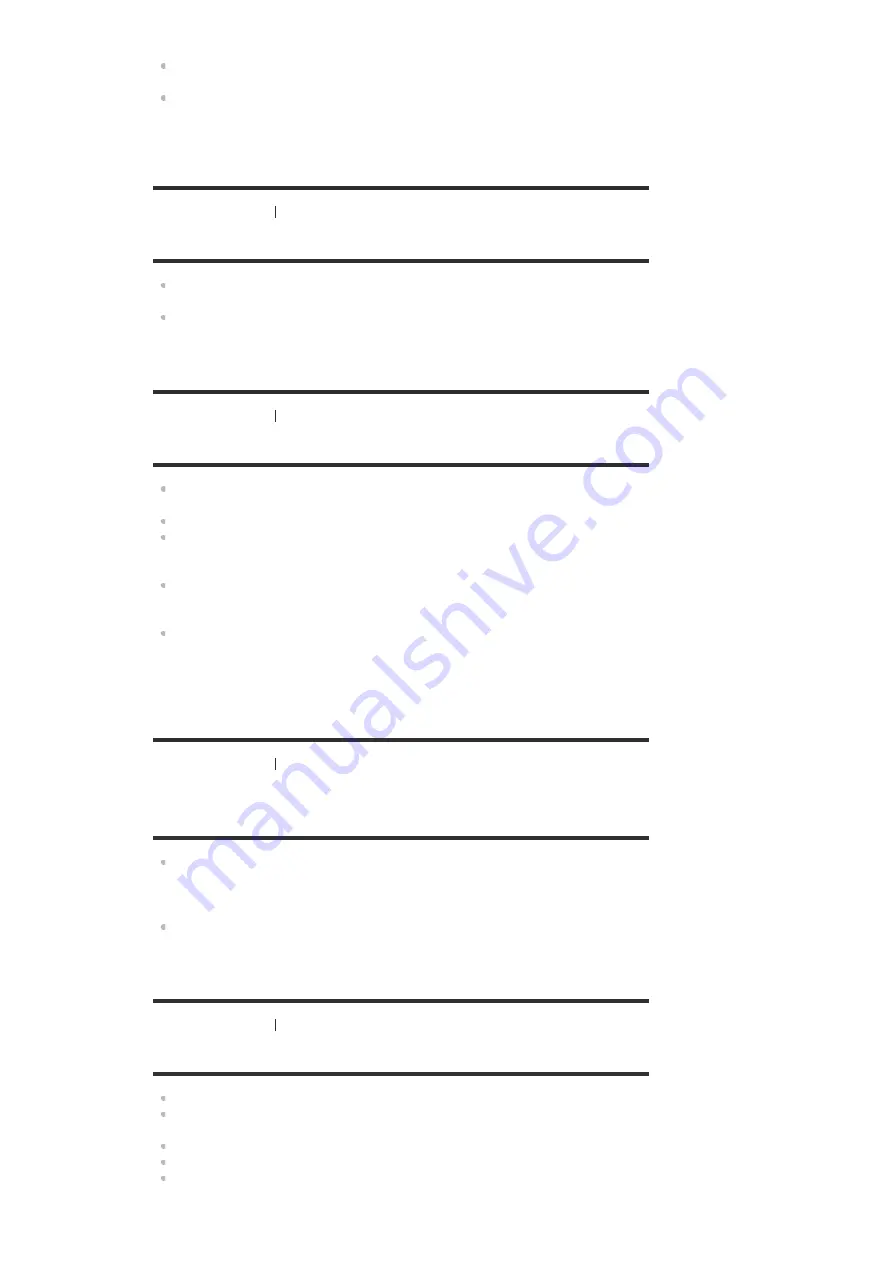
4:2:2 and 4K/60p 4:2:0 10 bit etc.
The output of the HDMI video signals of the receiver may be set to [HDMI OFF]. In this
case, press HDMI OUT to set to [HDMI A], [HDMI B], or [HDMI A + B].
If you want to play HDCP 2.2 content, connect the receiver to an HDMI input jack of a TV
that supports HDCP 2.2.
[230] Troubleshooting
Image
No 3D content appears on the TV screen.
Depending on the TV or the video device, 3D content may not be displayed. Check the
HDMI video formats supported by the receiver.
Be sure to use a High Speed HDMI Cable with Ethernet.
[231] Troubleshooting
Image
No 4K content appears on the TV screen.
Depending on the TV or the video device, 4K content may not be displayed. Check the
video capability and settings of your TV and video device.
Be sure to use a High Speed HDMI Cable with Ethernet.
When you use high bandwidth video formats such as 4K/60p 4:4:4, 4:2:2 and 4K/60p 4:2:0
10 bit, we recommend you to use a Premium High Speed HDMI Cable with Ethernet that
supports 18 Gbps.
If your TV has similar menu for high bandwidth video format, check the setting on the TV
menu when you set [HDMI Signal Format] to [Enhanced format] on this receiver. For details
on the setting of the TV menu, refer to the operating instructions of the TV.
Be sure to connect the receiver to an HDMI input jack of a TV or video device that supports
4K. You have to connect an HDMI cable to an HDMI jack that supports HDCP 2.2 when you
use a playback device for 4K resolution video content, etc.
[232] Troubleshooting
Image
No image is output from the TV screen when the
receiver is in standby mode.
When the receiver enters standby mode, the image from the last HDMI device selected
before you turned off the receiver is displayed. If you are enjoying content from another
device, play the content on the device and perform the One-Touch Play operation, or turn
on the receiver to select the HDMI device from which you want to enjoy content.
Make sure [Standby Through] is set to [On] or [Auto] in the [HDMI Settings] menu.
[233] Troubleshooting
Image
The home menu does not appear on the TV screen.
The home menu can only be used when you connect the TV to an HDMI OUT jack.
When you want to display the menu on the TV screen connected to the HDMI OUT B/HDMI
ZONE jack, set [HDMI Out B Mode] to [Main].
Press HOME to display the home menu.
Check that the TV is connected correctly.
The home menu may take some time to appear on the TV screen depending on the TV.