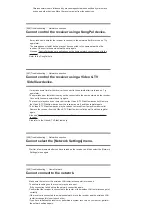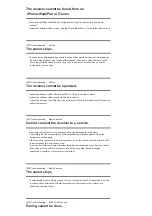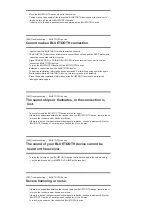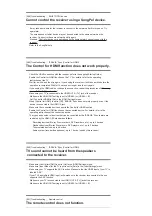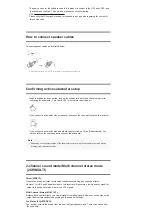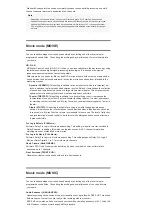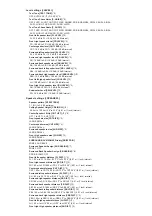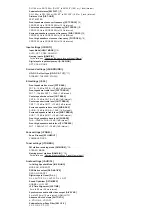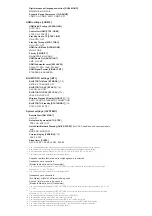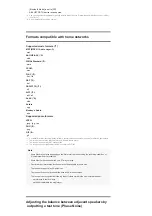RH 1.00 m to RH 10.00 m (RH 3’3” to RH 32’9”) (0.01 m (1 inch) interval)
Subwoofer distance[SW DIST.]
(*2)
SW 1.00 m to SW 10.00 m (SW 3’3” to SW 32’9”) (0.01 m (1 inch) interval)
Distance Unit [DIST. UNIT]
FEET, METER
Front speakers crossover frequency [FRT CROSS]
(*9)
CROSS 40 Hz to CROSS 200 Hz (10 Hz interval)
Center speaker crossover frequency [CNT CROSS]
(*9)
CROSS 40 Hz to CROSS 200 Hz (10 Hz interval)
Surround speakers crossover frequency [SUR CROSS]
(*9)
CROSS 40 Hz to CROSS 200 Hz (10 Hz interval)
Front high speakers crossover frequency [FH CROSS]
(*9)
CROSS 40 Hz to CROSS 200 Hz (10 Hz interval)
Input settings [<INPUT>]
Input Mode [INPUT MODE]
(*10)
AUTO, OPT, COAX, ANALOG
Naming inputs [NAME IN]
For details, see “Changing the name for each input (Name).”
Digital audio input assignment [A. ASSIGN]
OPT, COAX, NONE
Surround settings [<SURROUND>]
HD-D.C.S. effect type [HD-D.C.S. TYP]
(*11)
DYNAMIC, THEATER, STUDIO
EQ settings [<EQ>]
Front speakers bass level [FRT BASS]
FRT B. -10 dB to FRT B. +10 dB (1 dB interval)
Front speakers treble level [FRT TREBLE]
FRT T. -10 dB to FRT T. +10 dB (1 dB interval)
Center speaker bass level [CNT BASS]
CNT B. -10 dB to CNT B. +10 dB (1 dB interval)
Center speaker treble level [CNT TREBLE]
CNT T. -10 dB to CNT T. +10 dB (1 dB interval)
Surround speakers bass level [SUR BASS]
SUR B. -10 dB to SUR B. +10 dB (1 dB interval)
Surround speakers treble level [SUR TREBLE]
SUR T. -10 dB to SUR T. +10 dB (1 dB interval)
Front high speakers bass level [FH BASS]
FH B. -10 dB to FH B. +10 dB (1 dB interval)
Front high speakers treble level [FH TREBLE]
FH T. -10 dB to FH T. +10 dB (1 dB interval)
Zone settings [<ZONE>]
Zone 2 lineout [Z2 LINEOUT]
VARIABLE, FIXED
Tuner settings [<TUNER>]
FM station receiving mode [FM MODE]
(*12)
STEREO, MONO
Naming preset stations [NAME IN]
(*12)
For details, see “Naming preset stations (Preset Name Input).”
Audio settings [<AUDIO>]
In-Ceiling Speaker Mode [IN-CEILING]
MODE ON, MODE OFF
DSD Native output [DSD NATIVE]
DSD ON, DSD OFF
Digital Legato Linear [D.L.L.]
D.L.L. AUTO2, D.L.L. AUTO1, D.L.L. OFF
Sound Optimizer [OPTIMIZER]
NORMAL, LOW, OFF
LFE Time Alignment [LFE TIME]
0 ms to 20 ms (0.5 ms interval)
Synchronizes audio with video output [A/V SYNC]
0 ms to 300 ms (10 ms interval), HDMI AUTO
Advanced Auto Volume [AUTO VOL]
A. VOL ON, A. VOL OFF
Subwoofer Low Pass Filter [SW L.P.F.]
L.P.F. ON, L.P.F. OFF