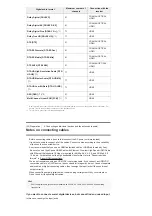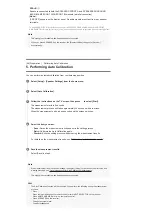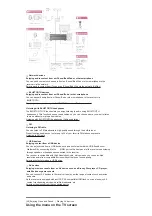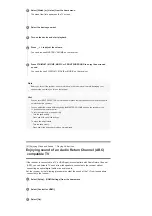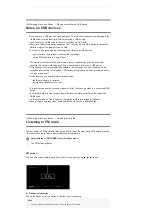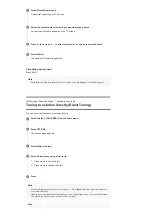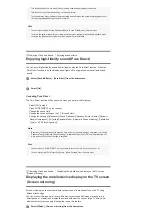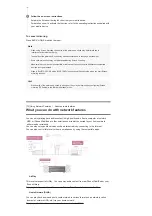If you connect to a TV that is not compatible with the Audio Return Channel
(ARC) function or you want to select an audio signal using a cable other than
an HDMI cable (e.g. via an optical digital cable or an audio cable)
Switch the audio input mode.
Note
Be sure to turn off the volume of the TV or activate the muting function of the TV.
If your TV does not support the System Audio Control function, set [Audio Out] to [TV + AMP] in the
[HDMI Settings] menu to output the sound of the TV from the TV speaker and the speakers
connected to the receiver.
The ARC function may work on other devices than those manufactured by Sony. However, operation
is not guaranteed.
[52] Enjoying Video and Sound
Playing AV devices
Watching HDCP 2.2 copyright-protected content
To watch HDCP 2.2 copyright-protected content such as 4K content, connect the receiver and
TV via an HDCP 2.2-compatible HDMI jack. You can only view copyright-protected 4K content
through the HDCP 2.2-compatible HDMI jack connection. For details on whether the TV and 4K
devices are equipped with an HDCP 2.2-compatible HDMI jack, refer to the operating
instructions of the TV and 4K devices.
[53] Enjoying Video and Sound
Playing content from an iPhone/iPad/iPod
Enjoying audio content from iTunes or an
iPhone/iPad/iPod via the network (AirPlay)
You can play audio content on an iPhone, iPad, iPod or in an iTunes Library on your computer
with this receiver via a wireless network.
Computer
iPhone/iPad/iPod
Controlling AirPlay playback
You can use the
+/–,
,
,
,
buttons on the remote control when the receiver is
selected as the device for output.
Tap/click the AirPlay icon (
, etc.) on the iPhone/iPad/iPod screen or iTunes
window.
1
Select [STR-DN1070 XXXXXX] (*) on the AirPlay menu of iTunes or your
iPhone/iPad/iPod.
2
Start playing back audio content on an iPhone/iPad/iPod or in iTunes.
3
XXXXXX is the identification number for each unit.
*