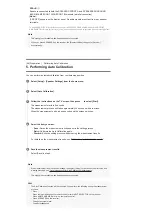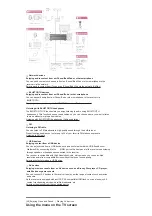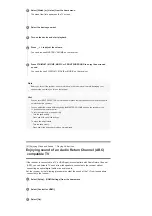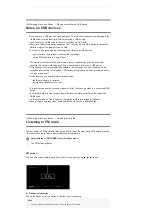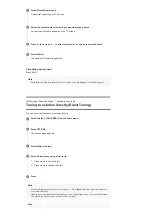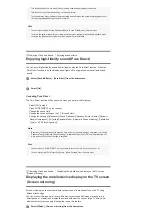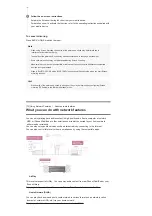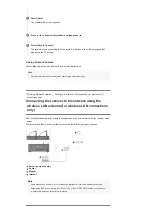[58] Enjoying Video and Sound
Playing content from a USB device
Notes on USB devices
Do not remove a USB device during operation. To avoid data corruption and damage to the
USB device, turn the receiver off when removing a USB device.
Do not connect a USB device to the receiver through a USB hub.
[Photo] and [Music] categories appear on the TV screen when a USB device is connected
while the input of the receiver is set to USB.
The receiver can recognize the following files or folders in USB devices:
up to folders in the 9th layer (including the root folder)
up to 500 files/folders in a single layer
The maximum number of files and folders may vary depending on the file and folder
structure. Do not save other types of files or unnecessary folders on a USB device.
Compatibility with all encoding/writing software, recording devices, and recording media
cannot be guaranteed. Incompatible USB devices may produce noise or interrupted audio
or may not play at all.
Some time may be needed to start playback when:
the folder structure is complex.
the memory capacity is excessive.
This receiver does not necessarily support all of the functions provided in a connected USB
device.
The playback order for the receiver may differ from the playback order of the connected
USB device.
If a folder that has no files is selected, [No playable file in this category.] appears.
When playing a very long track, some operations may cause playback delay.
[59] Enjoying Video and Sound
Listening to the radio
Listening to FM radio
You can listen to FM broadcasts through the built-in tuner. Be sure that the FM antenna (aerial)
is connected to the receiver before performing this operation.
FM screen
You can select and operate each item on the screen by pressing
/
/
/
and
.
A: Frequency indication
Shows the frequency of the station which the tuner is receiving.
Hint
You can also use FM on the remote control to listen to FM radio.
Select [Listen] - [FM TUNER] from the home menu.
The FM screen appears.
1