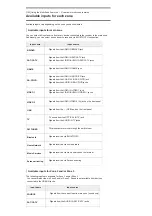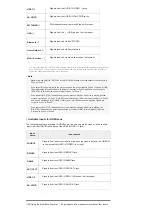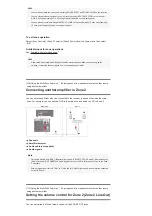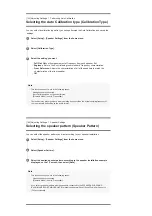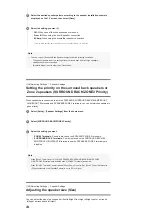[HDMI A+B] may not work depending on the playback device you connect.
Even if you select [HDMI OFF], HDMI signals are output to the HDMI zone.
[127] Using Other Features
Enjoying video and sound with your desired way of use
Switching between digital and analog audio (Input
Mode)
When you connect devices to both digital and analog audio input jacks on the receiver, you can
fix the audio input mode to either device, or switch from one to the other, depending on the type
of material you intend to watch.
Note
Depending on the input, [Input Mode] may be dimmed on the TV screen and other modes cannot be
selected.
Hint
You can also use INPUT SELECTOR on the receiver to select the input in step 1.
[128] Using Other Features
Enjoying video and sound with your desired way of use
Using other audio input jacks (Input Assign)
You can reassign the OPTICAL/COAXIAL digital audio input jacks to other input if the default
settings of the jacks do not correspond to your connected device.
E.g. When connecting a DVD player to the OPTICAL IN TV jack of the receiver, assign the
OPTICAL IN TV jack to [BD/DVD].
Assignable audio input jacks
Select [Setup] - [Input Settings] from the home menu.
1
Select the [Input Mode] setting for the input you want.
Auto:
Gives priority to digital audio signals. If there is more than one digital connection,
HDMI audio signals have priority.
If there are no digital audio signals, analog audio signals are selected. When TV input
is selected, priority is given to Audio Return Channel (ARC) signals. If your TV does
not support the ARC function, digital optical audio signals are selected.
Optical:
Specifies input of digital audio signals to the OPTICAL jack.
Coaxial:
Specifies input of digital audio signals to the COAXIAL jack.
Analog:
Specifies input of analog audio signals to the AUDIO IN (L/R) jacks.
2
Select [Setup] - [Input Settings] from the home menu.
1
Select the input name you want to assign.
2
Press
/
repeatedly to select [OPTICAL / COAXIAL].
3
Press
/
repeatedly to select the jack you want to assign.
4