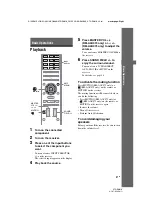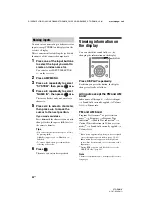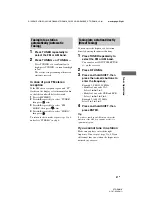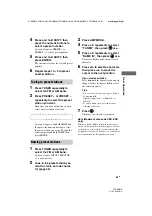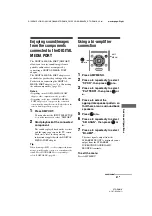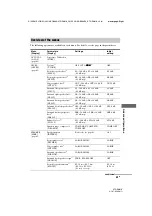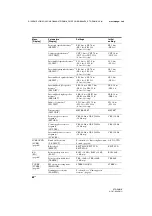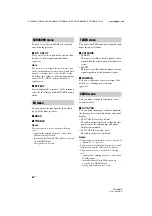51
GB
D:\NORM'S JOB\SONY HA\SO0086\STR-DN610_PMRF 2\GB\GB07BRA_STR-DN610-U2.fm
masterpage: Right
STR-DN610
4-167-824-
13
(1)
“BRA
VIA” Sy
nc
Features
If your TV is not compatible with
the “Control for HDMI-Easy
Setting” function
1
Perform the steps given in “If your TV is
compatible with the “Control for HDMI-
Easy Setting” function” (page 50).
2
Press AMP MENU.
3
Press
V
/
v
repeatedly to select “HDMI”,
then press
or
b
.
4
Press
V
/
v
repeatedly to select
“CTRL.HDMI”, then press
or
b
.
5
Press
V
/
v
repeatedly to select “CTRL
ON”, then press
.
Control for HDMI function is turned on.
6
Set the Control for HDMI function for
the connected component to on.
If the Control for HDMI function for the
connected component is already set to on,
you do not need to change the setting.
For details on setting the TV and connected
components, refer to the operating instructions
of the respective components.
Notes
• Before you do the “Control for HDMI-Easy
Setting” from the TV, be sure to turn on the TV,
connected components and receiver.
• If the playback components cannot function after
you have made the settings for “Control for HDMI-
Easy Setting”, check the Control for HDMI setting
on your TV.
• If the connected components do not support
“Control for HDMI-Easy Setting”, you need to set
the Control for HDMI function for the connected
components to on before you perform the “Control
for HDMI-Easy Setting” from the TV.
Playing back components
with one-touch operation
(One-Touch Play)
By a simple operation (one-touch),
components connected to the receiver with
HDMI connections start automatically. You
can enjoy the sound/image from connected
components.
When you set “PASS.THRU” to “AUTO” or
“ON”, sound and image can be output only
from the TV while the receiver remains in
standby mode.
When you start playback a connected
component, the receiver and TV operation are
simplified as follow:
Notes
• Depending on the TV, the start of the content may
not be output.
• Depending on the settings, the receiver may not
turns on when “PASS.THRU” is set to “AUTO” or
“ON”.
Tip
You can also select a connected component, such as
DVD/Blu-ray disc player using the TV menu. The
receiver and TV will automatically switch to the
appropriate HDMI input.
MENU
O
AMP
MENU
,
V
/
v
/
B
/
b
Switches to appropriate HDMI input
Receiver and TV
Turns on (if in standby mode)