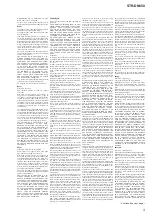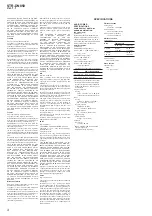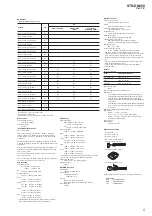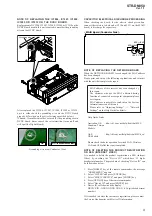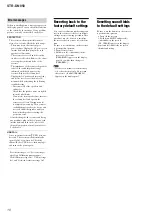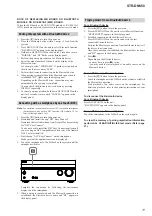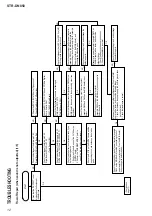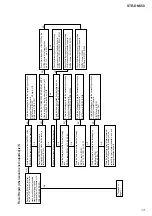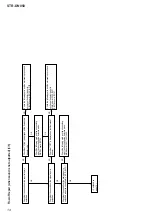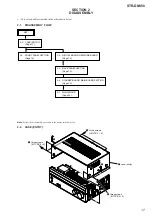STR-DN850
11
NOTE OF REPLACING MB BOARD OR BLUETOOTH
MODULE OR RC-S801/A5 (WW) BOARD
When the MB board or BLUETOOTH module or RC-S801/A5
(WW) board are replaced, please execute the below service mode.
Pairing this system with a
Bluetooth device
1. Press the [
\
/
1
] button to turn the power on.
2. Place the
Bluetooth
device within 1 meter (3 feet) from the
system.
3. Press BLUETOOTH on the unit to select
Bluetooth
function.
“BLUETOOTH” appears in the display panel.
4. Hold down BLUETOOTH on the unit for 2 seconds or more.
“PAIRING” and “BT”
fl
ashes in the display panel.
5. Perform the pairing procedure on the
Bluetooth
device.
6. Select the model number of the unit on the display of the
Bluetooth
device.
For example, select “STR-DN850”. If passkey is required on
the
Bluetooth
device, enter “0000”.
7. Perform
the
Bluetooth
connection on the
Bluetooth
device.
8. When pairing is completed and the
Bluetooth
connection is
established, “BT” lights up in the display panel.
Depending on the
Bluetooth
device, connection may start
automatically after pairing is completed.
You can check the
Bluetooth
device address by pressing
DISPLAY repeatedly.
9. To cancel pairing operation, hold down BLUETOOTH on the
unit for 2 seconds or more until “CANCEL” appears in the
display panel.
Connecting with a smartphone by one touch (NFC)
Note:
The operation in this mode must use a NFC-compatible smartphone
(Smartphones with a built-in NFC function [OS: Android 2.3.3 or
later, excluding Android 3.x])
1. Press the [
\
/
1
] button to turn the power on.
2. Download and install the app “NFC Easy Connect”.
Download the free Android app from Google Play by searching
for “NFC Easy Connect”.
You do not need to install the NFC Easy Connect application if
you are using an NFC compatible mobile device with Android
OS 4.1 or later installed.
3. Start the app “NFC Easy Connect” on the smartphone.
Make sure that the application screen is displayed.
4. Touch the smartphone to the N-Mark on the system until the
smartphone vibrates.
Complete the connection by following the instructions
displayed on the smartphone.
5. When pairing is completed and the
Bluetooth
connection is
established, the
Bluetooth
device name and “BT” appears in
the display panel.
Playing music from a
Bluetooth device
For a
Bluetooth
device
1. Press the [
\
/
1
] button to turn the power on.
2. Press BLUETOOTH on the unit to select
Bluetooth
function.
“BLUETOOTH” appears in the display panel.
3. Establish connection with the
Bluetooth
device.
Press BLUETOOTH on the unit to connect to the last
connected
Bluetooth
device.
Perform
the
Bluetooth
connection from the
Bluetooth
device if
the device is not connected.
Once the connection is established, the
Bluetooth
device name
and “BT” appears in the display panel.
4. Press
N
.
Depending on the
Bluetooth
device,
– you may have to press
N
twice.
– you may need to start playback of an audio source on the
Bluetooth
device.
For an NFC-compatible smartphone
1. Press the [
\
/
1
] button to turn the power on.
Touch the smartphone to the N-Mark on the system to establish
the
Bluetooth
connection.
Start playback of an audio source on the smartphone. For
details on playback, refer to the operating instructions of your
smartphone.
To disconnect the
Bluetooth
device
For a
Bluetooth
device
Press BLUETOOTH on the unit.
“BLUETOOTH” appears in the display panel.
For an NFC-compatible smartphone
Touch the smartphone to the N-Mark on the system again.
To clear the memory of pairing registration information
perform ALL CLEAR INITIALIZE test mode (Refer page
21).
Summary of Contents for STR-DN850
Page 104: ...MEMO STR DN850 104 ...