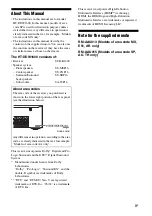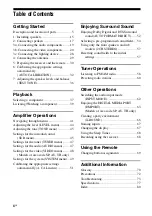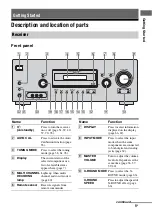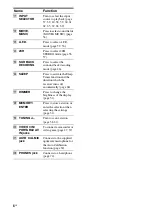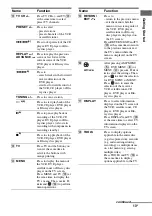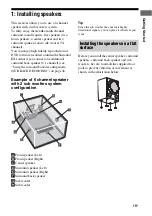Reviews:
No comments
Related manuals for STR-K1600 - Receiver Component For Ht-ddw1600

X2
Brand: Randall Pages: 9

GPA-100
Brand: Harley Benton Pages: 2

CG-10X Street
Brand: Harley Benton Pages: 28

EX-G016
Brand: Meicheng Pages: 23

A30.3
Brand: Primare Pages: 10

IPS-PMA
Brand: DAPAudio Pages: 12

PA-7500A
Brand: Audio international Pages: 12

Acoustic Performer Pro
Brand: Fishman Pages: 24

LAGRANGE
Brand: HEED Pages: 2

XTS-200C
Brand: Xicom Pages: 168

The Interfacer
Brand: GOODWOOD AUDIO Pages: 4

HCA-2205A
Brand: Parasound Pages: 11

Pacer 100
Brand: Peavey Pages: 4

MCA 20
Brand: Anthem Pages: 12

Richer Bass RB1
Brand: Laney Pages: 12

Valbee VBG
Brand: Ibanez Pages: 20

MH-40B
Brand: Tascam Pages: 12

1570B
Brand: Altec Lansing Pages: 4