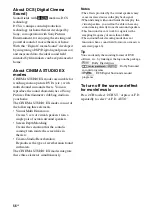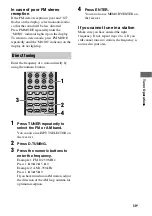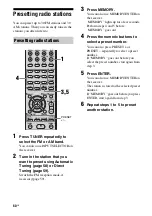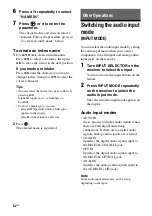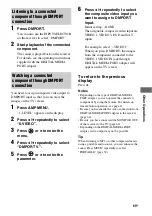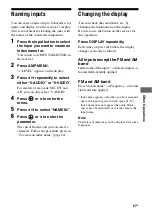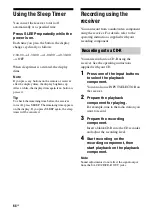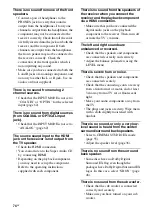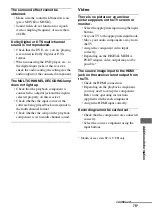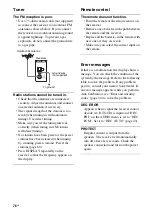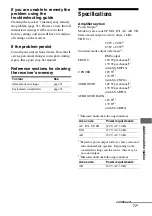69
GB
Using the
Remote
You can record from a video component using
the receiver. See the operating instructions
supplied with your recording component.
1
Press one of the input buttons
to select the playback
component.
You can also use INPUT SELECTOR on
the receiver.
2
Prepare the playback
component for playing.
For example, insert the video tape you
want to copy into the VCR.
3
Prepare the recording
component.
Insert a blank video tape, etc. into the
recording component (VIDEO 1) for
recording.
4
Start recording on the
recording component, then
start playback on the playback
component.
Notes
• Some sources contain copy guards to prevent
recording. In this case, you may not be able to
record from the source.
• When DMPORT input is selected and you have
assigned VIDEO 1 input to DMPORT input, no
video signals are output from the VIDEO 1 VIDEO
OUT jack.
Changing button
assignments
You can change the factory settings of the
input buttons to suit the components in your
system. For example, if you connect a DVD
recorder to the VIDEO 1 jacks on the receiver,
you can set the VIDEO 1 button on this remote
to control the DVD recorder.
1
Hold down the input button of
which you want to change the
assignment.
Example: Hold down VIDEO 1.
2
Referring to the table below,
press the corresponding
button for the category you
want.
Example: Press 4.
Now you can use the VIDEO 1 button to
control the DVD recorder.
Recording onto a recording
media
Using the Remote
continued